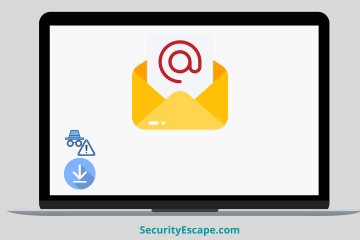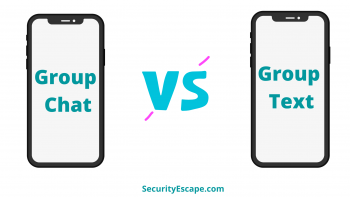Xfinity is a very popular, safest, and most successful telecommunications company based in the US. It is the most used service provider in the countries like US and Canada. Although, it can be pesky when you get bombarded with spammy and unwanted emails on your Xfinity Connect account. And therefore, it becomes essential to delete or block those spammy Xfinity emails. But how? How to block Xfinity Emails?
Let’s find out!
How to block Xfinity emails?
You can block Xfinity emails simply by using the filter method, which will help you to filter out the email addresses that send you spammy emails, or by setting up an email safe list that will only allow those email addresses approved by you.
Although, the process is not easy as it seems, and therefore I suggest you go through the entire article for the step-by-step tutorial, which will help you in accomplishing the task in just a few minutes.
So, what are you waiting for, just skip to the next segment!
How to change or enable the Spam Filter Preferences?
So, this is the first step, that you need to take, to cross-check whether the “Spam Filter Preferences” are enabled or not.
Therefore, just follow these simple steps:
- Login to your “Xfinity Connect” account by using a browser.
- Now, click on the mail or envelope icon on the top of the screen, and wait for the Xfinity mail to open up.
- After that, click on the “Settings” option (the cogwheel icon) located at the top right-hand corner of the screen.
- You will see a list of options.
- Click on “Settings.”
- Now, click on the “Mail” option located at the left-hand side of the screen.
- Then, select “Advanced Settings” from the dropdown menu.
- Now, you will see an option called “Enable Spam Filtering.”
- Checkmark the box besides the “Enable Spam Filtering” option.
Additionally, you can also select the “Save a copy of emails marked as spam” option, so that you can have full control over the spam mails, even after Xfinity has automatically deleted spam mails after 7 days.
#1. How to block Xfinity emails using the filter method?
Now that you have enabled the spam filtering option, we can now proceed to the next step, which will help you to impose filters on a particular email address or multiple email addresses.
So, here is the entire step-by-step solution divided into two groups.
Blocking a single email address:
Want to block that particular email address that is spamming you day and night?
Then, just follow these simple steps:
- Open the “Xfinity Comcast Email Inbox.”
- Find the button that is tagged as “Preference.”
- Click on the email link.
- Select the “Email Filters” option.
- Now, type any filter name, inside the “Add Filter” box.
- Open the drop-down menu under the “Filter” option.
- Select the criteria, “If any of the following conditions are met.”
- Now, select “From” and “Contains” from the second drop-down menu.
- Add the email address that you want to block.
- Click on the “Perform the following action” option.
- Select “Discard.”
- Finally, click on the “Save” option, to save the entire settings.
- Blocking multiple email addresses:
Want to block multiple email addresses, that are creating a nuisance for you? If yes, then just follow these simple steps:
- Open the “Xfinity Comcast Email Inbox.”
- Find the “Preference” button.
- Click on the email link.
- Select the “Email filters” option.
- Click on the “Add filter” option to create a new email filter, and then type the name of the filter of your choice.
- Open the drop-down menu under the “Filter” option.
- Select “If any of the following conditions are met” criteria.
- Now, select “From” and “Contains” from the second drop-down menu.
- Type each-and-every email address that you want to block inside the text box.
- After that, click on the “Perform the following action” option.
- Select the “Discard” option.
- Finally, click on “Save” to save the entire settings.
How to unblock emails on Xfinity?
For instance, you get to know that the email address you have blocked previously was a legitimate one, and now that you have realized, you want to unblock that email on Xfinity.
So, how will you unblock it?
Don’t worry, and just follow these simple steps:
- Login to your “Xfinity” account.
- Go to your “Xfinity Comcast Inbox.”
- Now, click on “Preferences.”
- Now go to “Email.”
- Click on “Email Filters.”
- Find the “Email Filter” that you want to remove.
- Finally, click on the “Delete” button, next to the filter.
- Done, you have successfully unblocked a particular email address from your “Xfinity” account.
- Similarly, you can also delete the rest of the filters.
#2. How to block unwanted Xfinity emails using Safe List?
Now that you have learned about filtering the emails, you can easily use it to block/unblock Xfinity emails on your Xfinity account.
Although, what if you only want to allow legitimate emails on your Xfinity Mail, and block the rest of them? Is it possible?
YES! It is definitely possible to filter out legitimate email addresses by creating a “Safe List.” And to create one, just follow this step-by-step solution:
- Login to your “Xfinity Connect.”
- Then, head towards the “Settings” option.
- After that, choose “Advanced Settings.”
- Now, you will see a screen showing the “Safe List” section.
- Checkmark the “Use Safe List” option.
- Now, click on the “Add an email address” button.
- Finally, type the list of the email addresses that you want to allow in your inbox.
- Click on “Save”.
- You have successfully filtered a legitimate email address which will be now allowed to enter to your primary Xfinity Inbox.
A fair warning: If you use this feature, then you will only receive emails from these particularly mentioned email addresses, and the rest will be rejected.
How to empty trash and spam folders?
You can empty your trash or spam folder right from the mailbox, and to do so, just follow these solutions.
Emptying Trash Folder:
- Open your “Xfinity” mailbox.
- Now, head towards the “Trash” section.
- After that, click on the “hamburger menu” next to “Trash.”
- Finally, click on the “Empty Trash” option.
However, if you want to delete selected Trash messages, just select the appropriate folder > then, select the messages you want to delete > finally, click on the “Trash” icon on the email toolbar.
Emptying Spam Folder:
- Open your “Xfinity” mailbox.
- Now, head towards the “Spam” folder.
- After that, right-click on the “hamburger menu.”
- Finally, select the “Empty Spam” option.
Similarly, if you own Xfinity TV and want to block Xfinity Channels, you can easily do it by following this simple guide.
Final Remarks:
While mail services like Xfinity Comcast can allow a user to send and receive email on their Xfinity account, it can also cause a great trouble in the form of spammy-unwanted emails entering into the primary mail section.
Therefore, it becomes very much crucial to block Xfinity mails from your Xfinity account by applying the mail filters, so that your mailbox looks clean and organized, thus giving you the freedom to access the legitimate ones.