How to Unblock YouTube on Chromebook when Blocked by the Administrator?


Many people end up searching for this specific query “How to unblock YouTube on Chromebook when blocked by the administrator?”
Having a Chromebook by your side comes in handy when you are at work or school, as it helps in improving productivity.
Moreover, some schools and workplaces provide their own Chromebook for the same purpose.
Although, they give it away with ample restrictions and the main one is administrative control,
Which doesn’t allow a user to access websites like YouTube.
So, to help you resolve this problem, I will be mentioning some solutions in this article,
That can help you bypass this administrator block easily.
How to Unblock YouTube on Chromebook when blocked by the Administrator?
To unblock Youtube on Chromebook when blocked by the Administrator you can use a VPN or Proxy Websites or change network proxy or remove restricted websites from the menu or use Safeshare.
- Use a VPN.
- Use proxy websites.
- Changing network proxy.
- Removing restricted websites from the administrator menu.
- Use SafeShare.
- Unblocking administrator itself.
I have mentioned all the methods in detail, so I advise you to read the article till the end.
Use a VPN:
Using a good premium VPN will help you bypass any internet restriction,
As it hides your real IP address and provides you with a virtual IP address so that you can remain traceless.
And therefore, my first recommendation to you is to use a VPN service to unblock YouTube on Chromebook when blocked by the administrator. Similarly, you can also install a VPN extension from Chrome itself, if you don’t want to install a VPN app.
Currently, I use Private Internet Access, which is offering a special “No Tricks, Just Treats” deal for the Cyber Month. You can check it out and give a chance to one of its 35000 servers!
⇒ Get PIA Now
Although, there are times when administrators also block app & extension installation.
So, in this case, you can consider the next approach.
Use a proxy website:
Proxy websites like HideMyAss are another great option to unblock YouTube on Chromebook when blocked by the administrator.
HideMyAss allows a user to change his/her location,
Which will ultimately help to unblock YouTube on Chromebook.
However, proxy services are less secure, as it doesn’t encrypt your internet traffic as a VPN does.
So, I recommend considering this option, only if you want to access YouTube alone.
Changing network proxies:
Another way to unblock YouTube on Chromebook when blocked by the administrator is by changing network proxies on your Chrome browser.
So, if you want to consider this method, follow these simple steps:
- Open your Chrome browser.
- Tap on the “three-dotted” menu.
- Scroll down and click on “Settings.”
- You will see a list of options on the left-hand side of the screen.
- Click on “Advanced.”
- Then, click on “System.”
- Now, click on the “Open your computer proxy settings option.”
- After that, you will find the “Use a proxy server” option under the “Manual proxy setup.”
- Click on “Setup.”
- “Edit proxy server” menu will pop up.
- Now, enable the “Use a proxy server” option.
- Feed the Proxy IP address and port number of your choice inside the boxes by visiting https://spys.one and then copying the IP address and port number from the list.
- Finally, click on “Save.”
Now, you will be able to access YouTube from your Chromebook.
Removing restricted websites from the administrative menu:
If you have access to the administrator, you can easily remove the restriction that is imposed on websites like YouTube by following this simple process:
- Go to the “Control Panel.”
- Then, select “Internet Options.”
- Now, on the “Security” tab.
- Click on “Restricted Websites” in the Internet Security Zone.
- Now, click on the “Sites” button.
- Check if “YouTube.com” is on the restricted URL list.
- If yes, select the “URL” and click on “Remove.”
Use SafeShare:
SafeShare is a type of online video container that helps you to play YouTube videos, even if YouTube is blocked.
So, if you are planning to try this method, then simply head to SafeShare,
Then copy the YouTube link and paste it inside the SafeShare search box, and done.
Now, you can easily access your favorite YouTube video with this method.
Additionally, SafeShare blocks the ads and filters inappropriate content.
Unblock Administrator itself:
Now, this is the last and the riskiest approach towards unblocking YouTube on administrator-restricted Chromebooks.
Therefore, if you are sure, that doing so won’t cause any trouble, then use this method.
- Press and hold the “Esc+Refresh+Power button.”
- A screen with big yellow “!” mark will pop up.
- Now, press “CTRL+D.”
- Then, press the “Enter” button followed by the “Space” button.
- Again, press “Enter.”
- Now, the system will reboot saying, “Welcome to your new Chromebook.”
- Lastly, connect to your home Wi-Fi and log in with your Google credentials.
Now, you will be able to access YouTube on your Chromebook, as you have successfully removed administrator permission.
Final Remarks on “How to unblock YouTube on Chromebook when blocked by the administrator?”
Many companies and schools impose a block on the websites like YouTube,
And it is a fair move on their side, as they want 100% productivity from their employees or students.
However, YouTube comes in handy when a person needs a solution or answer to his/her query,
And that’s where these simple solutions can help you unblock YouTube on Chromebook when blocked by the administrator.


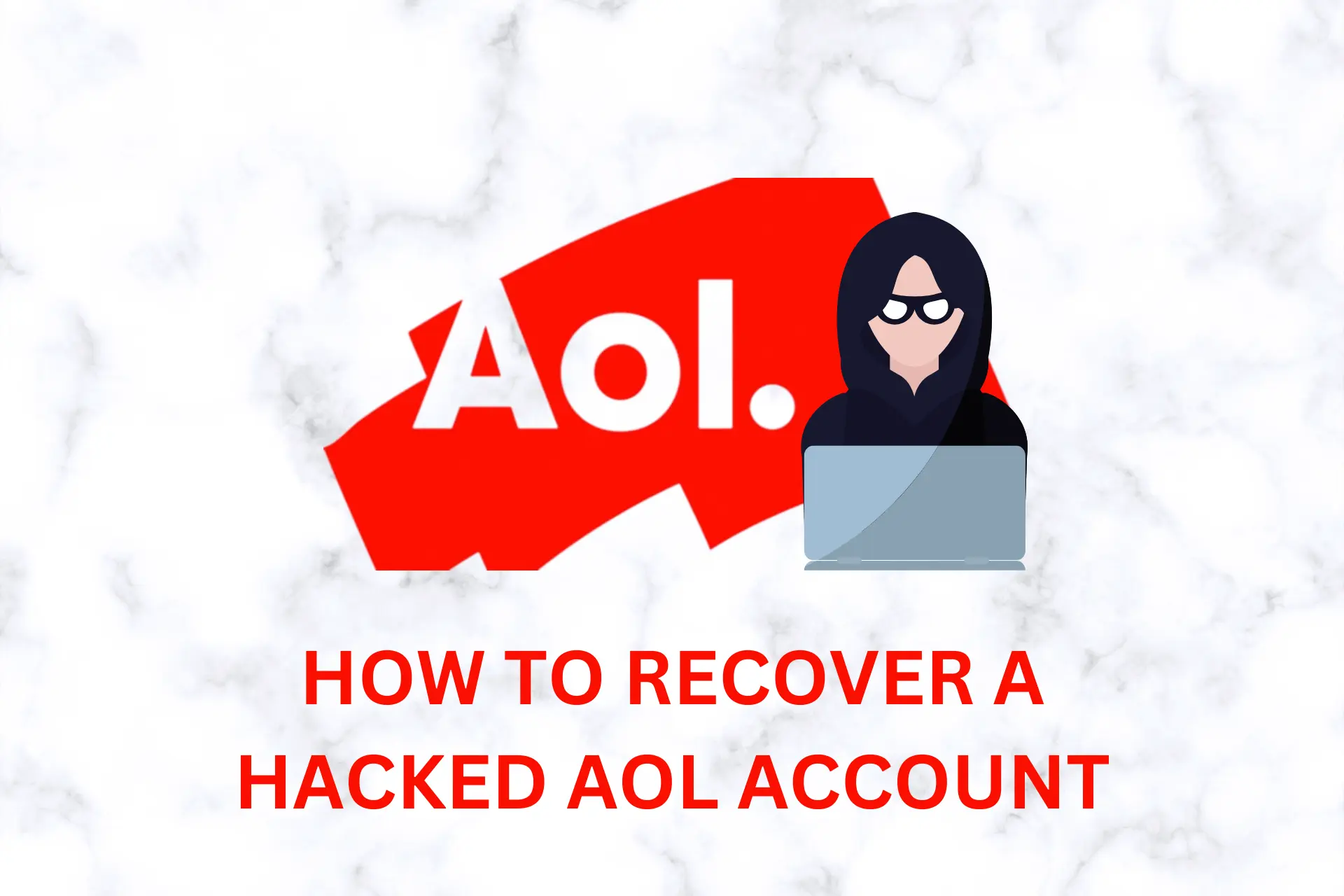
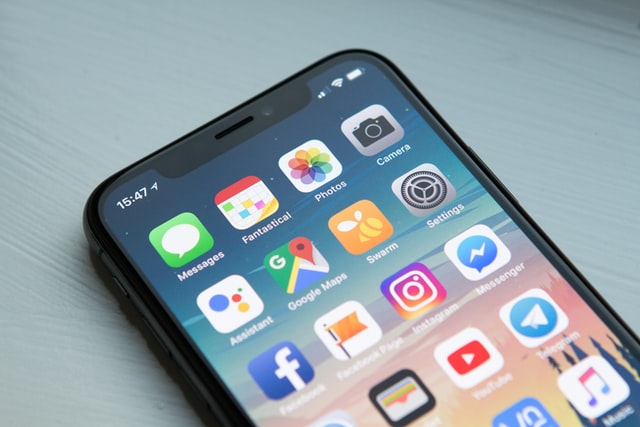
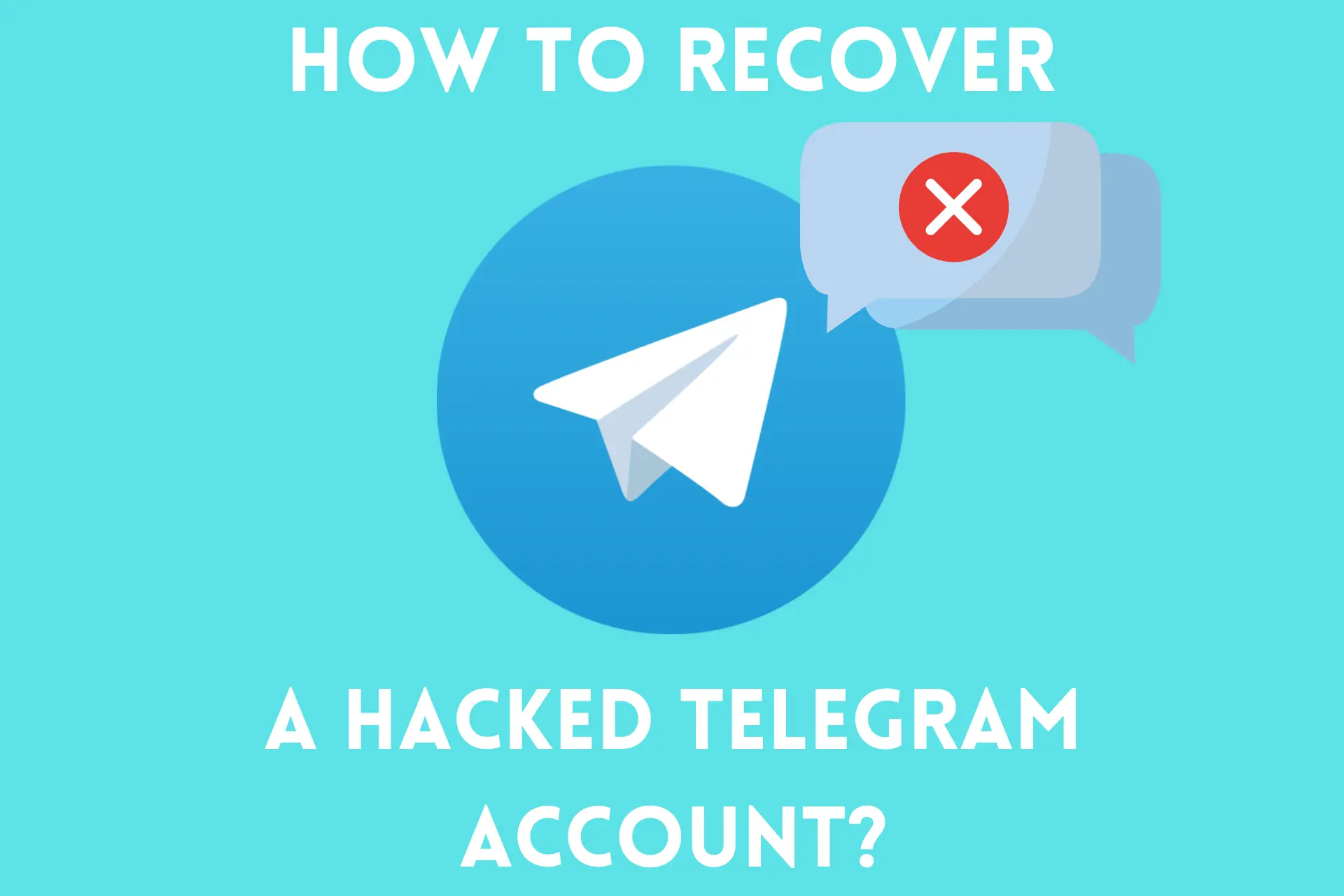

User forum
4 messages