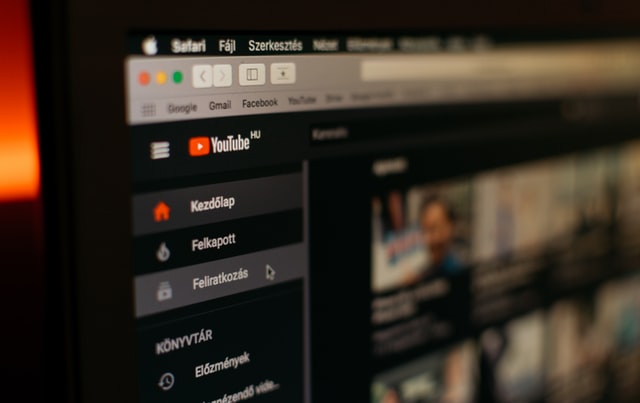
Are you a student/teacher at a school or university who wants to access YouTube for pure educational content, but is not able to, because the school/college has blocked it?
If yes, then this article is for you, as I am going to give you some proven solutions on “How to unblock YouTube videos on a school computer?”
So, without any further ado, let’s jump into the discussion.
Contents
How to Unblock YouTube videos on a School Computer?
So my friend, if you are someone who wants to unblock YouTube videos on a school computer, you can easily do it by using the solutions mentioned below:
- Use a VPN.
- Use Tor.
- Use Proxy services.
- Use an IP address instead of a URL.
- Use Google Translator.
- Download YouTube Videos.
- Use Tethering Hotspot.
- Use Unblocker Extensions.
- Modify the URL.
- Use SafeShare.
- Modify host file.
Want to know how each of these solutions works?
Then I suggest you read the entire article.
Use a VPN:
This one is a no-brainer when you want to access blocked or restricted websites/content. A VPN not only encrypts your internet traffic but also helps you in bypassing those geo-restricted websites and contents and in this case, YouTube.
Therefore, if you are aiming to unblock YouTube videos on your school computer, then just install a good premium VPN, connect it, and you are good to go.
Currently, I use Private Internet Access, which is offering a special “No Tricks, Just Treats” deal for the Cyber Month. You can check it out and give a chance to one of its 35000 servers!
⇒ Get PIA Now
Use Tor:
The Onion Router aka Tor is another great option if you are willing to break that firewall of your school computer and access YouTube.
Installing the Tor browser comes in handy, and you can easily do it by visiting Tor’s website, downloading it, and then installing it on your school computer. After that, you are good to go. Just type in the URL, “Youtube.com” and start accessing your favorite education content.
Note: No doubt, Tor is a great option in order to access YouTube videos on your school computer, but always remember, Tor needs Administration permission during the installation process.
So, if your school has blocked the installation of any app, then you might run out of luck with this solution.
Use Proxy services:
The third solution to this most searched problem is using a Proxy service. Yes, you heard it right, a proxy server is as same as a VPN service which allows you to bypass the restriction and access YouTube videos on a school computer.
However, a proxy may not be the best option if you are planning to enter your sensitive details on a website, like your YouTube Login credentials, as it does not encrypt your internet data.
But if you just want to unblock YouTube on your school network or computer, just install a proxy extension or head to a proxy provider website, connect to a virtual location of your choice, and done.
Use IP address instead of a URL:
This is another yet effective makeshift that can help you unblock YouTube on your school computer.
So, starting with, a URL is a specific address to a resource on the internet (i.e., a website).
Now, if you want to access YouTube, what will you do?
You will say that you will simply enter, “YouTube.com” in the URL bar. Yeah, it is totally correct, but you can also access YouTube by entering the IP address, instead of the website URL.
There are two ways to find out the IP address of a website; (1) By using the WhoIsLookUp tool, or (2) By using the command prompt on Windows, then typing “ping youtube.com” and pressing enter.
Note: If you are a Linux user, then use the command “dig youtube.com” into the command line app. While Mac users can use the “Traceroute” option.
Use Google Translator:
This one might come as a joke to you because Google Translator is used for translating text. But what if I told you that it can also be used to access your favorite content learning website, “YouTube?”
Sounds impossible right?
Well, it’s not, you can easily access YouTube using Google Translator Tool, by following these simple steps:
- Go to “Google Translator.”
- Now, search for “YouTube” on another Tab.
- Copy the “YouTube” URL.
- After that, just paste it into the translator box, and translate it.
- Finally, just click on the translated link, and snap. You are now accessing YouTube on your school computer.
Note: YouTube might not seem as interactive as it should be, because it has been translated. Moreover, you might not be able to view videos and only be able to view written descriptions of a video. Therefore, I suggest you only use this method when you just want to read something that has restricted access.
Download YouTube Videos:
Well, this is the most common workaround you might want to consider. Downloading a YouTube video might be the easiest way out if you want to access that particular video that covers half of your science portion.
So, if you want to use this solution, you can simply visit YouTube video downloading websites like 4K video downloader, KeepVid, Y2mate, and Videoder, copy-paste the YouTube video URL, and then click on Download. As simple as that.
Not to forget, you can also download YouTube Video Downloader on your PC or mobile phone, and download videos easily.
Note: In some countries, YouTube doesn’t allow the downloading of YouTube videos, in order to protect the Creators right to his video. Therefore, I recommend downloading only those videos which fall under the fair use or creative commons license category.
Use Tethering Hotspot:
Another way to get around the YouTube block is by using your mobile’s tethering hotspot. By connecting your school computer with the tethering hotspot, you are shifting the internet connection from your school network to your own. Thus, helping you relieve the YouTube block.
But, a fair warning from my side; use this method only if you have sufficient internet data left on your mobile data pack.
Use Unblocker Extensions:
There are many YouTube unblocker extensions available on Chrome as well as other browsers, that will help you to unblock YouTube on your school computer easily.
Modify the URL:
Generally, school administrators will block the HTTPS version of YouTube, and if that’s the case with you, I recommend modifying the website URL and removing that “S” from https://youtube.com, which will help you to access YouTube on your school computer.
Safeshare is the safest way to share video online, and therefore, I recommend using SafeShare when you want to unblock YouTube videos.
Simply, copy the YouTube video URL, and then paste it into the SafeShare URL box and you are good to go. Not only this, it also blocks ads and filters inappropriate content, so that you can stay rest assured while presenting it to the entire class.
Modify host file:
This is the last solution that I recommend, as it requires a person to be geeky, as this method involves accessing the host file.
So, if you are lucky enough to get access to the host file, then you can delete the IP address along with “youtube.com” from it, and access YouTube easily.
On Windows, you can navigate to C/Windows/System32/drivers/etc.
While on Mac use the terminal command “Sudo nano/etc/hosts.”
Final Remarks on “How to unblock YouTube videos on a school computer”
YouTube as a video streaming platform is used by many people around the world. Not to forget, it is also considered as the most reliable education platform, as YouTube provides ample educational videos for the students.
However, it is blocked by many schools around the world, making it impossible for the students and teachers to access YouTube.
Therefore, I recommend trying the above-mentioned methods, which can rescue you from this unwanted YouTube block situation.


