How to Block Unknown Numbers Automatically in 2023 (Complete Guide)


We all have been in this situation where we got calls from unknown or private numbers, which were either from a robot or from company selling services. And therefore, we get very frustrated and annoyed with such types of calls and try to search “how to block unknown numbers automatically?” on Google.
So, to help you narrow down your search query, I will be providing you with a few of the magnificent solutions in this article, which will help you to resolve this problem ASAP.
How to Block Unknown Numbers Automatically?
You can block unknown numbers automatically, either by turning on the in-built “Block Unknown Callers” option or by using any third-party app which has a call-blocking feature regardless of the OS.
But how to navigate to the said option correctly?
Don’t worry because I’ve got you covered with my step-by-step tutorial in the next segment.
How to block unknown numbers automatically by using the in-built feature?
Do you own an Android or iPhone device?
If yes, then this simple step-by-step tutorial is for you.
Additionally, I have bifurcated this segment into two parts, namely; (1) For Android and (2) For iOS, so that you can follow the tutorial accordingly.
For Android:
The android device comes with a lot of in-built features that can make your smartphone experience super easy, and with that being said, you can also block unknown numbers automatically, right from the “Phone” app.
So, if you want to block an unknown number through the “Phone” app, just follow these simple steps:
- Open the Phone app, located on the home screen of your android mobile.
- Now, tap on the three-dotted button located at the top right-hand side corner beside the search bar.
- Tap on Settings.
- You will see a list of options in front of you.
- Find the option which says “Blocked Numbers.”
- Finally, toggle the switch to “ON.”
- Done, you have successfully blocked unknown or private numbers from your Android phone.
Although, these steps may vary depending on the skin and the manufacturer of the smartphone company. For instance, you can block unknown numbers automatically on your Samsung devices by;
- Opening the “Phone” app
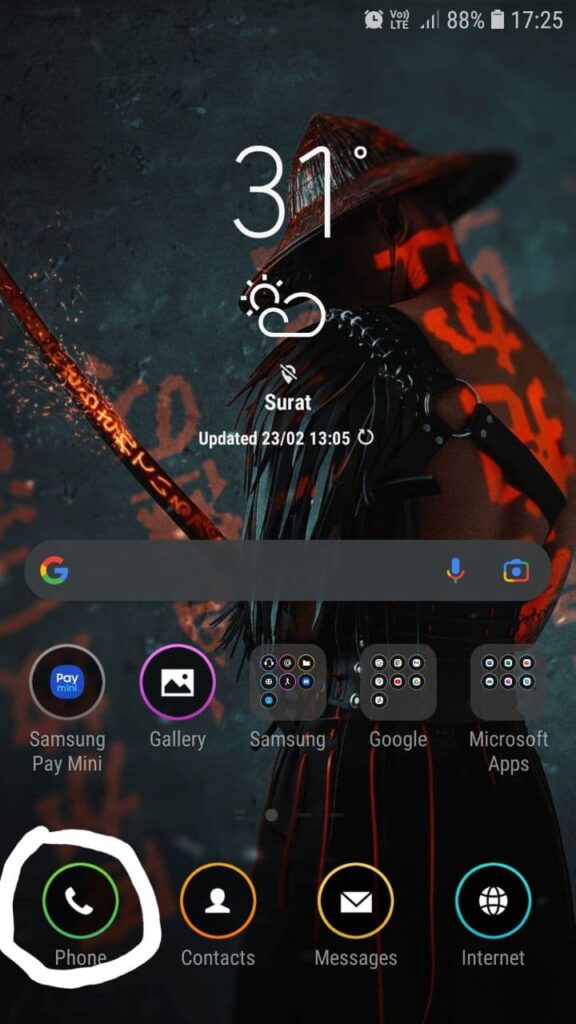
- Now, navigate to the three-dotted menu
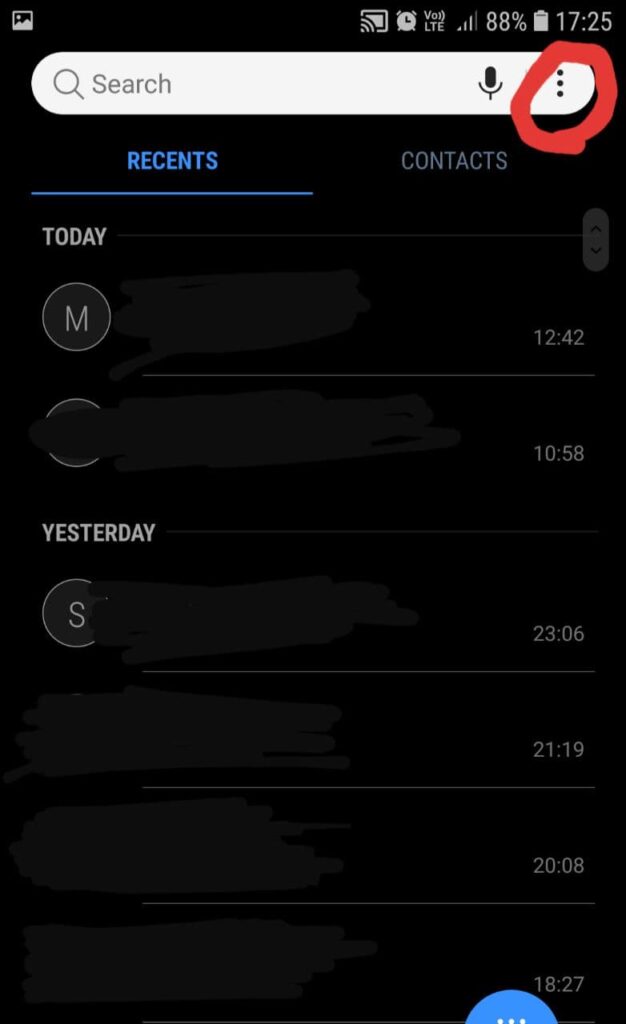
- Tap on Settings
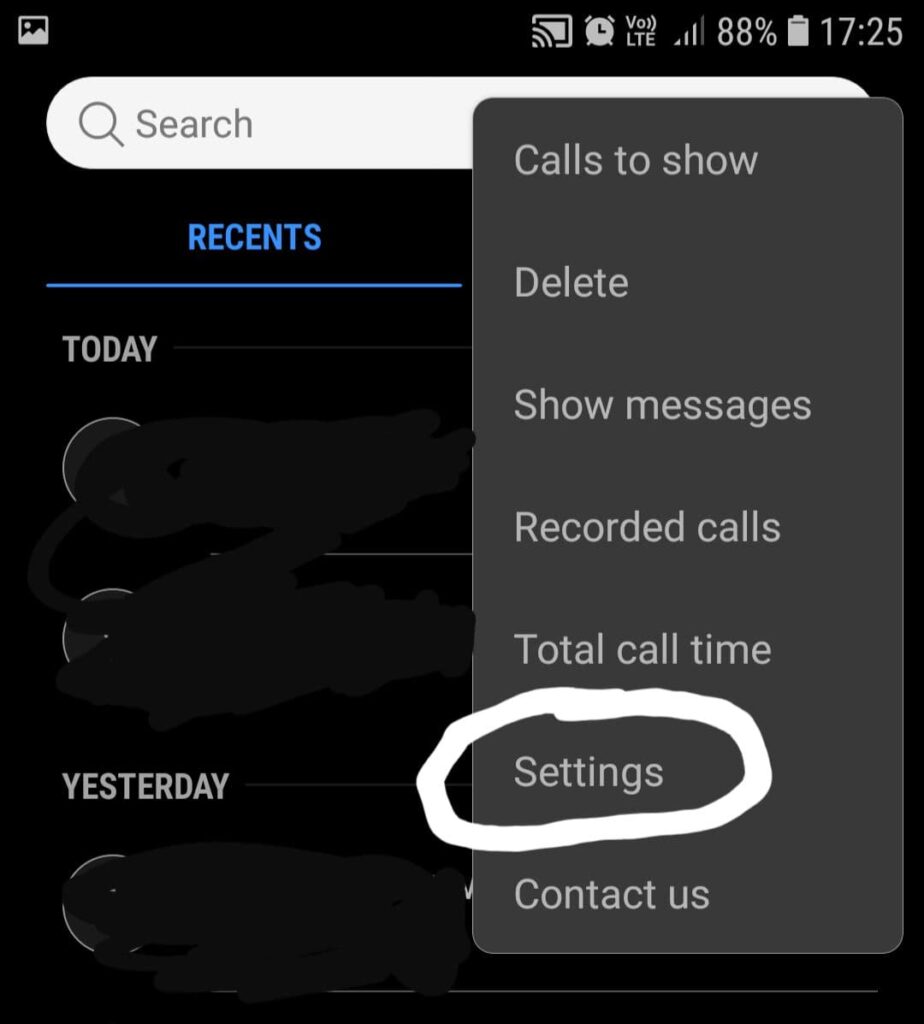
- Tap on the “Blocked Numbers” option under the “Call Settings” section
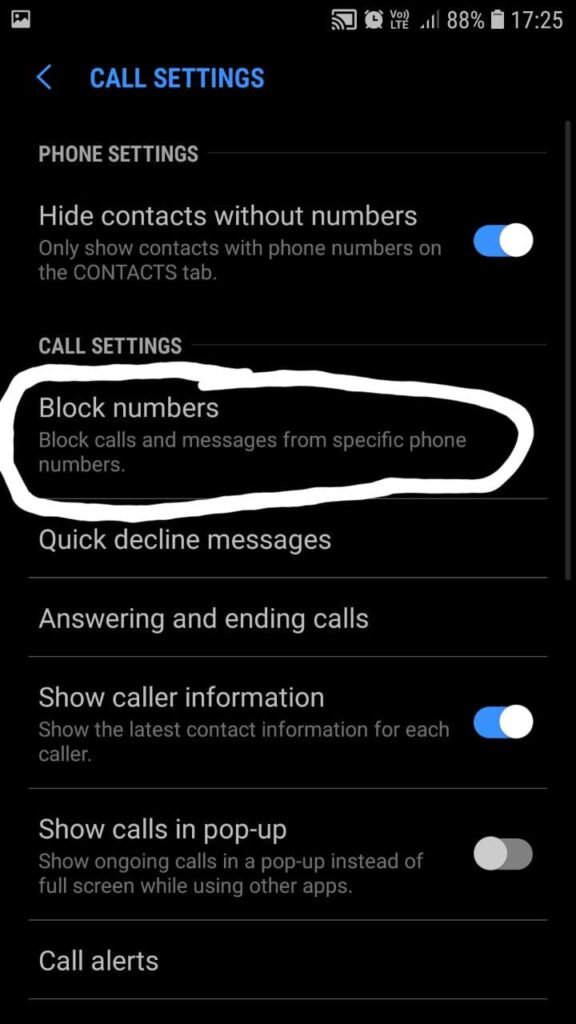
- You will see an option called “Block Unknown Callers” at the top
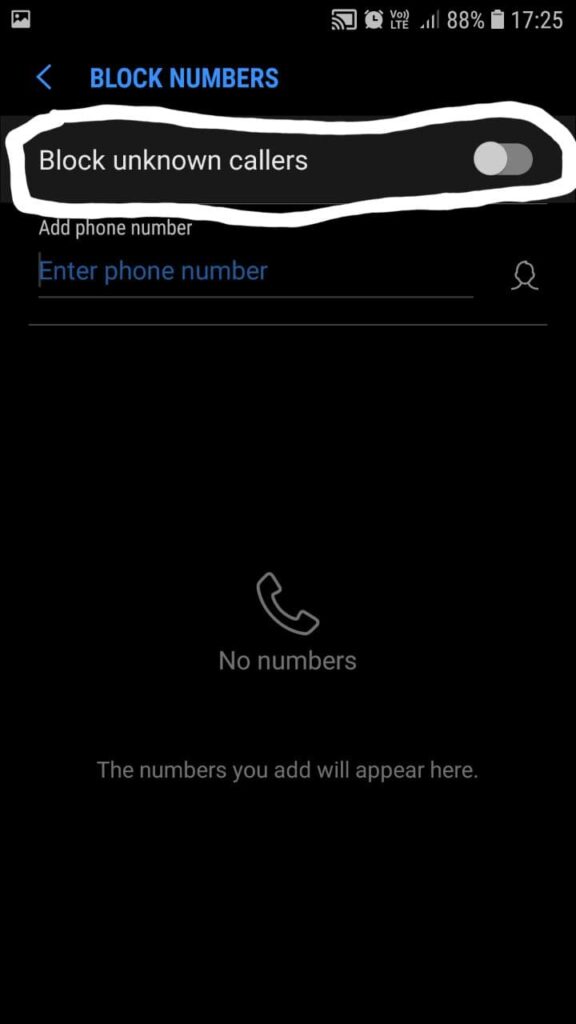
- Finally, toggle the switch to green, which will activate the “Block Unknown Callers” option
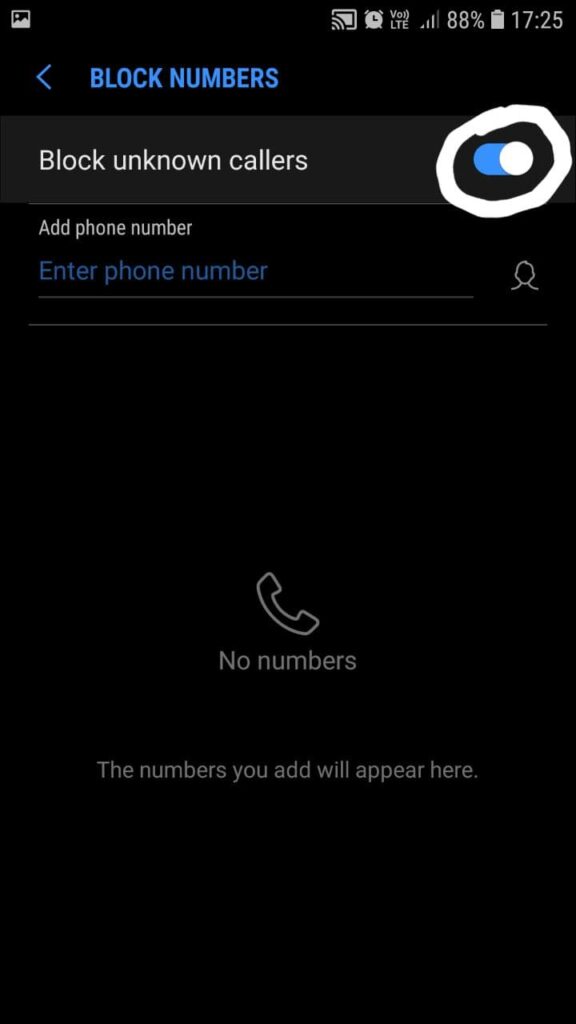
- Done, you have successfully blocked the unknown numbers automatically on your Samsung device.
Similarly, for all the MI devices, just follow these steps:
- Open the “Phone” app.
- Now, tap on the three-dotted menu located beside the search bar.
- Select the “Settings” option from the menu.
- Finally, tap on the “Unknown” option to block all the unknown numbers automatically.
Moreover, you will also find the “Blocklist” option in some phones, which contains the “Block calls from hidden number” option.
For iOS:
If you own an iPhone and want to block unknown numbers automatically, then just follow these simple steps:
- Navigate to the Settings menu and tap on it.
- Now, scroll down to find the “Phone” app option.
- You will see a list of options in front of you.
- Now just scroll down to the “Silence Unknown Callers” option.
- Finally, just toggle the switch to green so that the “Silence Unknown Callers” option gets enabled.
- Voila! You have successfully blocked the unknown numbers automatically, and now you won’t be getting any spam calls on your iPhone.
Note: When the “Silence Unknown Callers” option is enabled on iPhone, it blocks every call that is not on your contact list, but in the case of Android, it will only block calls that are tagged as “Unknown” or “Private” and not the ones which are unsaved by you.
How to block unknown numbers automatically using third-party apps?
Well, if you are searching for this solution, then probably your phone is not having the in-built blocking feature.
So, how will you block those annoying unknown numbers from such devices?
Simple. Use a third-party app like “Truecaller” and “Should I Answer?”, that comes with the “Block Hidden Number” feature.
Personally, I have been using Truecaller for many years, and to date, it has never disappointed me.
Therefore, if you want to set up the unknown number blocking feature on Truecaller, you can follow this simple tutorial:
- Download and install the “Truecaller” app from the Google Play Store or App Store.
- Open the Truecaller app.
- Now tap on the “hamburger menu” icon
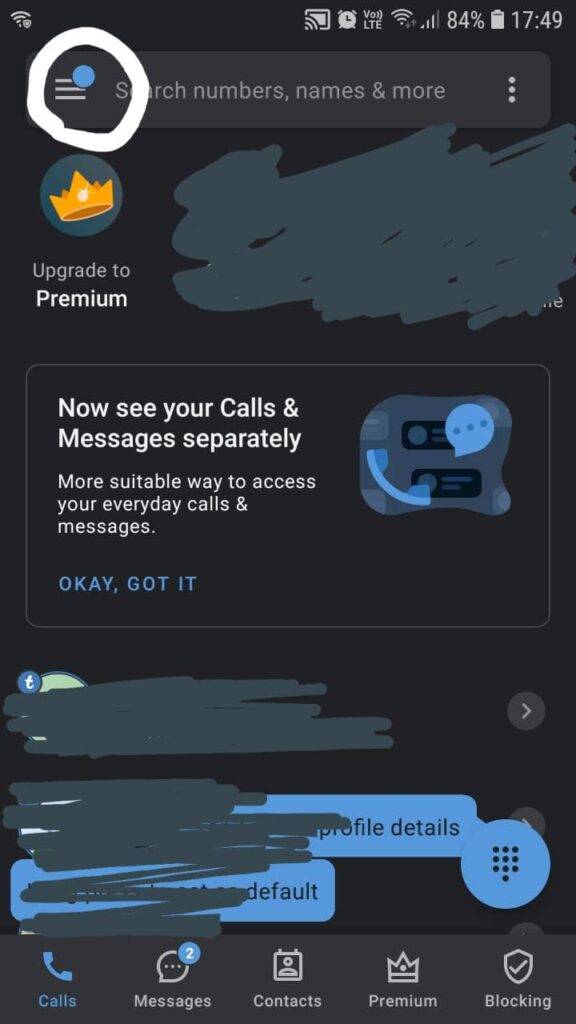
- Doing so will open up a list of menus inside the Truecaller app.
- Tap on the “Settings” option
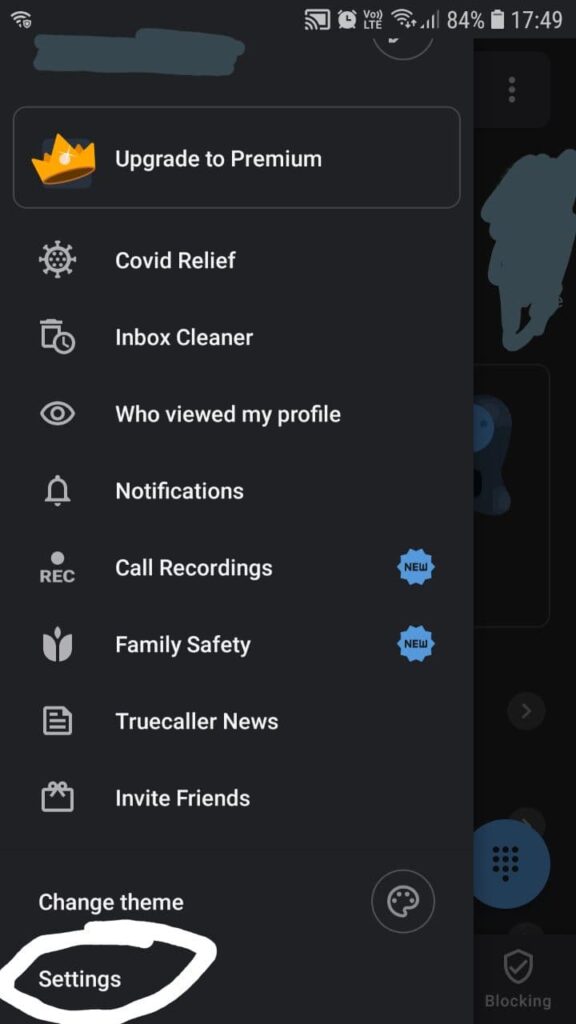
- Now scroll down and tap on the “Block” option
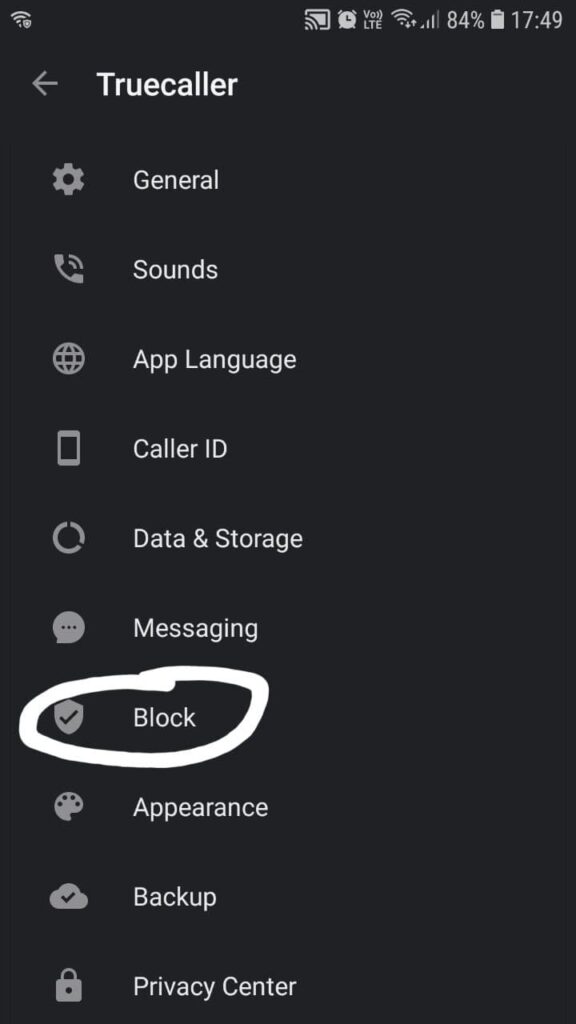
- Again, scroll down and find the “Block Hidden Numbers” option
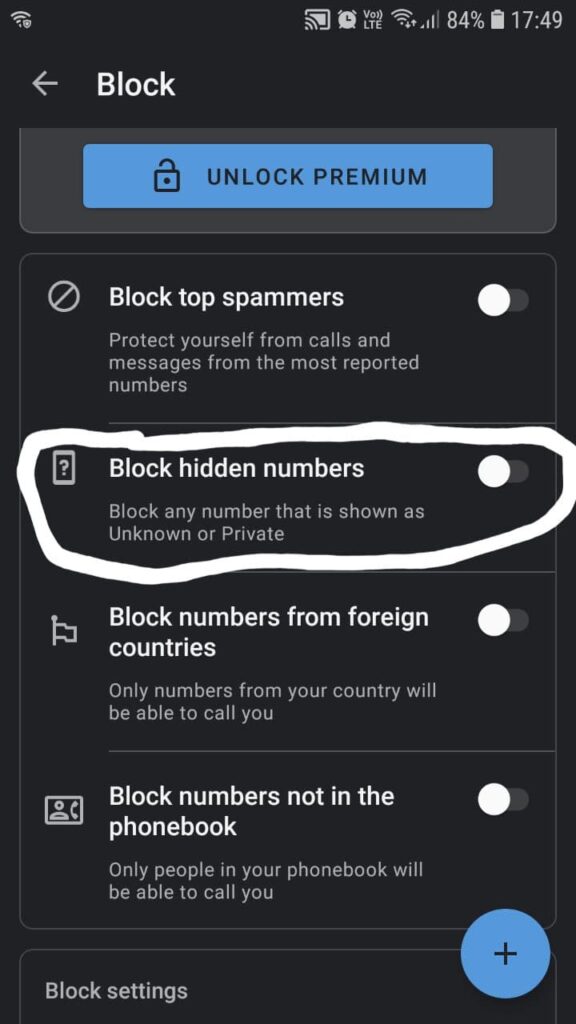
- Toggle the switch to blue to enable the “Block Hidden Numbers” option
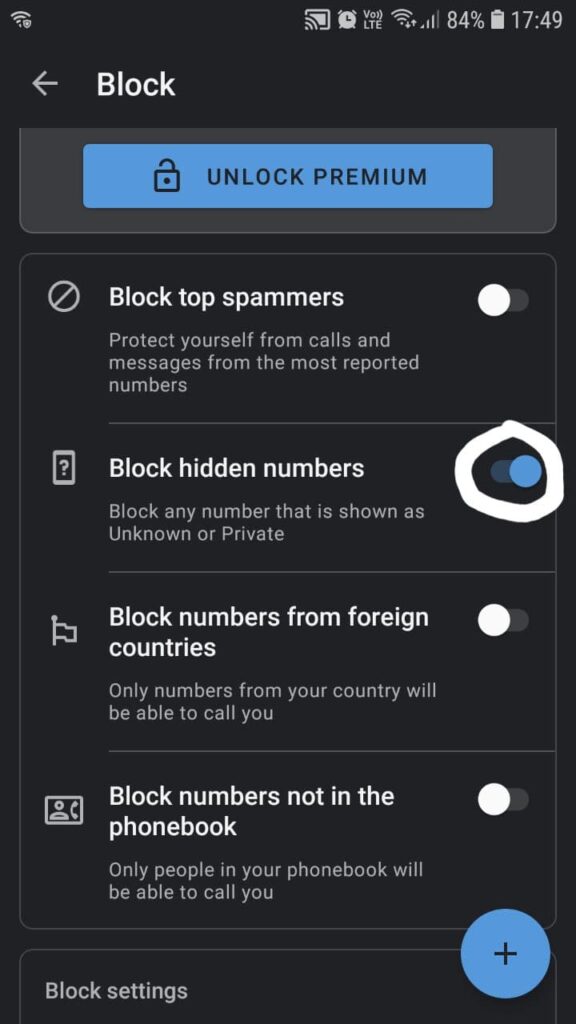
- Done. Now, the Truecaller app will block all unknown numbers automatically from your phone.
- Similarly, you can also enable the “Block numbers, not in the phonebook” option to block the number which is not in your contact list.
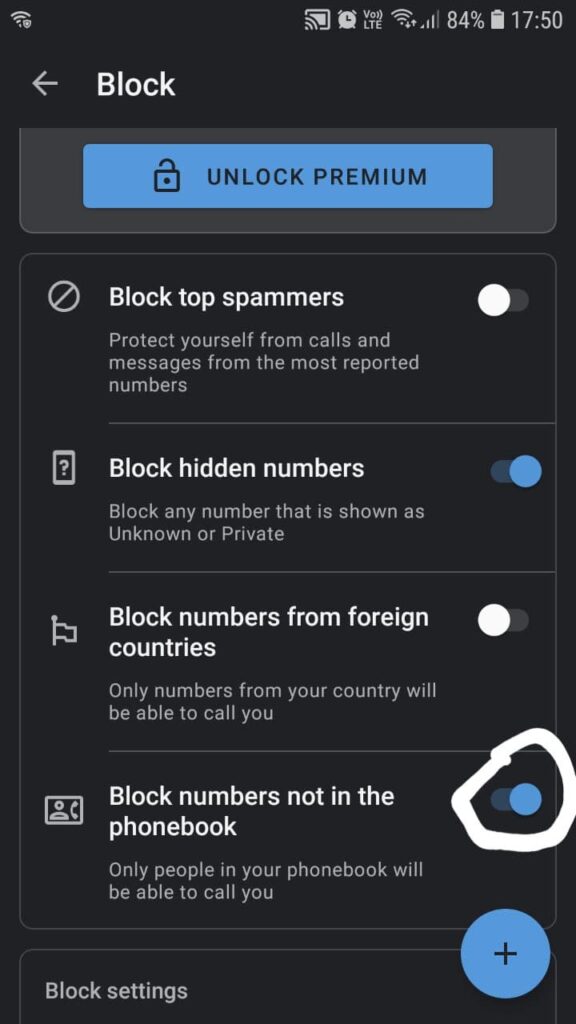
Extras: Report your mobile service provider:
Now, if you have a very supportive mobile service provider, you can call them on their helpline number and tell them to block these unknown numbers so that you don’t have to face the torture of robocalls, telemarketers, or spammers.
Final Remarks:
The calling feature on phones has evolved over the passing years drastically. Hence, it is not only helping a user to identify the Caller ID but also to block those annoying unknown numbers automatically.
So, if you are getting calls from “Unknown” or “Private” numbers, then I strongly recommend you follow the entire guide, which will help you to solve this problem in just a few taps.



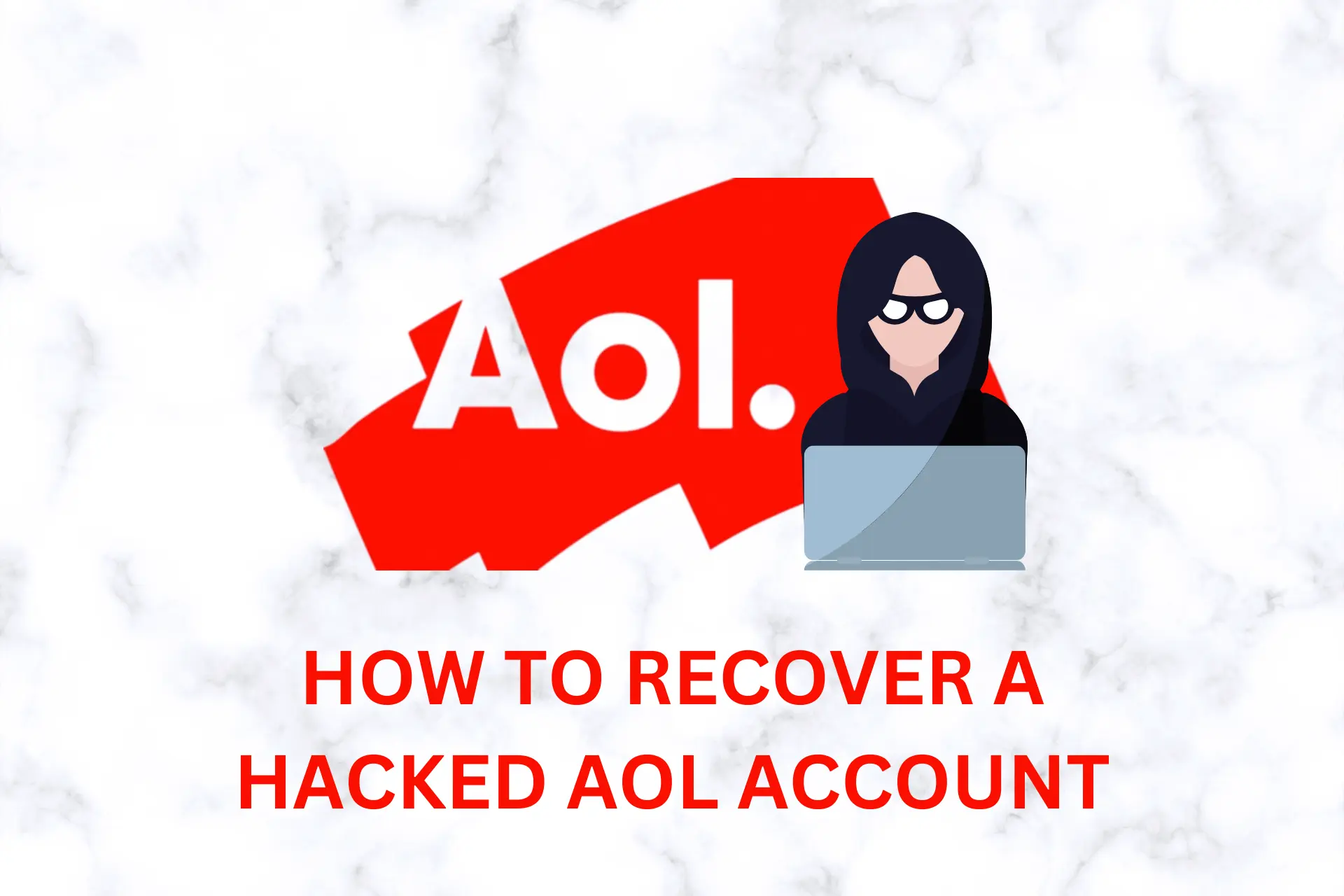
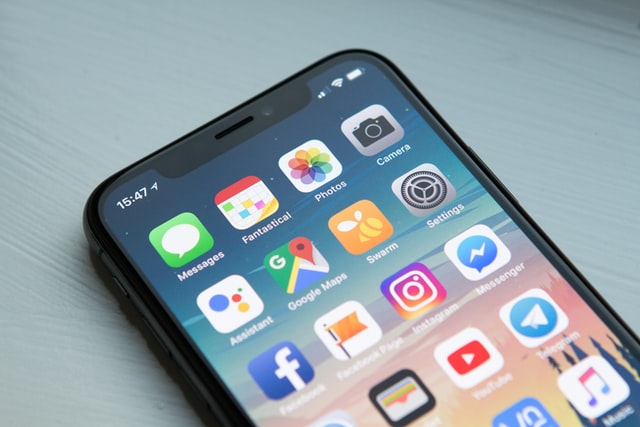
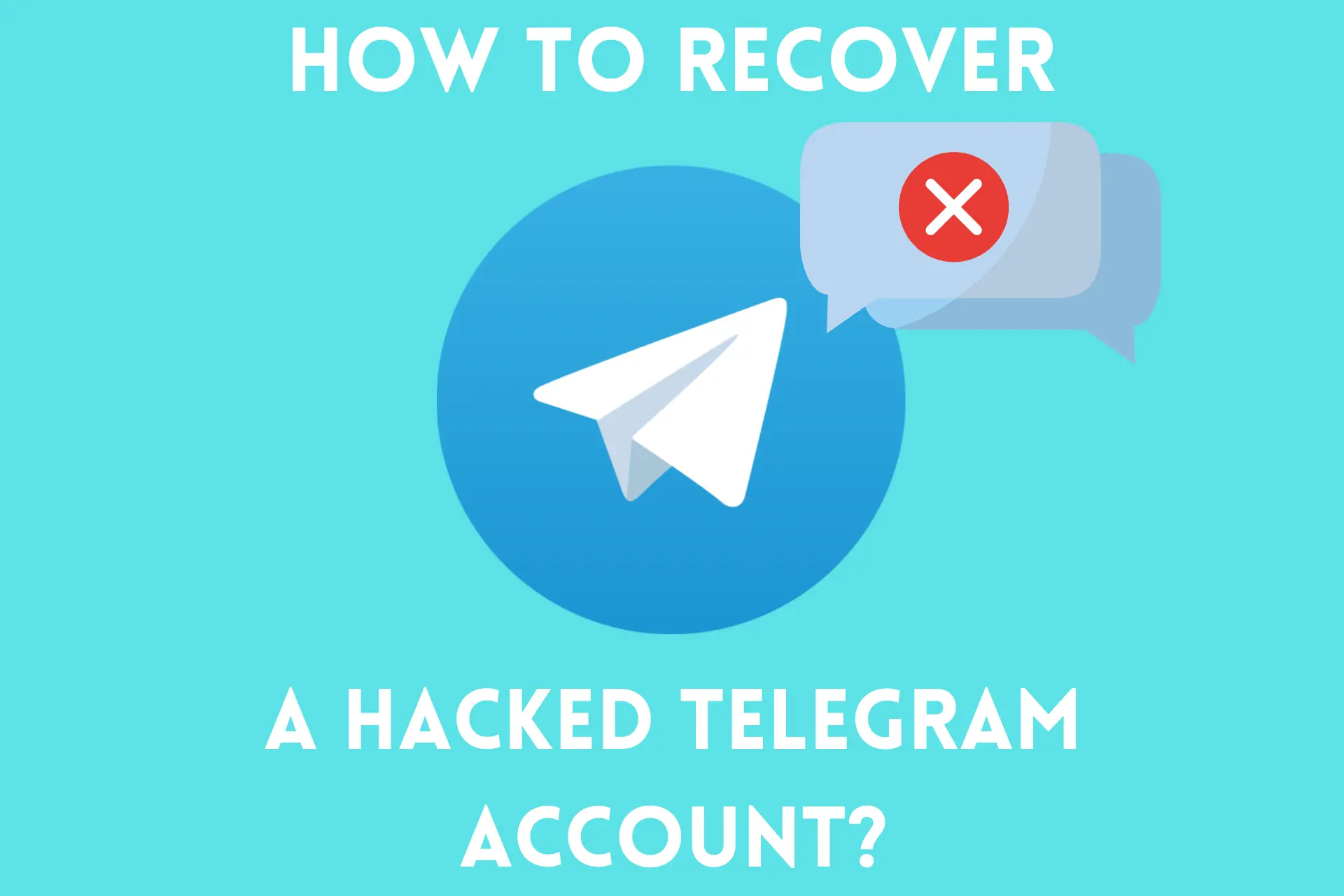

User forum
2 messages