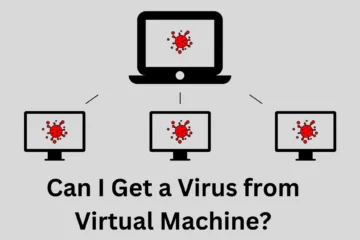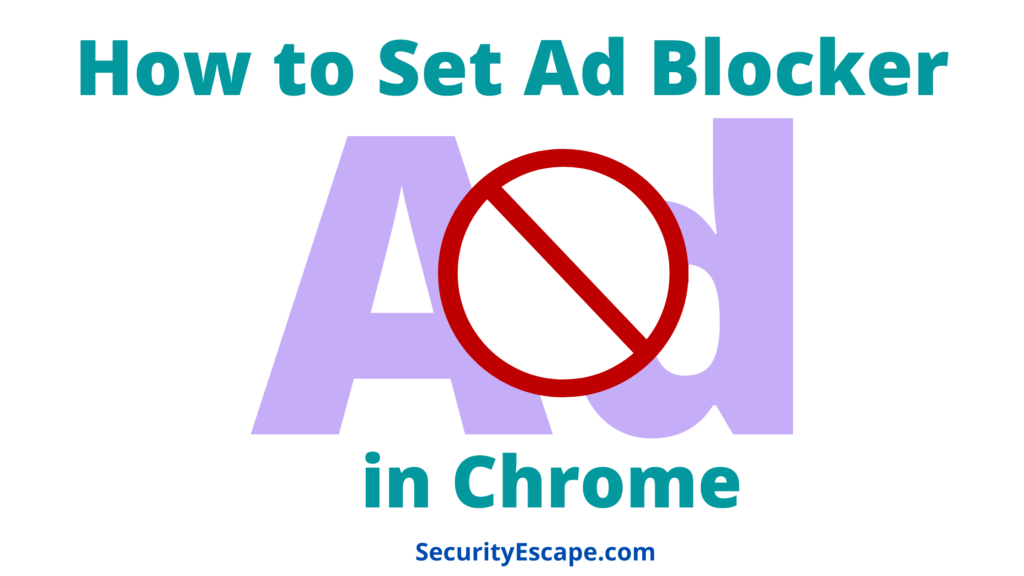
Ever felt annoyed with the ads that are running on a site? Then you must have surely questioned yourself that how to set ad blocker in Chrome in order to get rid of those stupid and annoying ads.
If you have this question in your mind, then you have landed on the right page using Google search, because in this article I will be providing you with the how-to set ad blocker in Chrome step by step tutorial, which will help you set the built-in ad blocker in no time.
As a creator, we always request you not to use Ad-blockers on Legitimate and value-provider websites as ads are the only earning source of some of these websites.
So, let’s dive into the conversation!
Contents
How to Set Ad Blocker in Chrome?
In order to set an ad blocker in Chrome, you just need to visit that site, open the padlock beside the URL, and then just follow these simple steps for an ad-free experience.
So, below are the step-by-step tutorial to set an ad blocker in Chrome, but before that make sure you have these essentials ready by your side:
- A working internet connection.
- The latest version of Google Chrome installed.
- Your Windows, Mac, Android, or iOS device.
Steps to Set Ad Blocker in Chrome:
- Open a website on your Google Chrome browser.
- Now, click on the padlock (the lock sign) besides the website URL in the address bar.
- From the dialog box select Site Settings.
- Select the “Ads” option.
- Now, inside the Ads menu, scroll down to the Block option.
- And blocked! Now, refresh the site once again, and you will notice fewer ads running on the site.
Note: To conclude the fewer ad parts, Google Chrome doesn’t fully block ads, as some of the ads are essential for the website owner, because they are the main source of their income. Still, you will get to see a decrease in ad popups on websites.
So, now we have successfully managed to block the ads, but what if there is a degraded amount of user experience while surfing your favorite movie site or get an error message?
Well, worry no more, as you can also disable the ad blocker to get everything back on track.
Steps to Disable Ad Blocker in Chrome
- Go to the appropriate website, on which you blocked the ads.
- Again, go to the padlock option (once with the lock symbol), besides the website URL.
- Go, to the Settings option.
- Scroll to the “Ads” option.
- Now, you will see three options inside the “Ads” menu.
- Select the “Allow” option.
- Voila! You have successfully disabled the ad blocker.
Final Remarks
So, by now as we all know, website ads are the major source of income for website owners and creators. Although sometimes, these ads ruin the user experience by popping up every time or by automatically opening up in the new tab.
You should use Ad-blockers only on Spam websites, not on legitimate websites.
Additionally, too many ads also slow down the website speed. Thankfully, Google has provided an in-built ad blocker to its users which has proven to be a Godsend savior.
Thus, to conclude, these were my step-by-step “how to set ad blocker in Chrome” tutorial which will help you set up the ad blocker in no time.