How to Unblock something that is Blocked by Admin (100% Working)
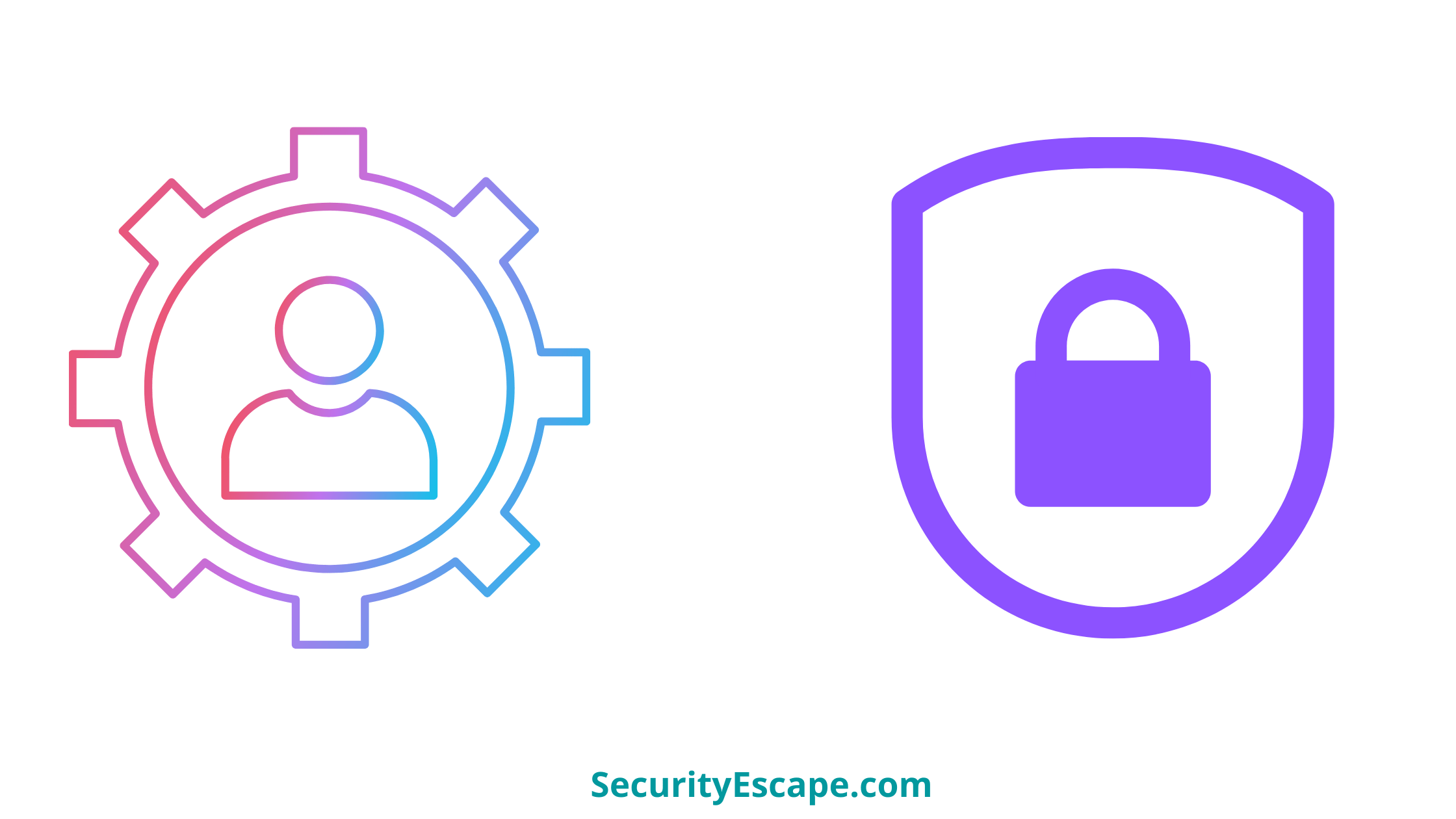
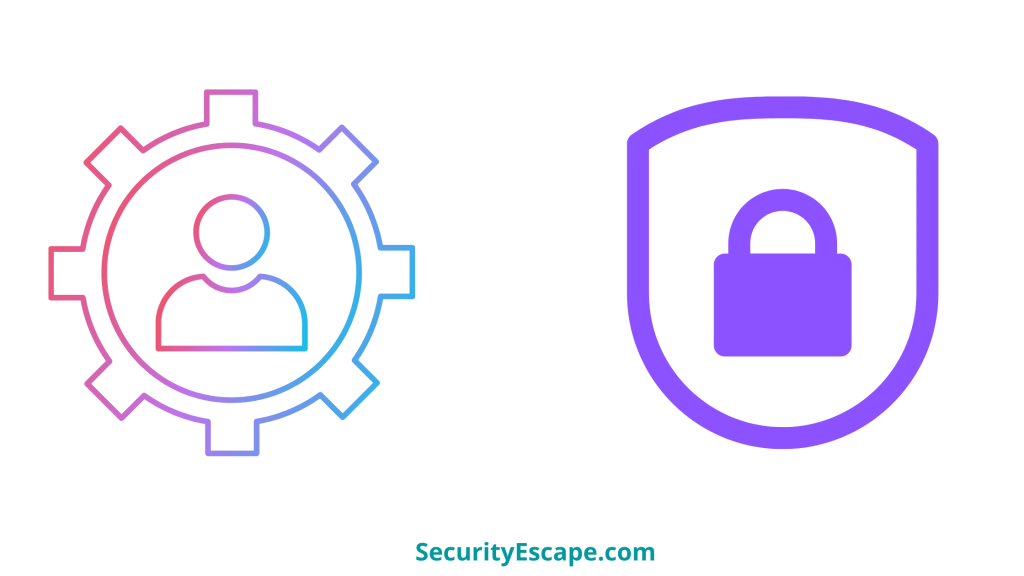
Are you trying to access your favorite site or app on your school/work PC but are not able to? If yes, then you have landed on the right page, because in this article we would be discussing “how to unblock something that is blocked by admin.”
So, what are you waiting for, just jump to the main discussion!
How to unblock something that is blocked by the admin?
We all have been in this situation where we wanted to access one of our favorite videos or apps on our school/work computer for just a few minutes as a part of refreshment but were not able to as it was admin blocked.
Now, the question is, why does the admin block such websites or apps?
Well, it is just a simple thing, no company or school would want to risk their computer systems or network to fall prey to any unwanted cyber-attacks.
Plus, the company, as well as the school, will demand every individual to be more productive during their peak hours.
Also, not to forget, why would any of these organizations will tolerate slow internet speed, because of this nuisance.
Fair enough, right?
So, I hope it must have surely given you some clarity on why the admin blocks access to such things.
However, if you are still not able to make peace with this thing, then don’t worry,
Because I have got some fantastic solutions mentioned below that will help you bypass this block situation.
- Try VPN.
- Try proxy servers.
- Try IP address instead of URL.
- Try URL shortening tools.
- Try Google Translator.
- Try a portable browser.
- Try removing websites from the restricted site list.
- Try resetting your host’s file.
- Try unblocking USB ports.
Try VPN:
Using a VPN can provide you access to most of the websites, because a VPN has the potential to change your actual location and IP address so that no ISP or admin can trace your real IP address.
Therefore, try installing a VPN software or extension on your device, so that it can tunnel up your actual connection,
And help you unblock those sites which you were craving to visit.
Try proxy servers:
If you don’t wish to install a VPN on your device, then there is another way that you can try on, i.e., a proxy server.
Now, for those of you who don’t know what is a proxy server, then let me explain.
A proxy server is similar to that of a VPN, that helps a user in bypassing the geo-restriction.
So, you can just look for some good proxy servers like Tor (which is also available as an app).
Tor will divert your real IP address and replace it with a fake one, thus giving you access to the blocked websites.
There are three types of proxy servers:
- Anonymous proxy: As the name suggests, it works anonymously and hides your IP and location from the server.
- Transparent proxy: The transparent proxy server forwards your request without revealing your PC information. It is mostly used in the office and work area network.
- Highly anonymous proxy: This proxy server is the best when it comes to anonymity. It hides your IP, location, and presence, which is a great thing when it comes down to having a true anonymous internet surfing experience.
Note: Though a proxy server may give you access to restricted websites, remember, it comes with a price to pay, and that is your privacy. Whenever you connect to a proxy server, it won’t protect your online data from intruders.
Plus, there is no clue who is handling the proxy connection. It might be a hacker too. Therefore, use proxy servers if you don’t care about your privacy.
Try IP address instead of URL:
We all access websites with the help of a specific URL, right?
Well, this is something an admin blocks or say adds inside the restricted list of websites,
When he/she wants to restrict a user from accessing a particular website.
So, how to bypass this situation?
This is very much simple, use the IP address of a website instead of a URL.
But, where to find the IP address?
There are two ways to do so; (1) Use the WhoIsLookUp tool, or (2) Use CMD. Now, if you are opting for the 2nd option, then let me guide you through the entire process;
- Go to the “Start” menu and search for Run. Or just press “Windows + R.”
- Now, the “Run” program will open up.
- Type “CMD” and press enter.
- Then, type “ping” followed by the website URL.
- You will get the IP address of that particular website.
- Finally, type in this IP address on the browser to access the site.
However, there are chances that you might find URLs inside the website,
And therefore, you need to replace the URL at each and every step.
Try URL shortening tools:
This is yet another accurate approach to accessing blocked websites.
As mentioned earlier, the admin usually blocks the original URL address of the website, thus leaving a loophole in this process.
So, using a URL shortening tool can be your one-stop solution to this problem.
URL shortening websites like Bitly and Tiny URL shorten the website URL.
Now, when this short URL is accessed through the browser, it automatically directs us to that particular website.
Try Google Translator:
Yes, this might sound much of a joke, but believe me, you can unblock certain sites with the help of Google Translator.
Just type in your desired URL inside the translate box and then press go.
It will instantly open up the restricted website.
Although remember, the site will be as plain as text, and no images will be shown.
Therefore, if you only want to access sites for reading purposes, then this is the best option for you.
Try a portable browser:
What if I told you, that you can access your favorite website even if it is blocked by an admin on a browser!
You won’t believe it right?
Well, there is a trick that can help you pass through this website block, i.e., using a portable browser.
A portable browser is a type of software that comes in the .EXE format that can be installed on your USB drive and then accessed through a particular computer.
And guess what, it automatically connects to a proxy server.
Therefore, just install a portable browser like; UltraSurf or JonDo on your USB stick, then plug it into the PC and you are good to go.
Try removing websites from the restricted site list:
Another approach that you can try to unblock your favorite websites is by removing those websites from the restricted list of your browser.
So, if you are ready to use this method, then just follow this tutorial given below:
- Launch the Google Chrome app
- Then, click the three-dotted menu, that is visible in the upper right corner of the screen.
- After that, click on “Settings.”
- Then, scroll down to the bottom, and click on “Advanced.”
- Now, click on the “Open proxy settings” under the “System” section.
- Then, in the “Security” tab, click on “Restricted Sites.”
- After that, click on “Sites.”
- Now, if you have found the website that you want to access on that list, then just select it and click on “Remove.”
- Then, click on “OK” to finish.
- Lastly, restart your PC to see the changes.
Try resetting your host’s file:
If the above-mentioned methods didn’t work for you, then you can try resetting your host file.
The host file contains the mapping of IP addresses to hostnames.
So, if you want to give this method a try, then follow the instructions mentioned below.
- Firstly, ensure that your host file is not hidden, by navigating to the Control Panel.
- Then, click on the File Explorer option.
- Now, under the view tab, click on “Show hidden files, folders, and drives” to find the host’s file.
- After that, right-click on the “hosts” and open it with the “Notepad.”
- Next, see if the website URL is replaced with the numerals “127.0.0.1.” If they are, then your host files are modified and you won’t be able to access them.
- Remove it by selecting the entire line containing the URL, and then delete it.
- Now, save the changes and close the notepad.
- Restart your computer to see if the changes have taken place.
Try unblocking USB ports:
As mentioned earlier, you can install a portable browser on your USB stick,
And then start surfing your favorite website by plugging it into that particular system.
But what if your admin has blocked the USB ports?
It will get extremely difficult to access the USB stick, right?
Well, there is a solution, but this method needs admin access for sure,
So you should talk to your admin about it, or follow the instructions given below to take control of the admin access (which I don’t recommend if you are unsure about it).
- On your Windows device, press the restart button to restart the device.
- Now, when you see the starting windows screen, press and hold the power button to shut it down again.
- Then, start it again.
- This whole process should take you to the “Windows Error Recovery” screen.
- Now, choose “Launch Startup Repair” and let the repair process go through.
- If by any chance the “System Restore” dialog box pops up, hit “Cancel.”
- Now, when you will get a pop-up that says “Startup Repair cannot repair this computer automatically”, click on “Show problem” details.
- Then, scroll to the bottom and click on the last link. This will open up Notepad.
- After that, go to “File > Open” and then open the local disk.
- Now, go to “Windows/System32.” You should still be within the open dialog box.
- Then, change the Files of type to “All Files.”
- Scroll down and find “cmd.exe” from the directory, and then make a copy of that same folder and name it “cmd-copy.”
- Then, find “sethc” and rename it “sethc1.”
- After that, rename your “cmd-copy” to “sethc.”
- Now, close the “Open” dialog, then notepad, and then on “Finish” to restart your computer.
- After you are back on the “Windows” login screen, press “Shift” five times to open the command prompt.
- Then, type “net localgroup administrators” and look for the admin name that does not have a specific domain (school or office) in front of it. Probably, a random string of characters is used by admins to fool users who try to break in.
- After you have identified the account, it is time to change the password. So, type “net user <ACCOUNT NAME HERE>” and then hit enter.
- Now, type the new password twice.
- Then, type “net user <ACCOUNT NAME HERE> /active:yes” to activate the admin account, if it was inactive.
- Lastly, log in to the admin account with the new password. Also, don’t forget to replace the new “sethc” file with the original one after you are done.
Now, you can unblock the USB ports using any of the methods mentioned below to start accessing the portable browser.
Method 1:
- Go to “Start > Run” or else press “Windows + R.”
- Now, type “regedit” and then press enter.
- Then, navigate to “HKEY_LOCAL_MACHINE\SYSTEM\CurrentControlSet\Services\USBSTOR.”
- Now, on the right pane, click on “Start.”
- Then, change the value to “3.”
- Lastly, press “OK.”
Method 2:
Check the device manager, because the admin may have disabled that particular port from there as well.
So, find that port in the device manager section, and then right-click on “Enable.”
Method 3:
If your sys-admin has uninstalled the entire driver then don’t worry, just plug the USB drive into the system.
It will automatically start a search for the correct driver and install it.
Method 4:
Lastly, you can use third-party tools to enable the USB ports. These tools are a single-click solution to enable/disable the USB ports.
Types of admin restrictions:
There are mainly 4 types of admin restrictions, and they are;
Network firewalls:
This type of admin restriction blocks the incoming and outgoing network access to the sites that the admin has decided.
Installation access:
This type of admin restriction blocks any type of software installation on the device by other users.
Process list:
If you are not able to view or close the currently running processes of the device, then probably the admin has put on a process list restriction.
Blocked ports:
Lastly, if you are unable to access some TCP/IP ports which are needed to run certain programs, then your admin has probably blocked these ports.
Final Remarks on “How to unblock something that is blocked by admin?”
If you are using your office or school network/system to access certain websites or programs, but are not able to access them,
Then probably your school or office sys-admin has implemented restrictions on those interactions.
However, if you want to unblock yourself from these admin restrictions,
Then I would surely recommend you try each method that is mentioned above.



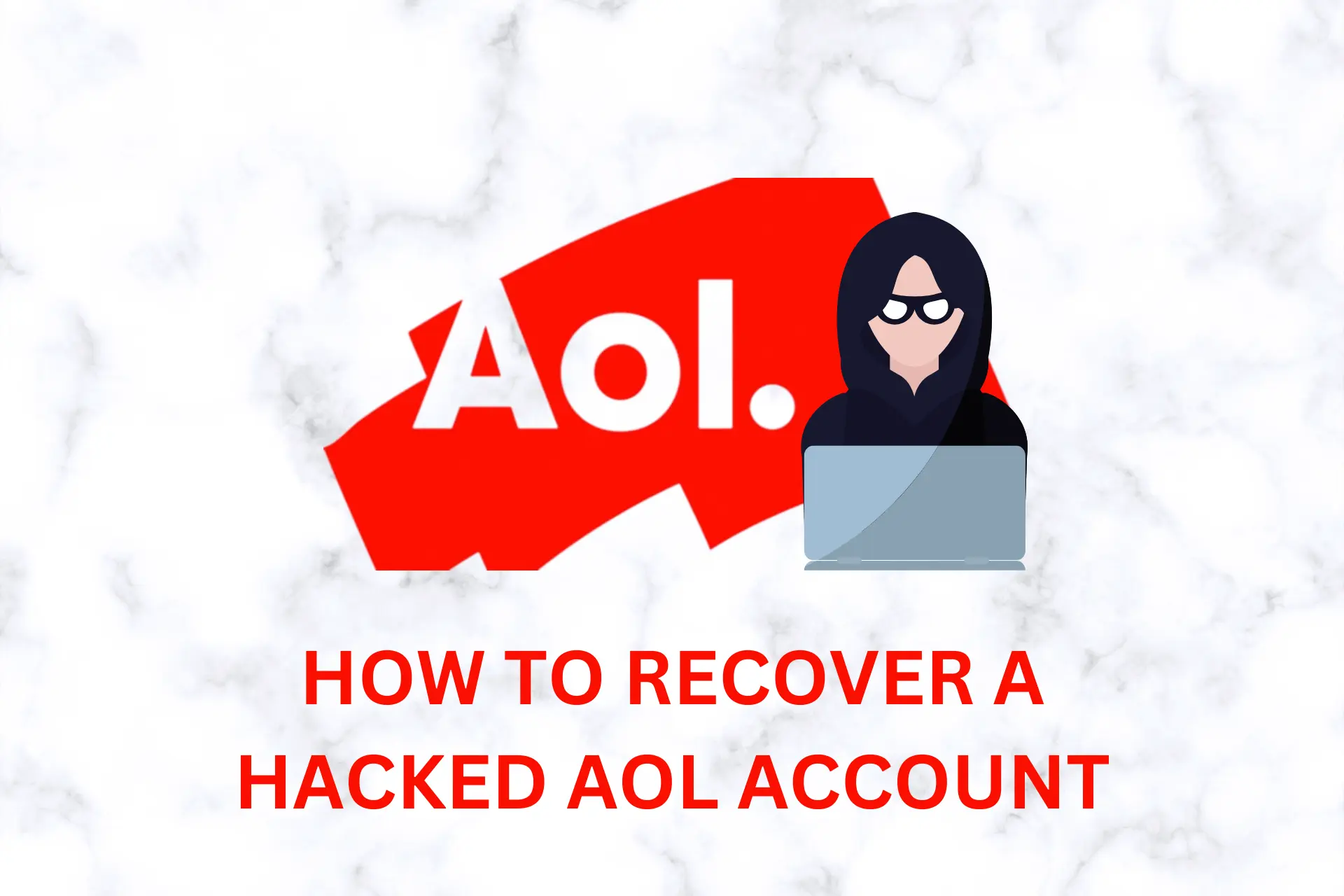
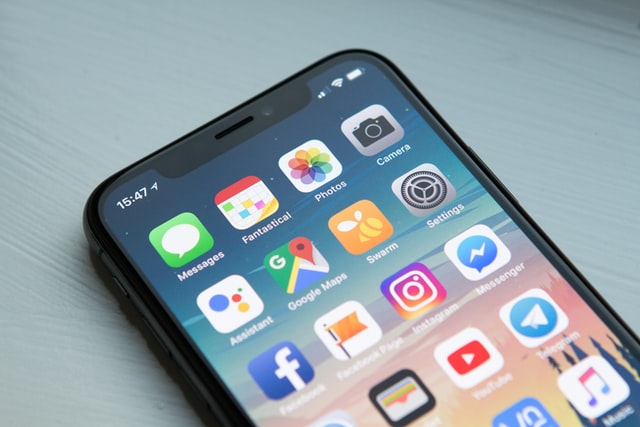
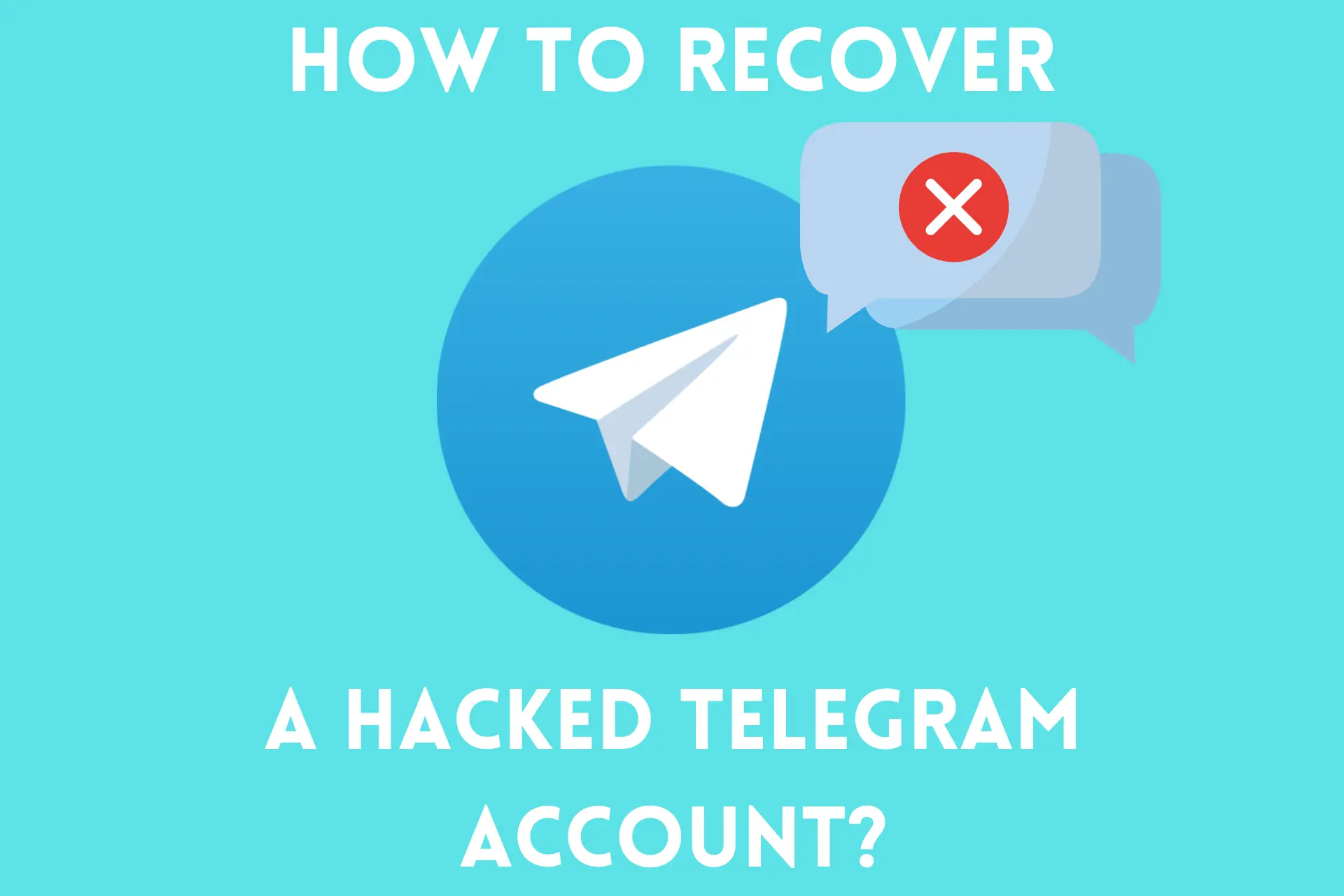

User forum
1 messages