What Apps are Running on my Phone Background?
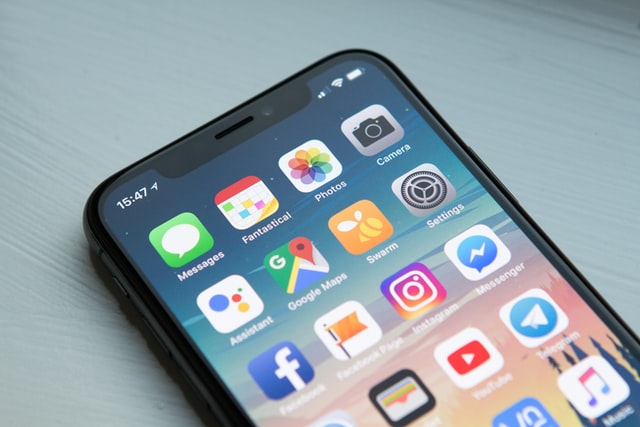
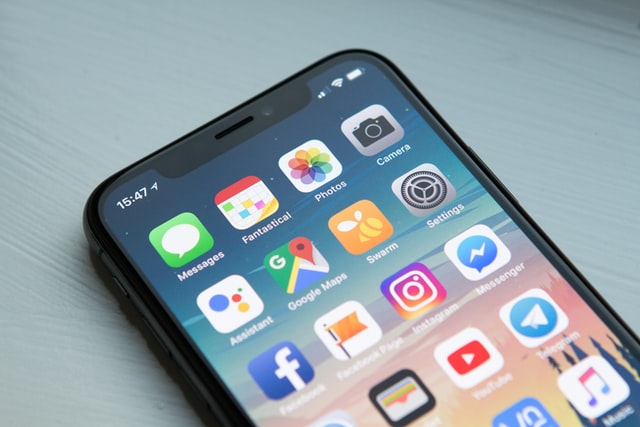
Smartphones are beasts when it comes to multitasking. It can run an “n” number of apps at once without any problem. Although, there are instances where some apps can cause serious battery drain and RAM consumption due to their poor build. Plus, there are some bloatware’s too, which unnecessarily consume smartphone resources. And therefore, it becomes essential to find out what apps are running on my phone in order to stop them completely.
What Apps are Running on my Phone?
To find out what apps are running on your phone, simply access the recent tab on your Android or iPhone device, and then perform the swipe up or swipe right action to kill the task.
However, there is another way to see the apps that are running on your phone.
Wanna know what is that another option?
Then read on.
How to see what apps are running on my Android phone using the Developer’s option?
If you are using an Android phone and want to take complete control of the background apps, then you are in luck, because the Developer’s option can help you with the same. But what is a “Developer’s” option? Well, a Developer’s option on Android phones is a hidden menu, that allows Android users to access many extra and professional features. And in this case, you can access the “Running Services” option to view and control the running services of your Android phone.
Want a step-by-step tutorial?
Then read on!
Steps to access the Running Services option:
- Open “Settings” menu.
- Now, scroll till the end to find the “Developer’s” option
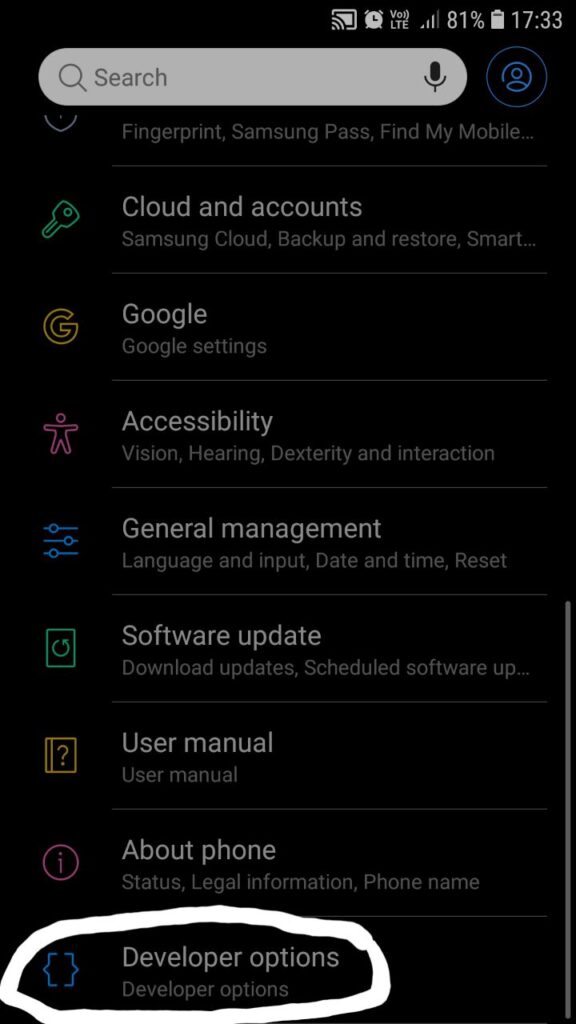
(Didn’t find the Developer’s option? Don’t worry and follow these steps:
- Open “Settings” menu.
- Now, go to the “About Phone” option.
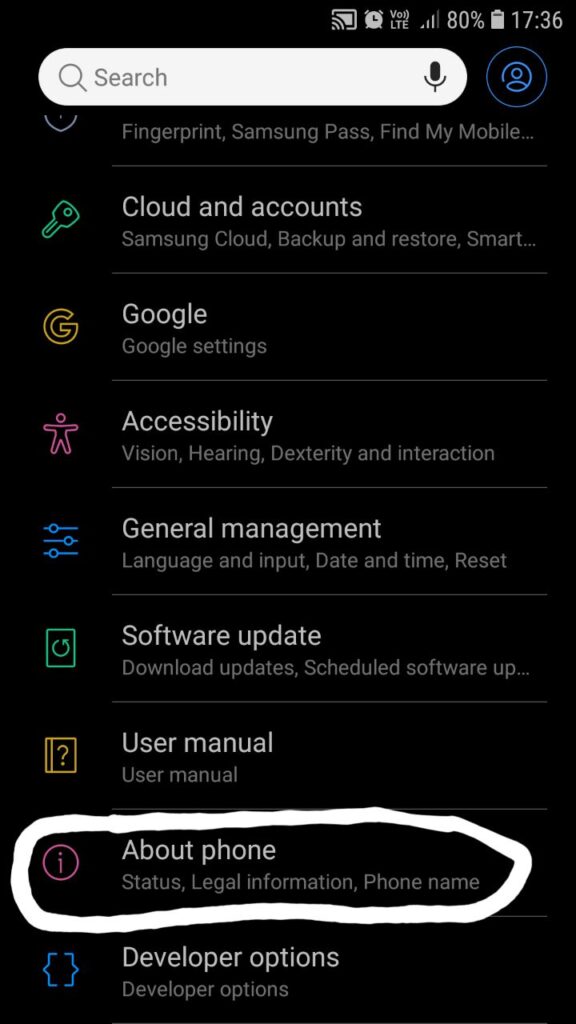
- Then, clickon the “Software” option.
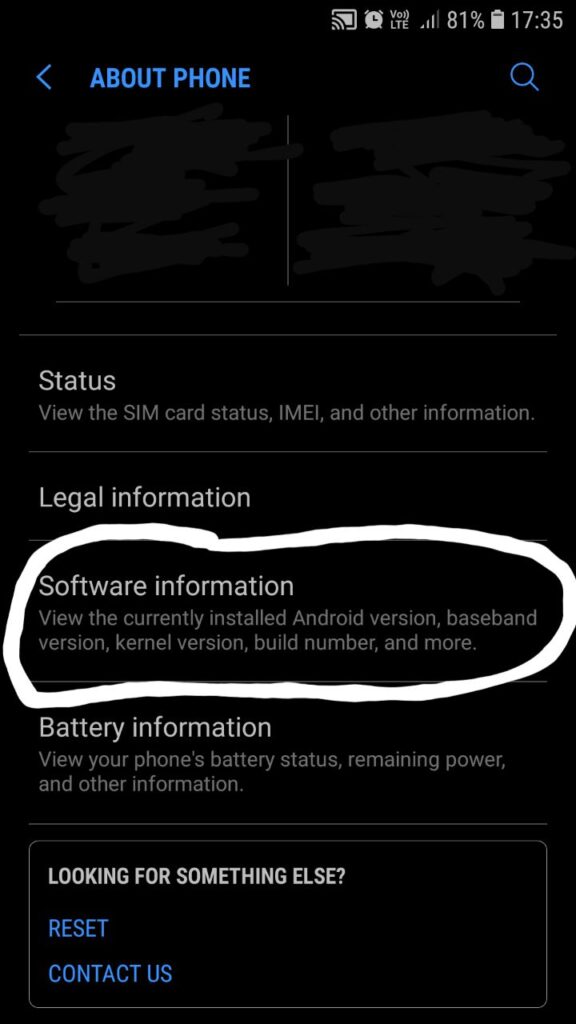
- Lastly, tap on the “Build Number” 7 times to enable the Developer’s option. If asked for your mobile phone’s PIN or Passcode, enter it. You are now a developer.)
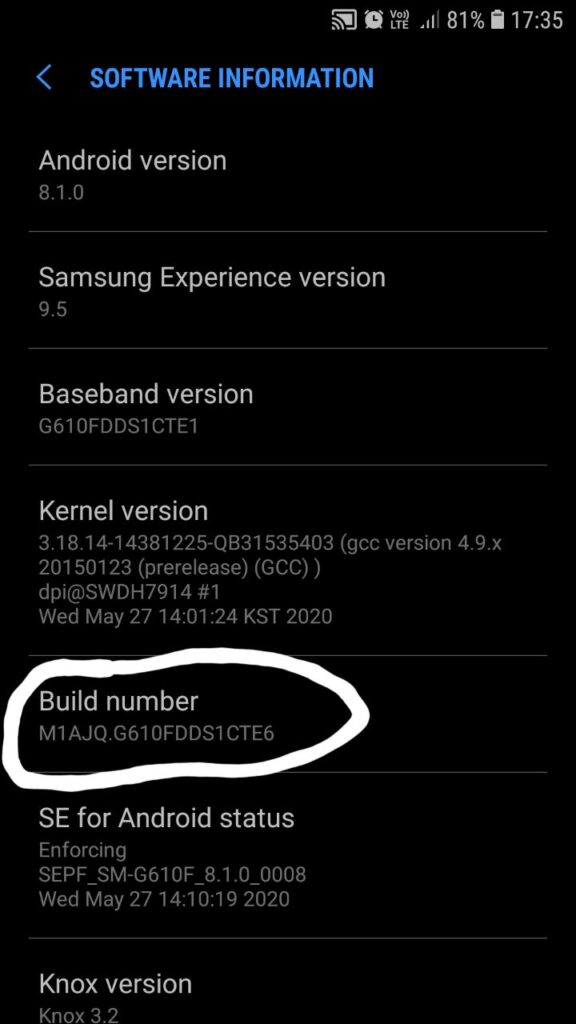
Now, continue with the next segment.
- find the “Running Services” option
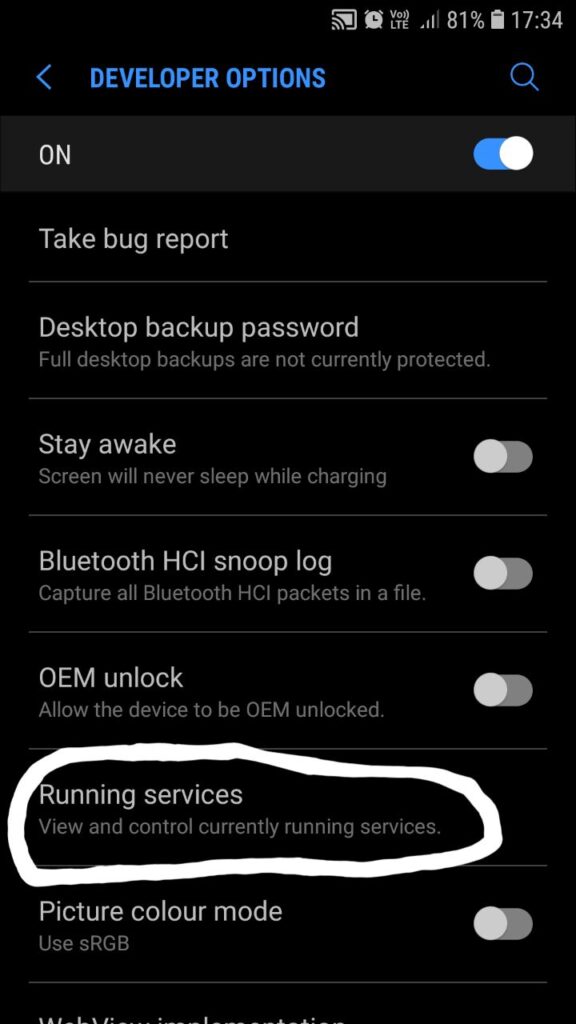
- Then, tap on it.
- You will see a list of apps that are currently active in the background.
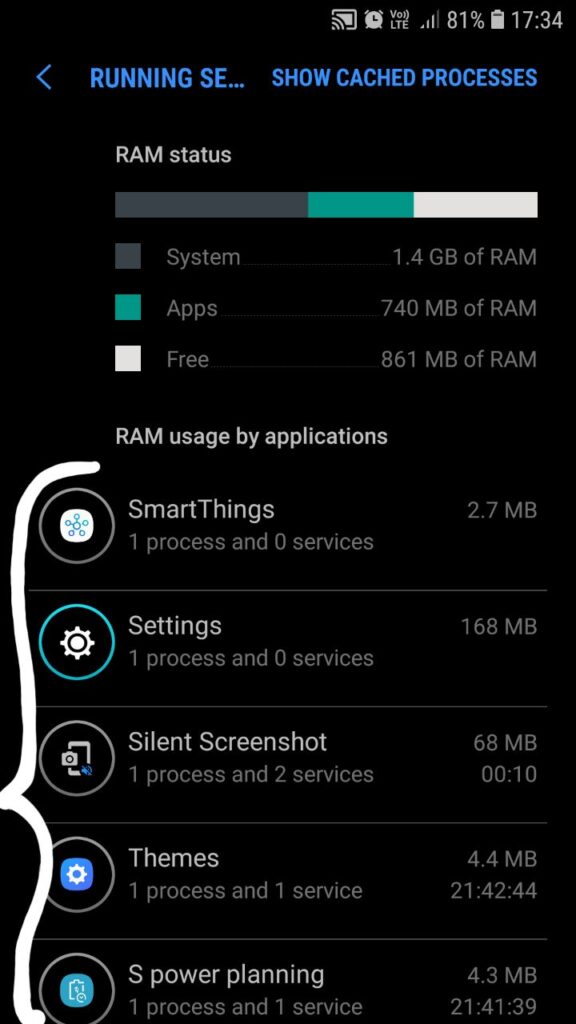
- Click on the app that you think is consuming more resources.
- Lastly, tap on “Stop.”
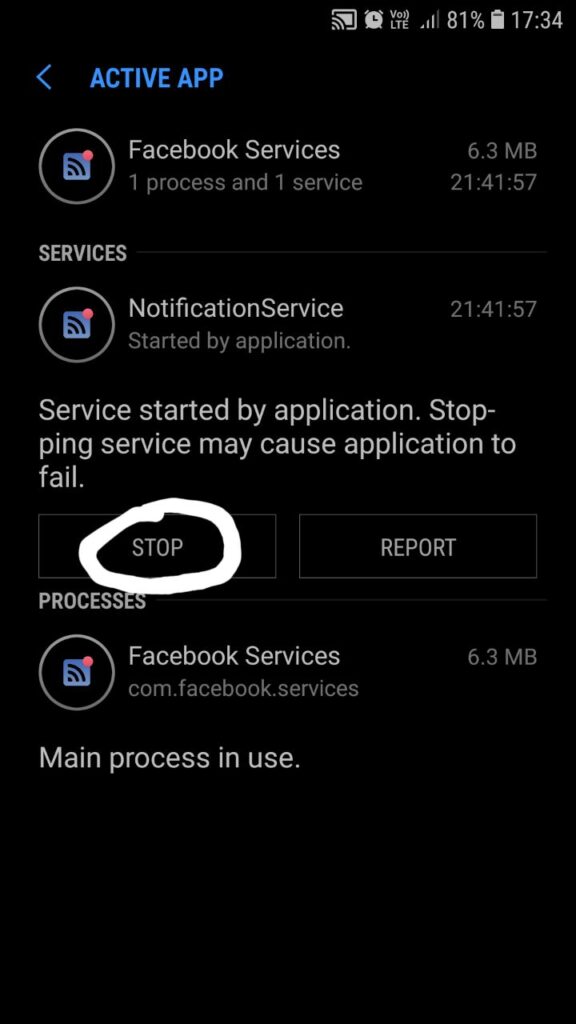
Although, if you have an older version of Android i.e., Older than Android 4, access the Settings menu > Applications > Manage Applications > Running tab > and lastly tap on “End Process” or “Stop.”
How to see what apps are running on my iPhone using the “Background app refresh” feature?
If you feel like your iPhone is consuming more battery and RAM, then you can easily check the name of the apps that are running in the background using the “Background App Refresh” feature by;
- Going to “Settings.”
- Now, tap on “General.”
- Then, tap on “Background App Refresh.”
- You will now see a list of apps that are running in the background.
- Lastly, toggle the respective app switch, to on or off.
- Similarly, you can turn off the entire “Background App Refresh” feature, by toggling the switch to off.
Which are the apps that consume a higher amount of battery and RAM?
Below is the list of apps that consume a higher amount of battery and RAM:
Is there any alternative rather than permanently stopping these background apps?
Well, if you have rooted your Android smartphone, then you can try apps like “Greenify” or “Titanium Backup” as they will help you to automatically hibernate or terminate such apps that consume more battery and RAM even when not in use.
Additionally, you should always keep your phone’s software as well as apps updated for better optimization.
Final Remarks on “what apps are running on my background?”
Background apps are battery as well as RAM killers of a smartphone, and therefore, we should make it a habit to run a check on these apps whenever we feel our smartphone has turned into a slow machine and drains much battery.
Although, many experts suggest that one should never forcefully stop apps, as it uses more resources and power when they are re-launched.



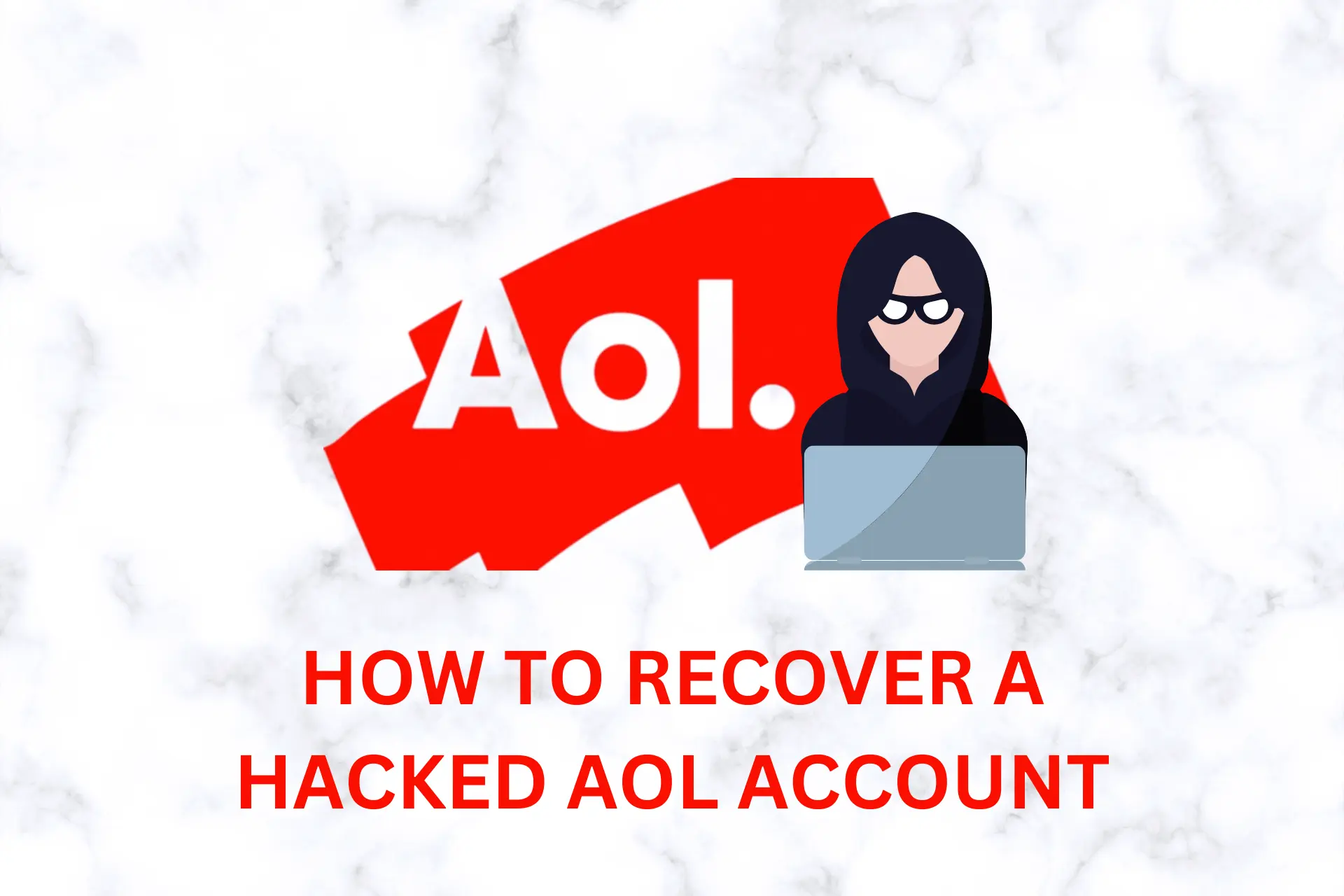
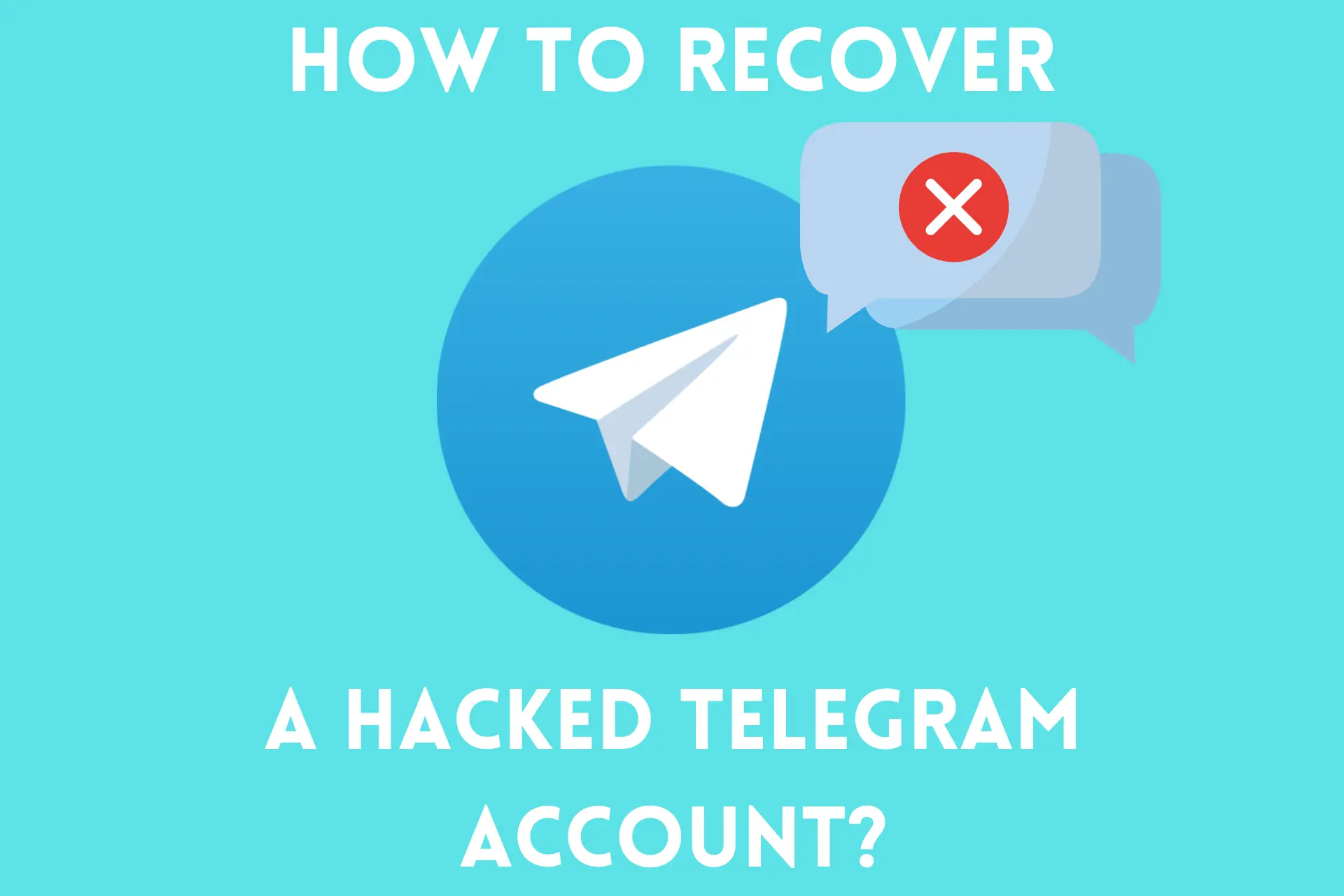


User forum
5 messages