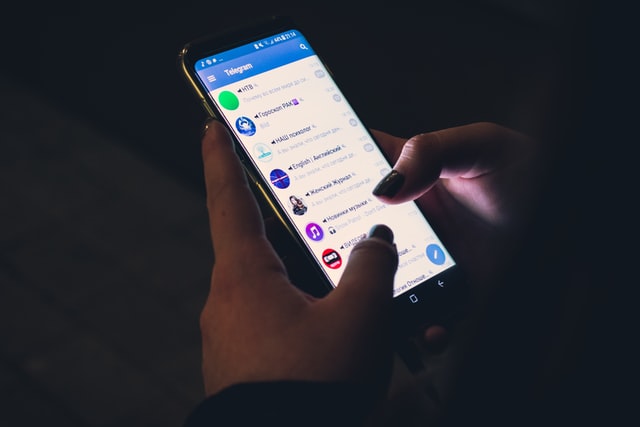
Apps are the soul of a mobile device as they help a user in accomplishing a task with ease. Moreover, they live in the “Sandbox” of your mobile operating system, because of which, they need your permission while accessing certain features of your device. But what if apps ask for access to photos? Is it legitimate? Should you allow it?
Well, let’s try to figure it out!
Contents
When apps ask for access to photos?
When apps ask for access to your photos, I would firstly recommend you to see if that app really needs access to your photos. For instance, if apps like Google Camera, Instagram, Facebook, and Snapchat, asks for access to your photos, you can grant it without any investigation, because these apps need to access your photos for better functionality.
However, if an app like Calculator asks for this permission, then it is inappropriate because a calculator app is used for calculating digits and not for sharing or storing photos. Therefore, it becomes crucial to analyze each permission thoroughly with the help of the Android/iOS Permissions Controller, and then allow the legitimate ones.
But what is an Android/iOS Permissions Controller?
Read next to find out!
What is an Android/iOS Permissions Controller?
An Android/iOS permission controller is an in-built feature that tells apps what to access, and what not to.
Similarly, when you open up a newly installed app on your mobile phone, the permission controller pop-ups on your screen, which lets you decide whether to allow that given permission or to deny it.
Therefore, it is recommended to use this controller to protect your privacy, and allow only those permissions which is necessary for an app to work.
What are the different kinds of System Permissions?
System Permissions are divided into two categories: (1) Normal, and (2) Dangerous.
Normal Permissions groups are allowed by default as they are harmless to your privacy. For instance, apps are automatically allowed to access the internet by default, as this permission is harmless as well as important for basic functionality.
While, the Dangerous Permissions group is denied automatic access, and requires your permission to gain access to certain features like; camera, microphone, storage, photos, contacts, messages, and call logs, as these features can be easily used by a hacker to access your device and make it vulnerable.
Although not every app that asks for these permissions is unsafe, so it is recommended to download only those apps that are from trusted and reputable developers.
Which are the different types of permissions that are requested by apps?
When you install an app on your iOS or Android phone, there are a few sets of specific permissions that are requested by apps that you have freshly installed, and these permissions are;
Storage app permissions:
This permission is requested by apps to read and write on your internal as well as external storage. If you allow this permission, then the app can access your photos, videos, documents, and mp3 files.
However, if any malicious app is installed on your phone, then it can secretly read, edit and change any of your media files.
Body sensor app permissions:
Body sensor app permission, allows an app to access your health data that is collected from heart-rate monitors, fitness trackers, and external sensors.
Although, it can also be used to spy on your health data.
Calendar app permissions:
Calendar app permissions, allows an app to read, create, edit or delete your calendar events.
For example, the Google Calendar app needs this permission to set a reminder of important events on your behalf.
But this permission can also create great havoc if allotted to malicious software, as it can spy on your important meetings, and can change them.
Camera app permissions:
This permission allows an app to use the camera, so, it can capture photos and record videos.
However, a hacker can also use this permission to record you 24/7.
Contact app permissions:
Contact permissions allow an app to read, create or edit your contact list, as well as your social media accounts.
For example, WhatsApp asks for this particular permission, as it allows a WhatsApp user to text or call his contacts.
Although, a bogus app can use this permission to steal all your contact data, and target them with phishing calls and text messages.
Messages app permissions:
Similar to contacts permission, this permission allows an app to send, receive, and read your text messages.
However, if allowed on a malicious app, it can spy on your messages, use your phone to spam others, and subscribe to unwanted paid services.
Phone app permissions:
This permission allows apps to know your phone number, current cellular information, and ongoing call status. Additionally, apps can make and end calls, see who’s calling, read and edit your call logs, use VoIP, redirect calls to another number, and can even add voicemails.
Microphone app permissions:
Microphone app permissions allows an app to access your mobile’s microphone to record audio. For instance, apps like “Dolby On” require this specific permission to help you record audio for podcasts, videos, and music recording.
Although it can also be used by some secret agency to spy upon you, by tapping on your personal or official conversation.
Location app permissions:
This specific app permission allows an app to access your accurate location by using Wi-Fi hotspots, Cellular towers, and GPS services.
For example, cab services app like; Uber, uses this permission to detect your exact location, so that it can help the Uber driver to pick you up at the correct spot.
However, if you grant this permission to any app without analyzing it properly, then it can ruin your privacy, as it will allow an invader to track your location, and then spy on you.
What are the ways to access all app permissions settings?
There are mainly 2 ways to access all app permissions,
If you want to access permissions of each app, you can simply use this method and identify the type of permissions an app requires.
Now, if you are an Android user, you can simply;
- Open “Settings” menu.
- Then, click on the “Apps” option
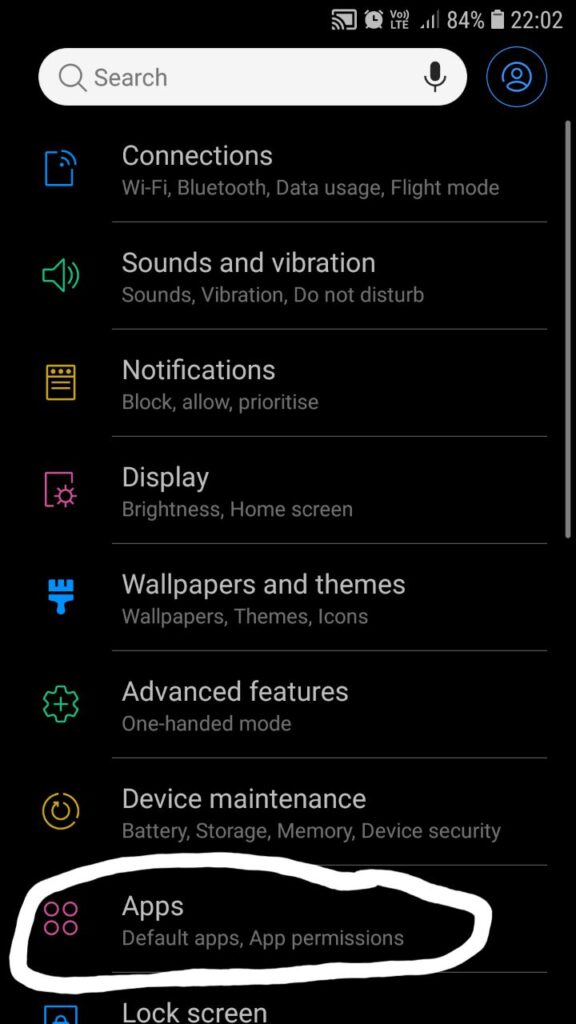
- Now, you will see a list of apps that are installed on your device.
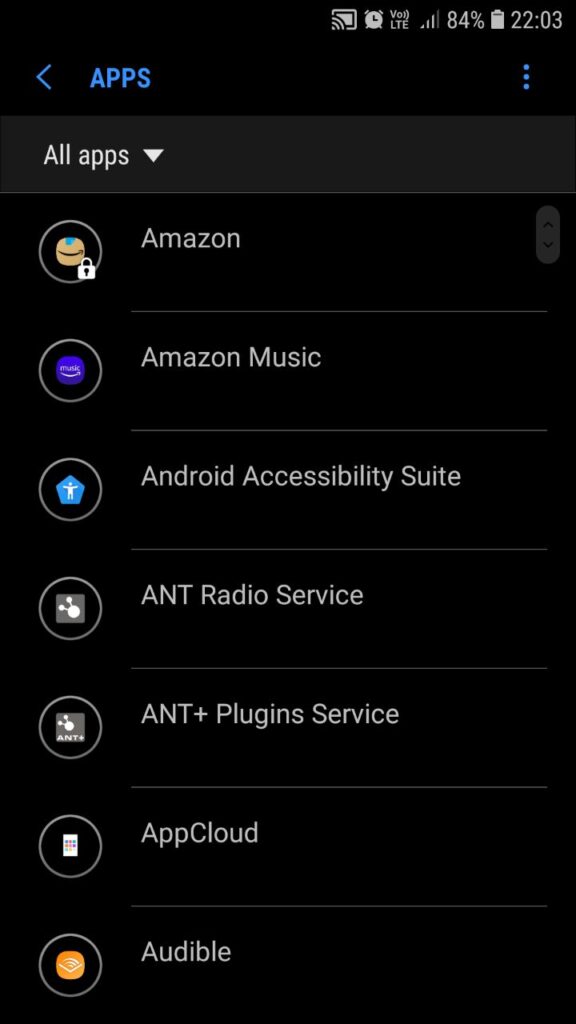
- Select the app of your choice.
- After that, select “Permission” under the “App Settings” menu.
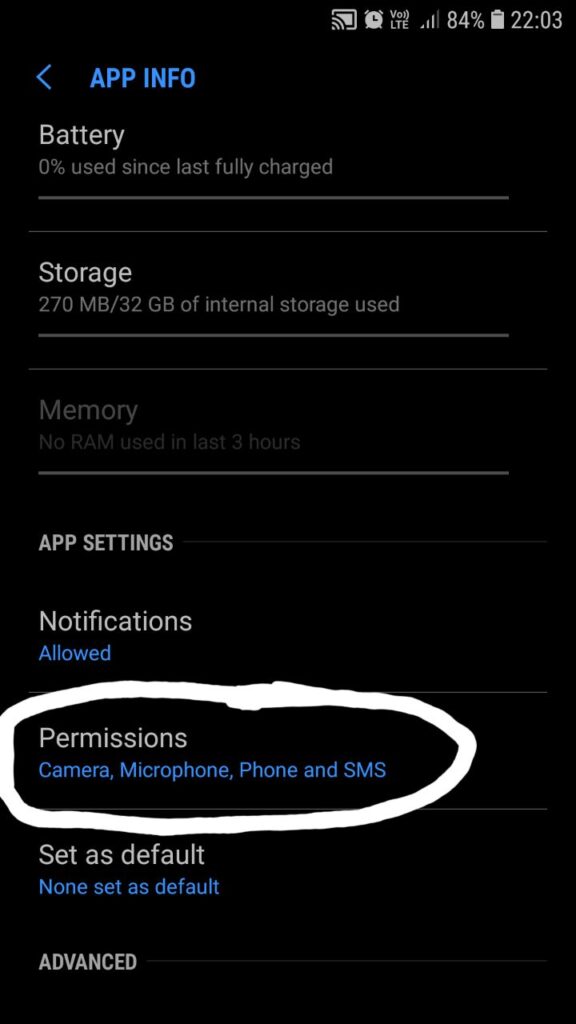
- You will get a list of permissions that the app can access
- Finally, toggle off the “Storage” permission switch, to disable photos access. Similarly, you can find other permissions and disable them.
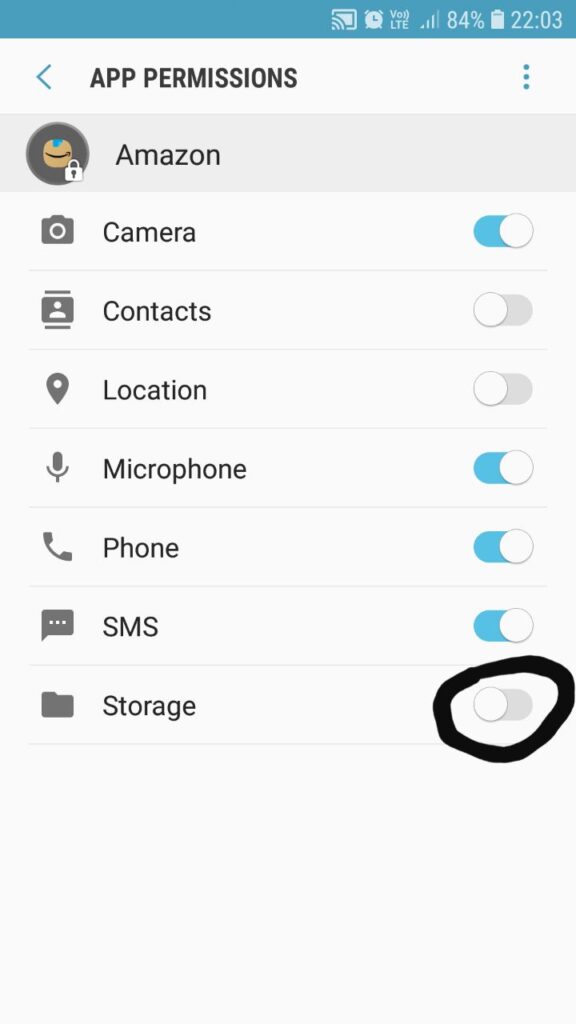
However, if you are an iOS user, then follow these simple steps:
- Go to the “Settings” menu.
- Now, tap on “Privacy.”
- Then, tap on the permission that you want to limit access for. In this case “Photos.”
- You will now see a list of apps that have requested to access the “Photos app.”
- Now tap on the app to change the permission.
- You will see a list of options like; Selected Photos, All Photos, None, and Edit Selected Photos (used to edit or delete photos).
- Choose the option that fits your need.
By using this method, you can see a list of permissions, and then allow only certain apps to access a specific permission.
So, if you are willing to try this method, just follow these simple steps:
For Android:
- Open “Settings” menu.
- Now, tap on “Apps.”
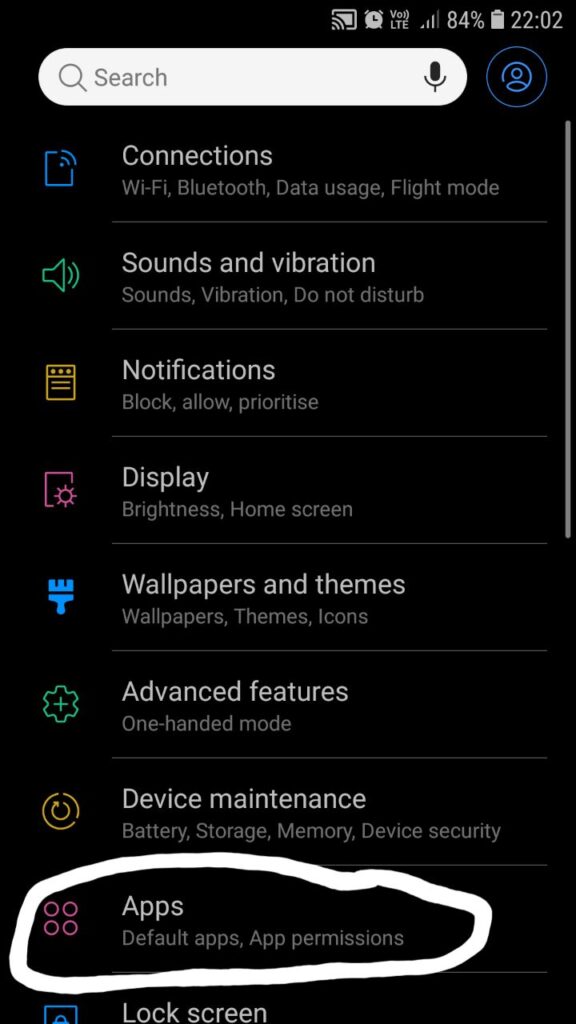
- Then, tap on the “three-dotted” menu located at the right-hand side corner of the screen.
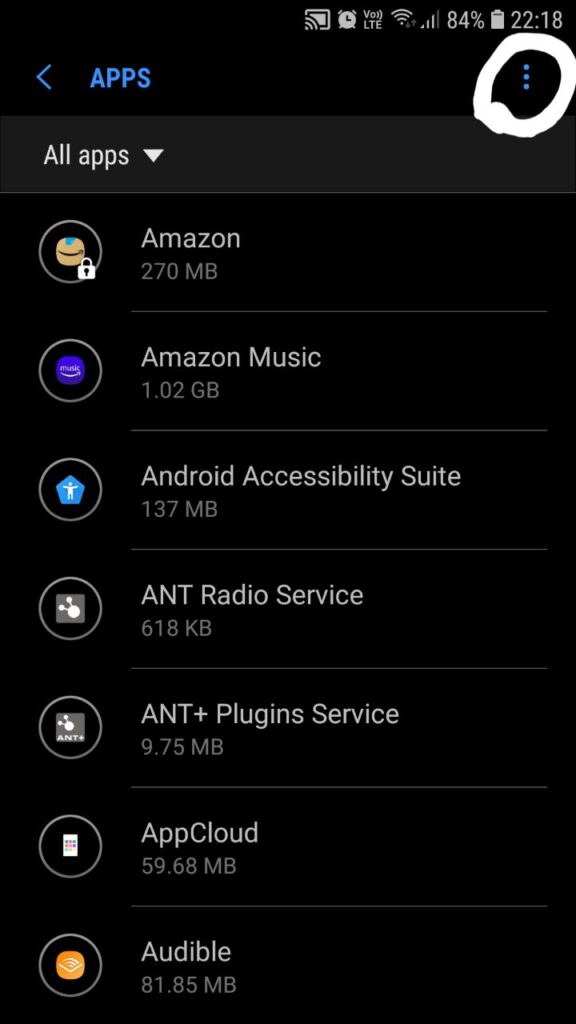
- Select “App Permissions.”

- You will get a list of different app permissions.
- Tap on the desired permission. In this case “Storage” permission.
- You will now see a list of apps under the “Storage” permission.
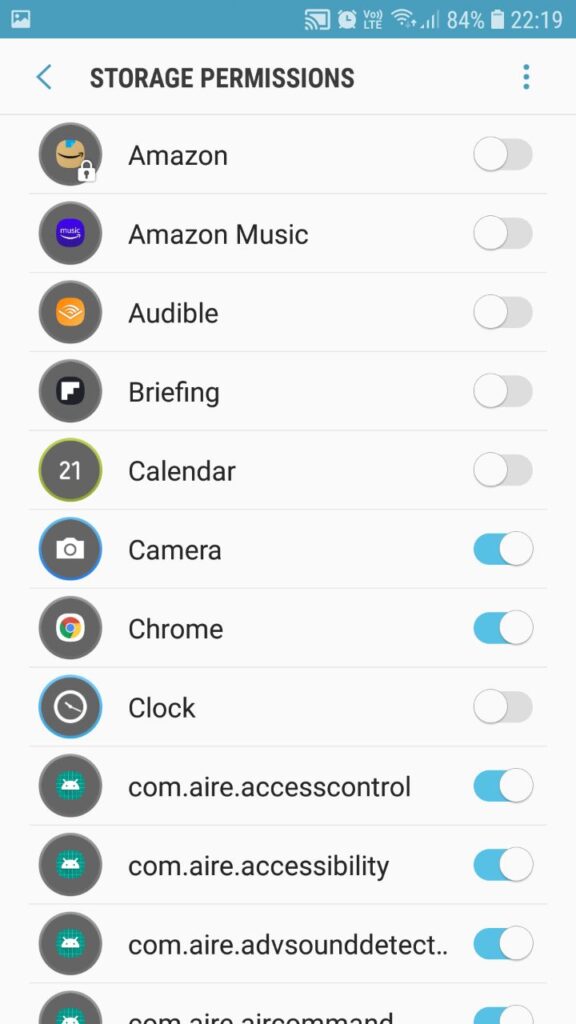
- Lastly, toggle the switch to “on” or “off”, in order to enable or disable that permission for an app.
For iOS:
- Open “Settings” menu.
- Tap on any app.
- Now, tap on the desired permission. In this case “Photos.”
- You will get a list of options namely; Selected Photos, All Photos, None, and Edit Selected Photos (used to edit or delete photos).
- Select one that suits your need.
However, you can also see these apps permissions while you install an app from the Google Play Store by, searching for that app > Scrolling down and then tapping on About this app > Tapping on App permissions.
Final Remarks on “apps ask for access to photos“
By now we all know that apps like Instagram and Photoshop require mandatory permission to access your photos. Although, always make it a habit to thoroughly analyze each-and-every permission before you click on that “Allow” button so that you can save yourself from great trouble.
Note: Never keep your private and intimate photos on your phone, because mobile phones are vulnerable to hacking and can allow a hacker to gain access to your photos.


