How to Block and Unblock a Number on iPhone (Complete Guide)
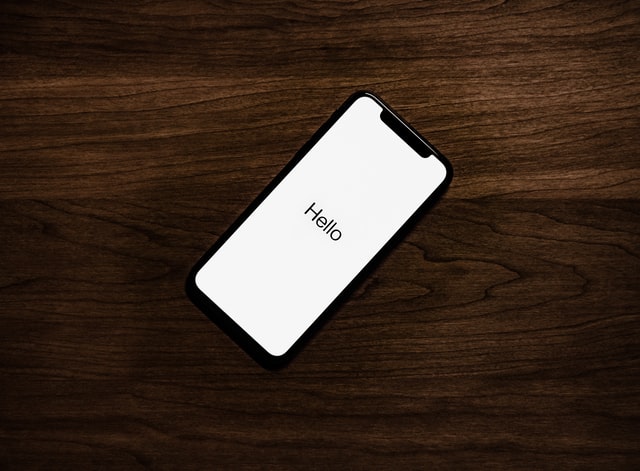
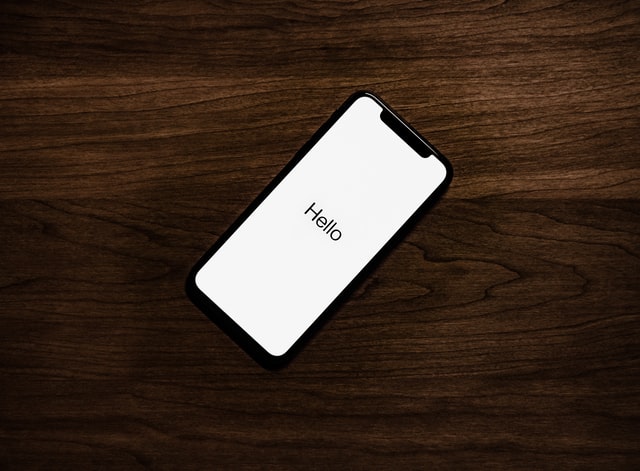
iPhone as a gadget has proven its worth in the smartphone industry in terms of camera, security, OS, and speed. You can’t deny the fact that iOS is the most secure OS in the entire smartphone industry. Although, there are times when you can get annoyed by the constant calls from telemarketing companies or your friend. Thus, the need to block such calls arises. But how will you do it? How to block and unblock a number on iPhone?
Let’s dig deep into the topic and find out.
How to Block and Unblock a Number on iPhone?
So, if you want to block and unblock a number on iPhone you can simply use the in-built block/unblock feature by accessing the recent call list > then pressing the “(i)” button to access the block button. Or by accessing the contact list > clicking on the contacts name > then tapping on the block button.
Want a step-by-step tutorial?
Then, keep reading until the end.
There are 2 scenarios that we will discuss in this article.
#1. Blocking and unblocking unknown numbers using recent call list:
Are you amongst those who are annoyed with all the unknown numbers, that keep calling your phone during busy hours, and now you are left with no choice but to block them for good? If yes, then follow these simple step-by-step solutions to block the number.
Blocking a number on iPhone with the help of the recent call list:
- Open the recent call application on your iPhone (the one with a white calling icon inside a green super ellipse).
- Now, scroll to the number that you want to block.
- After that click on the “(i)” button beside the number.
- A menu will open up.
- Now, scroll to the bottom of the menu and find the “Block this caller” option.
- Tap on it.
- Done, you have successfully blocked the unknown number, and now you won’t be getting any messages, facetime calls, or normal calls from the blocked number.
You can also block a person who is on your contact list by following the same method.
But what if you misunderstood it as a spam call and now you get to know that it was your bank that called you to book an appointment for KYC verification. How will you unblock the blocked number? Well, don’t panic and follow these simple steps;
Unblocking an unknown number on iPhone with the help of the Settings menu:
- Go to the settings menu.
- Scroll down to find the “Phone” option.
- Now, find the “Blocked Contacts” option (on the older device it should be the “Call Blocking & Identification” or “Blocked” option.)
- You will see the list of numbers on the screen.
- Now, swipe right to left on the appropriate number that you want to unblock, and then tap “Unblock.”
- You have successfully unblocked the blocked contact.
#2. Blocking and unblocking known numbers using the iPhone’s Contacts app:
Want to block your buddy who is annoying you in your me-time? If yes, simply do with the in-built Contact app. But how? Don’t worry, just follow these simple steps;
Blocking a number on iPhone using the Contacts app:
- Open the Contacts app.
- Scroll to that person’s contact name.
- Tap on it.
- Now, find the “Block this Caller” option at the bottom of their contact page.
- Tap on it.
- Done, you have successfully blocked your contact with the help of the Contacts app.
Thus, that particular contact won’t be able to text, call, or facetime you.
Unblocking a number on iPhone using the Contacts app:
Now, what if you have changed your mind and want to unblock that blocked contact on your iPhone. How will you do it?
Well, just follow these simple steps:
- Open the Contacts app.
- Now, scroll to the name of the person.
- Tap on the contact’s name.
- Scroll to the bottom, and find the “Unblock this Caller” option.
- Tap on it.
- Voila! You have successfully released the contact from the block list.
How to block/unblock a number with the help of a mobile service provider?
There are a few mobile service providers who give out this feature of blocking/unblocking numbers directly from their network.
Although some give it out for free, and some with minimum charges.
Therefore, if you want to use the blocking/unblocking feature of your mobile service provider, you just have to contact them or use the iOS app if available.
Final Remarks:
iPhones are much of a beast when it comes to features and performance. They are so rich in features that you can also block and unblock numbers right from the in-built apps (recent calls & the contact app) with utter ease.
Although, there are different procedures to block/unblock unknown numbers and contact list numbers respectively. So, I recommend you go through each step carefully and then block/unblock a number on your iPhone accordingly.



User forum
4 messages