How to Block Xfinity Channels (Step by Step Guide)
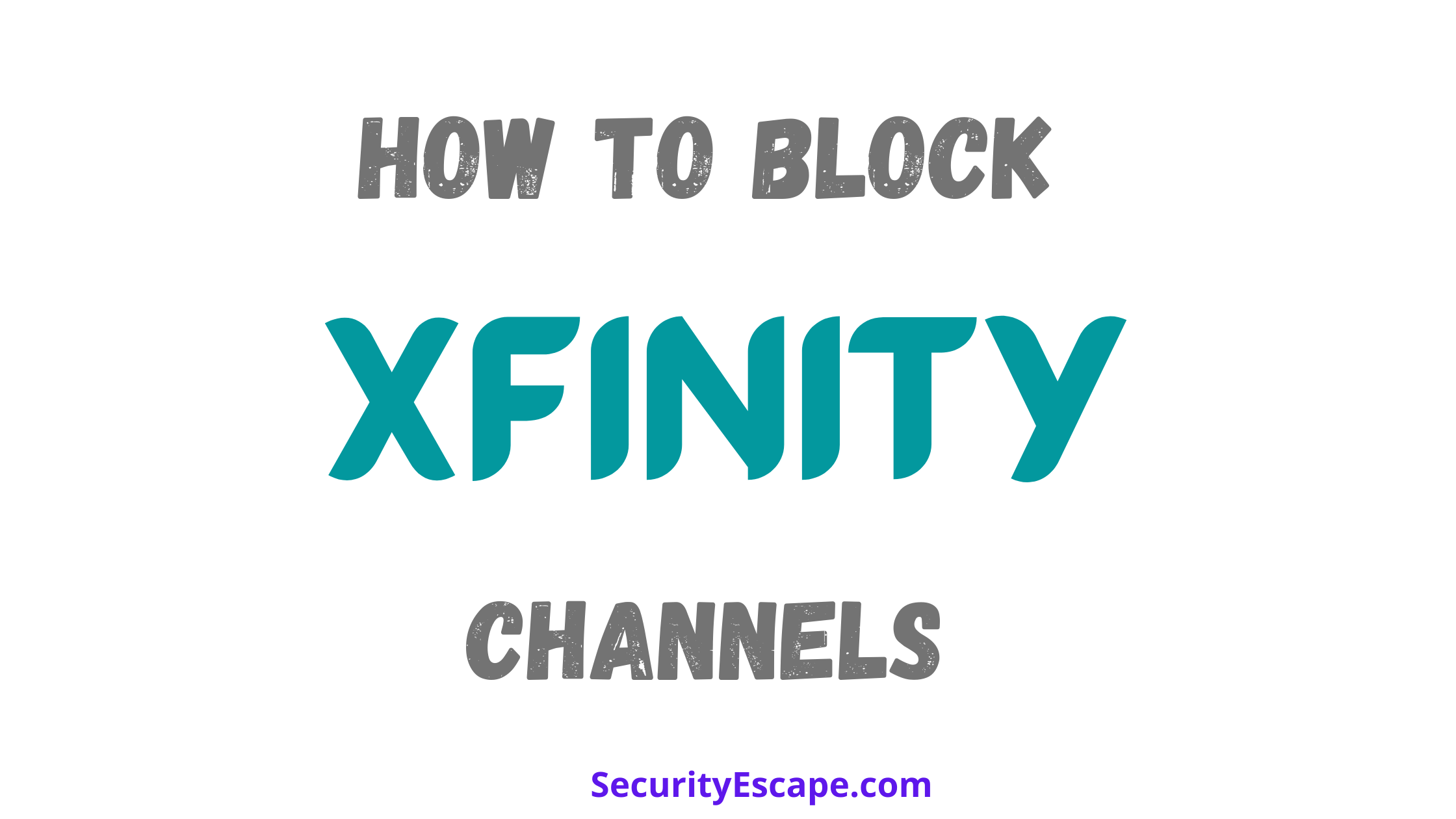

Are you concerned about your children while they are watching Xfinity TV?
Do you want to block those inappropriate Xfinity channels that contain explicit content, but unfortunately, you can’t, because you have no idea on how to block Xfinity channels?
If yes, then you have landed on the correct page, because in this article I will be sharing three methods that can help you to block those adult channels on your Xfinity TV.
So, without any further ado, let’s jump in.
How to Block Xfinity Channels?
You can block Xfinity channels either by; using the parental control lock feature, or by installing a cable trap or TV filter outside your home to block the entire channel signals and only allow Xfinity internet.
Want to get more insight on the mentioned solutions?
Then, I recommend you to follow the entire article.
Solution #1: How to block Xfinity Channels using the Parental Controls feature?
This is the best method to block unwanted channels on your Xfinity TV, as it allows the main user or authorized user to control the entire channel flow on each-and-every Xfinity account, thus helping to block immature content for under-aged.
Additionally, you will also be able to completely block some of the explicit titles, as well as individual channels, and then unblock them with the help of parental control pin when required.
So, to get started with the blocking process, just follow the entire step-by-step tutorial, which will help you to block Xfinity channels in just a few minutes (maybe 5).
Part 1. Setting up Parental Controls feature:
- Press the “Xfinity button” which is located on your “Xfinity” remote.
- After that, navigate to the “Settings” option.
- Now, use the “down” arrow button of your remote, and navigate to the “Parental Controls” option.
- Press “OK.”
- Now, enable the “Parental Control Pin” using the down arrow key on the remote.
- Enter the “four-digit PIN code” of your choice, which will help you to block/unblock Xfinity channels.
- Re-enter the PIN to confirm, and then exit to TV viewing mode.
Now, that you have successfully enabled “Parental Control PIN”, you can head towards the next method which will help you to block the Xfinity Channels.
Part 2. Blocking the Xfinity Channels:
To block some of the Xfinity Channels by demand, just follow these simple steps:
- Open the “Guide” menu by pressing the “Guide button” on your remote.
- After that, navigate to the desired channel with the help of the “up and down arrow key” of your remote.
- Now, press the “Left arrow key” of your Xfinity remote controller, to highlight the “channel logo and channel number.”
- Press “OK.” (If your remote doesn’t have an “OK” button, then press the “raised button” located in the center of the directional pad.)
- Then, use the “Right arrow key” to highlight the Lock button.
- Press the “OK” button.
- Now, you will be prompted to enter the “Parental Control Pin.” So, enter the “PIN” that you have created in the previous method.
- Re-enter the “PIN” to confirm the action.
- Done, the channel is now blocked.
But what if you want to unblock the blocked channel after a certain period of time?
Don’t worry, and skip to the next solution.
How to unblock Xfinity Channels using the Parental Control feature?
To unblock Xfinity Channels using the Parental Control feature, just follow these simple steps:
- Press the “Guide button” on your remote control.
- After that, navigate to the desired channel using the “up and down arrow key.”
- Now, highlight the “channel logo and channel number” with the help of the “left arrow key.”
- Press “OK.”
- Using the “right arrow button” highlight “unlock.”
- Press “OK.”
- Now you will be prompted to enter your “4-digit Parental Control PIN”.
- Enter the “PIN”, and then reconfirm the action.
- Done, you have successfully unblocked the desired Xfinity Channels on your Xfinity TV.
How to view the list of blocked Xfinity channels?
If you wish to see the list of all the current blacklisted or blocked Xfinity channels, you can easily do it by following these simple steps:
- Press the “Xfinity button” on your remote.
- Now, navigate to the “Settings” menu.
- After that, navigate to the “Parental Controls” option with the help of arrow buttons.
- Select the “Parental Control” option by pressing the “OK” button.
- You will be prompted to enter the “Parental Controls PIN”, so enter your “Parental Controls PIN.”
- Using the “arrow button”, highlight channel locks.
- Press “OK.”
- Use the “up/down arrow button” to scroll the list of the blocked Xfinity channels.
- Finally, press the “OK button” to turn the Parental Lock on/off for each channel.
Solution #2: How to block Xfinity Channels using cable trap/tv filter?
This is the second, yet effective method to block Xfinity Channels on your Xfinity TV.
The cable trap/TV filter is to be installed outside your home, so that it can act as “a jammer” and block every Xfinity Channel signal completely. And here, completely means zero channel can be accessed when using this solution.
Although, you would still be eligible to use the Xfinity cable internet on your Xfinity TV.
However, if you don’t want to block an entire channel, you can also block a particular title using the Parents Controls feature.
So, if you want to try this method, just make sure that you follow this tutorial.
Blocking a title using the Guide button:
- Press the “Guide” button on your remote control.
- Now, highlight the name of the title that you would like to block, using the “arrow buttons.”
- Press the “Info button.”
- Scroll to highlight the “movie info” or “series info.”
- Press “OK.”
- Highlight the “Lock”, by using the “right arrow button.”
- Press the “OK” button.
- Now, you will be prompted to enter the “4-digit Parental Locks PIN.”
- Feed it in, using the number pad of your remote control.
- You have successfully locked a particular title using the “Guide button.”
Blocking a title from the Program:
- Press the “Info” button while watching a program.
- After that, use the “right arrow” button to highlight Info.
- Press “OK.”
- Again, use the “right arrow button”, to highlight “Lock.”
- Press “OK.”
- Now, enter the “4-digit Parental Lock PIN” using the number pad on your remote.
- Re-enter the “PIN” to confirm.
- Done, you have successfully blocked a title from the “Program.”
Now that you have blocked a title, you will be asked to enter the PIN, so that you can resume watching it. And therefore, you can enter the “PIN” and press the “Exit” button to return to standard viewing or you can press the “Exit” button twice, and change the channel using your remote control.
Final Remarks:
Xfinity has been providing digital cable TV service, high-speed internet service, and home phone service throughout the US for many years. Plus, it is loved by each-and-every single Xfinity user.
Although, there are times, when we want to block some channels or entire cable TV service due to some reasons, which majorly includes blocking explicit content or channels, as we don’t want our children getting exposed to it.
Therefore, you can use the mentioned solutions, that will help you to block Xfinity channels completely.
Additionally, if you are getting Xfinity watch-in-home error, I recommend you to go through this article.



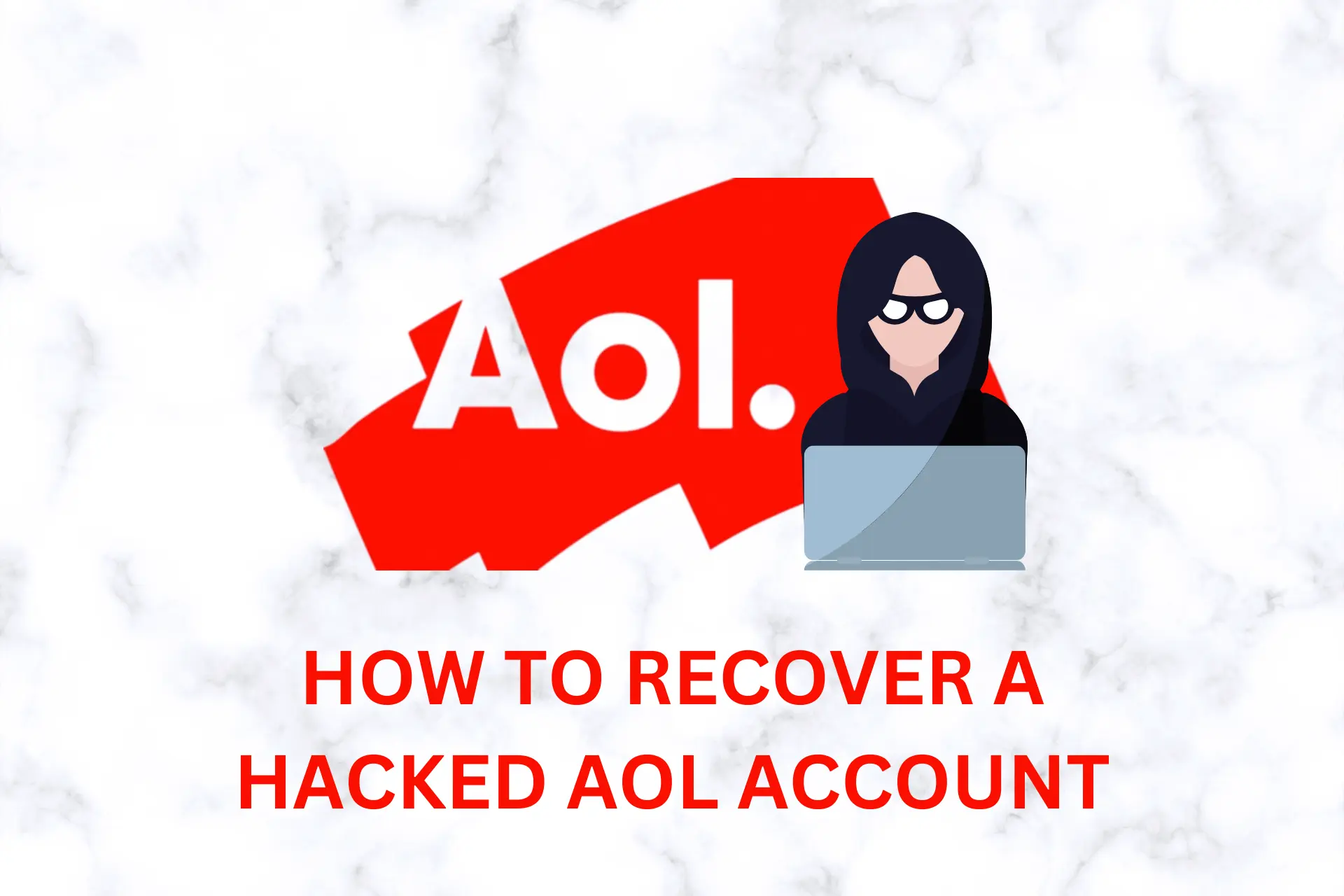
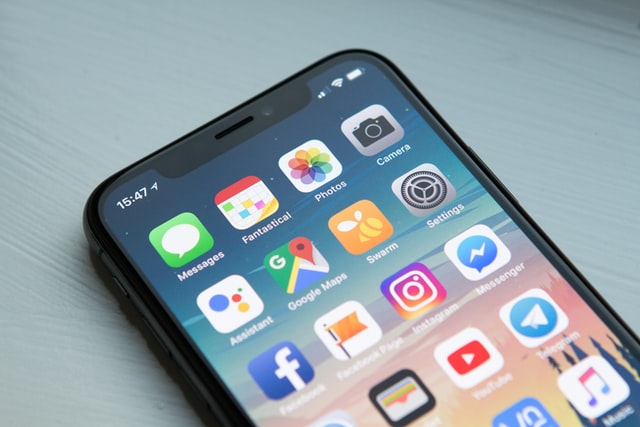
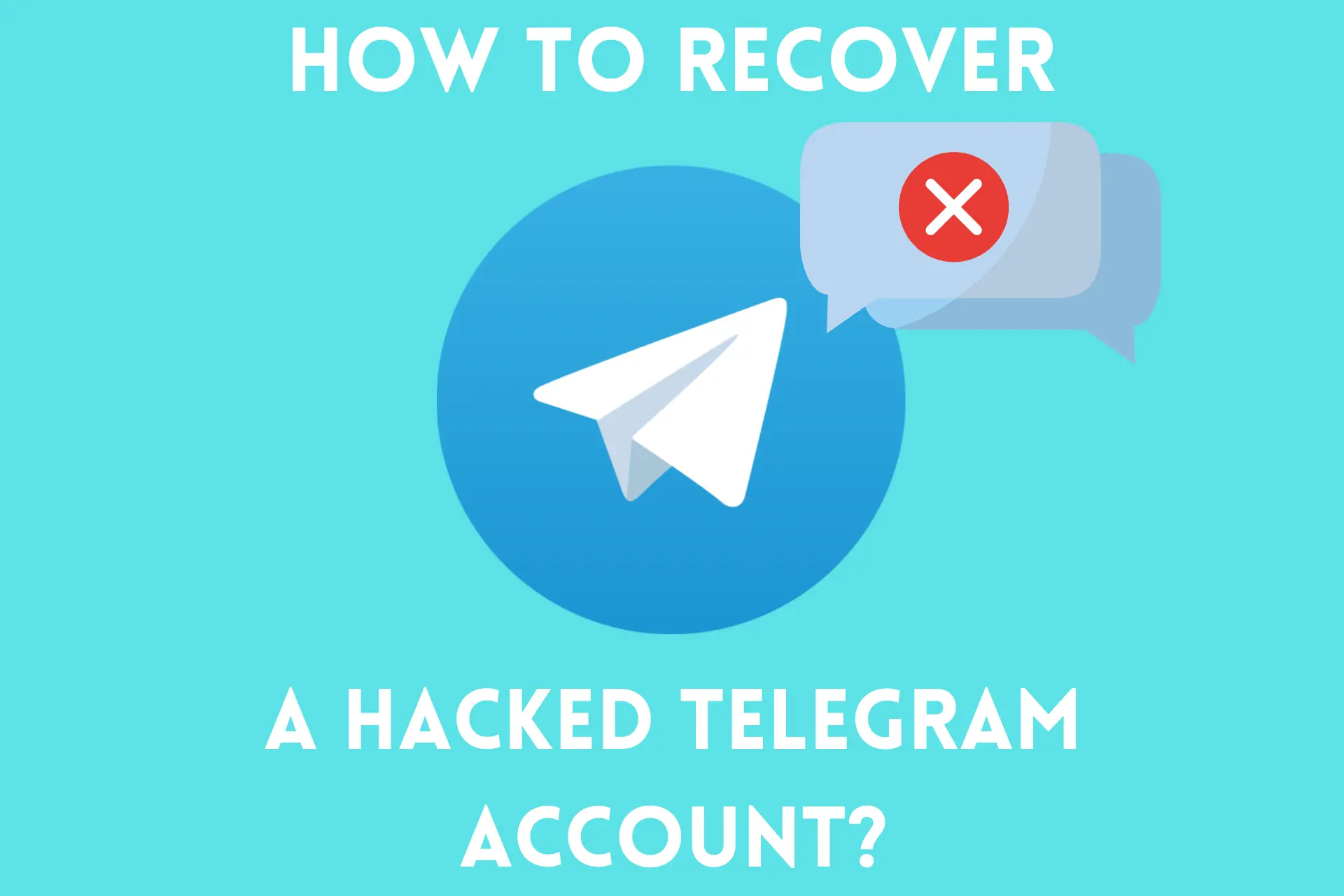

User forum
0 messages