How to use Public Wi-Fi Hotspots Safely (Tips & Tricks)


Using a public Wi-Fi hotspot at a hotel, cafe, restaurant or business park seems alluring, right? But what if I told you, that using a public Wi-Fi hotspot may end up being the most horrible thing, as it can lead to various cyber-attacks like phishing, spying, ransomware attack, and many more. Moreover, according to sources, 70% of the tablet owners and 53% of the mobile phone users stated that they use public Wi-Fi very often. Thus, I would say there is no end to using public Wi-Fi hotspots. So, what should be done? How to use public Wi-Fi hotspots safely?
Let’s figure it out!
How to use public Wi-Fi hotspots safely?
So, if you are someone who travels a lot and is fond of public Wi-Fi hotspots, then I would recommend you to follow the mentioned safety measures that will help you in maintaining your privacy while on public Wi-Fi hotspot.
- Use a VPN.
- Use trusted antivirus software.
- Always keep your device’s Firewall enabled.
- Always verify the Wi-Fi hotspot before connecting.
- Do not connect to an open public Wi-Fi hotspot.
- Always connect to the HTTPS website version.
- Use your mobile data.
- Carry your own personal hotspot.
- Avoid accessing any sensitive information.
- Always log out when done.
- Avoid using the same passwords everywhere.
- Avoid using the Airdrop or File Share feature.
- Don’t ignore the website warnings.
- Disable the “Automatic connect to nearby Wi-Fi” feature.
- Try some useful plugins on your browser.
- Keep your software updated.
Want to know how these safety measures can exactly help you in keeping your gadget safe while using public Wi-Fi hotspot?
Then read on!
Use a VPN:
My first recommendation would be using a Virtual Private Network (VPN). Why? Because a VPN is something that encrypts your entire internet data and acts as a shield, so that no one, not even a hacker can get a sneak peek about whatever you are doing. Plus, a VPN allots a separate IP address to its users, so that their real identity remains untraced.
Therefore, if you want to use public Wi-Fi hotspot urgently, encrypt your data with a VPN first.
Use trusted antivirus software:
Secondly, always use trusted antivirus software that will help you in protecting your gadget from viruses and malware attacks. Moreover, some antivirus software’s have an in-built firewall feature, that will protect your device as well as network from harmful cyber-attacks.
Always keep your device’s Firewall enabled:
As previously mentioned, the firewall is like a Vibranium shield that will protect your device and network from harmful cyberattacks.
Plus, new PCs and mobile devices nowadays come with the firewall feature preinstalled. On Windows, you can find it under “System and Security”, while on Mac, you can find it under “Security & Privacy.”
Always verify the public Wi-Fi hotspot before connecting:
This is the most important measure that anyone who is trying to connect to the public Wi-Fi hotspot should keep in mind. Not every public Wi-Fi hotspot that you discover on your device is secure. Additionally, there have been instances where hackers have created fake public Wi-Fi hotspots which have helped them gain control over the user’s gadget, thus allowing them to install malware software.
Therefore, always try to verify the IP address and networks name before connecting.
Do not connect to an open public Wi-Fi hotspot:
Open public Wi-Fi hotspots are the most alluring evils compared to secure public Wi-Fi hotspots, as anyone can connect to such networks without any password.
Thus, allowing a hacker to easily attack your device with a Man-in-the-middle attack, and steal your passwords and credentials.
Always connect to HTTPS website version:
An HTTPS site is more secure compared to HTTP one, as it is secured with an SSL certificate which encrypts the data traveling from your browser to the webserver and vice versa. Thus, try to access only HTTPS sites when using a public Wi-Fi hotspot.
Use your mobile data:
If you want to access your social media account, bank account, or a shopping website that tells you to enter your private information as well as financial information, then better don’t use a public Wi-Fi hotspot, and instead use your own mobile data, which is more secure and fast.
Carry your own personal hotspot:
As the technology is evolving, many companies have come up with their own hotspot devices which help a user to access the internet at any time and anywhere.
Therefore, instead of using a public Wi-Fi hotspot and risking your privacy, it is better to invest in a portable Wi-Fi hotspot like; Jio fi, Airtel My Wi-Fi, Verizon Jetpack MiFi 8800L, etc, and lower the risk of cyberattacks.
Avoid accessing any sensitive information:
Yes, you heard it right, avoid accessing any sensitive information like your bank account statement when using a public Wi-Fi hotspot, because you can’t predict the legitimacy of hotspot and hotspot provider.
Always logout when done:
If by any chance, you are in desperate need to log in to your social media account for business purposes, then always make it a habit to log out whenever you are done with your work to protect your data from being stolen.
Avoid using the same passwords everywhere:
Many people tend to use the same password again and again over multiple websites and apps, which leads to cyber-attacks.
Therefore, always use different passwords for different accounts, to nullify the risk of hacking.
Plus, if you are the type of person who can’t remember passwords easily, then try using password managers, which will encrypt your passwords and login details. Moreover, there are a few password managers which automatically create a random password for you every time you try to log in to your account.
Avoid using Airdrop or File Share feature:
File Share and Airdrop features come in handy whenever we want to transfer a file to our family members or friends over Wi-Fi without emailing them. But this feature can also be used by hackers to push certain malware programs inside our gadgets under the name of the system upgrade. And therefore, it is better to disable this feature, to avoid any kind of cyber-attack.
On Windows PC you can easily do it by accessing “Network and Sharing”, while on Mac you can access “Sharing.”
Don’t ignore the website warnings:
Many web browsers have this in-built feature where they warn a user if the site that they are accessing is hazardous or malicious. So, don’t ignore those signs and step back when you get them (the warnings).
Disable the “Automatically connect to nearby Wi-Fi” feature:
Mobile devices and PCs have this feature that automatically allows the gadget to connect to a Wi-Fi network when on the radar.
However, this feature might also cause great havoc on your online life, as many devices can automatically get connected to such hotspots, thus leaving your gadget vulnerable.
So, to avoid it, always disable the “Automatically connect to nearby Wi-Fi” feature.
Try some useful plugins on your browser:
There are few Firefox plugins like Force-TLS and HTTPS everywhere that force the browser to use encryption on popular non-HTTPS websites.
Although they work on a limited number of websites, so it is better to access an HTTPS website rather than an HTTP one.
Keep your software updated:
This is the final and the most important one. Always keep your software updated, as regular software updates help in increasing the patch level security and removing bugs that were present on the last OS update.
Plus, a regular software update is equal to strong online security.
Final Remarks on “how to use public Wi-Fi hotspot safely“
We all have been in this situation where we either got tempted or forced to use public Wi-Fi hotspots on our gadgets to access the internet and therefore it becomes essential to follow these safety measures to ensure full online security.



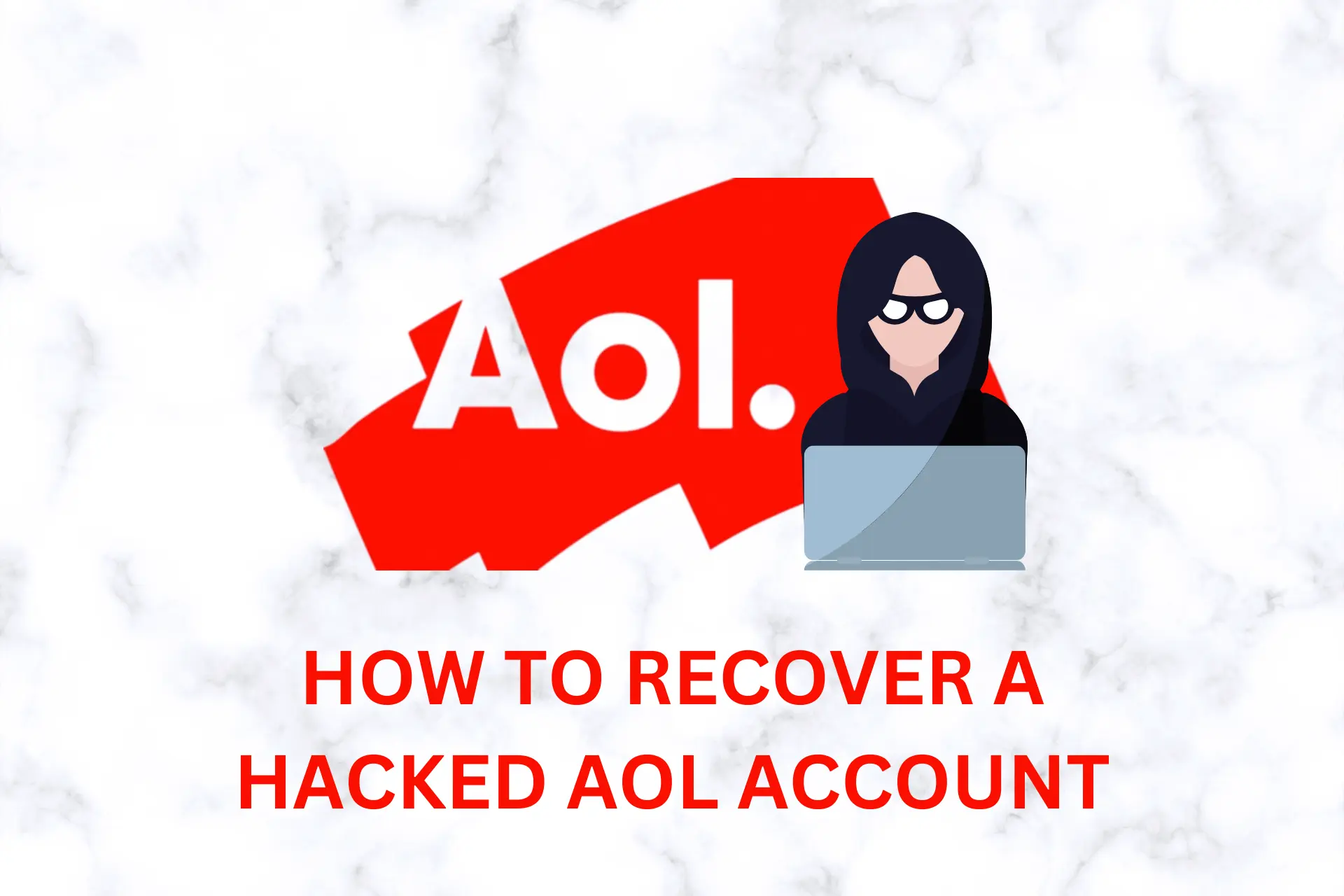
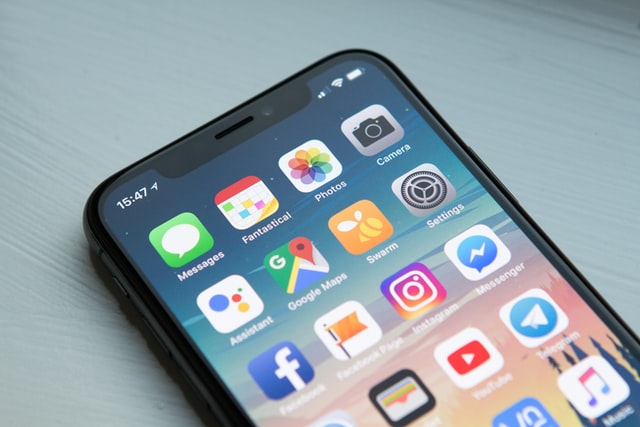
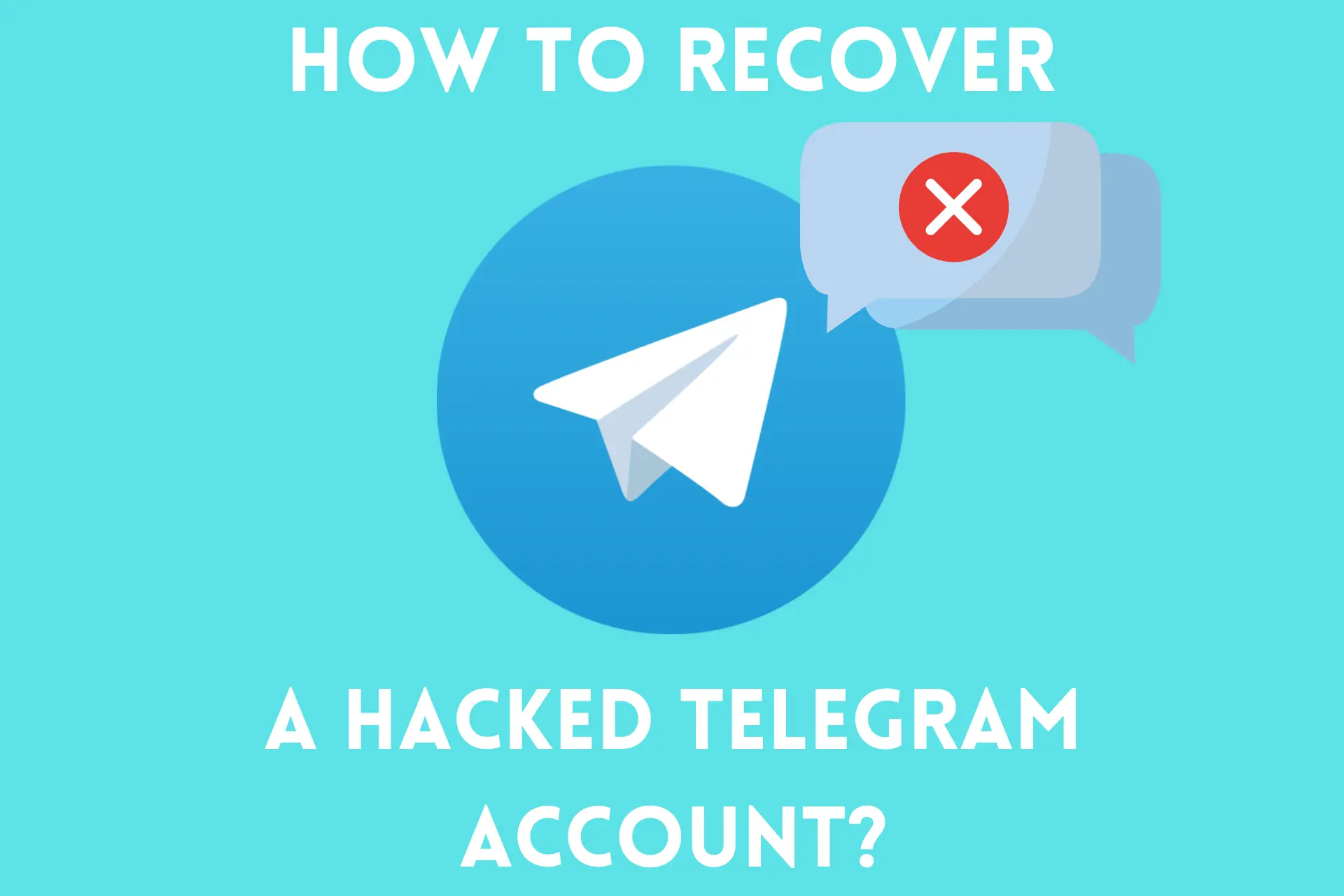

User forum
2 messages