What happens when You block someone on Snapchat and then Unblock them?


Are you a Snapchat user who wants to know what happens when you block someone on Snapchat and then unblock them? If yes, then this article is for you.
Snapchat, as the name suggests is a Snap or photo-sharing social media messaging app, that allows users to communicate with each other by sending snaps and text messages. It is a kind of app that makes the conversation more interesting for both parties.
However, there are a bunch of Snapchat friends who keep sending as well as posting their updates now and then. Also, sometimes we don’t want some people to view our Snaps stories, because they are either stalking us or we are uncomfortable sharing our content with them.
So, in order to escape from this situation, you can use the “Block” feature provided by Snapchat to block that user.
But what happens if you unblocked them after a certain period of time?
Read next to find out!
What happens when You block someone on Snapchat and then Unblock them?
So, if you block someone on Snapchat and then unblock them, you will lose your entire Snap streak, as blocking someone will completely remove them from your account, will delete chats from both ends, and restrict them from either viewing or sending you snaps and texts.
And therefore, if you want to see their snaps and stories again, as well as make yours visible to them, just send them a friend request, so that they can accept it, which will help you in restoring your virtual friendship.
But what if you are new to Snapchat and don’t know how to use the block and unblock feature?
Don’t worry and follow my lead to learn how to block and unblock someone on Snapchat.
How to block someone on Snapchat?
If you want to block someone on Snapchat due to some reason, you can follow these simple steps:
- Open the Snapchat app.
- Now, swipe right from the camera section.
- You will see a list of your recent chats
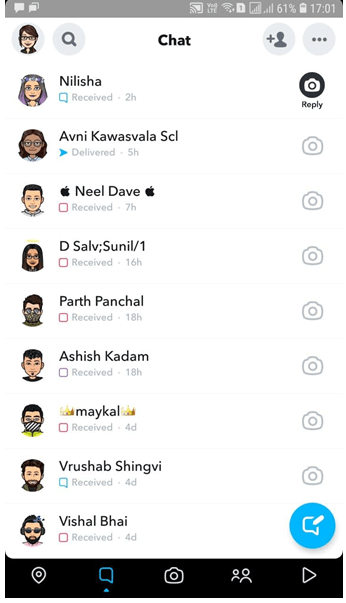
- Now, tap and hold the name that you want to block.
- Select “More” from the list of options
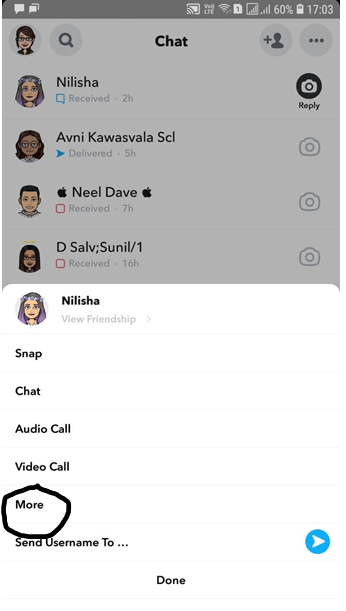
- Finally, tap on “Block.”
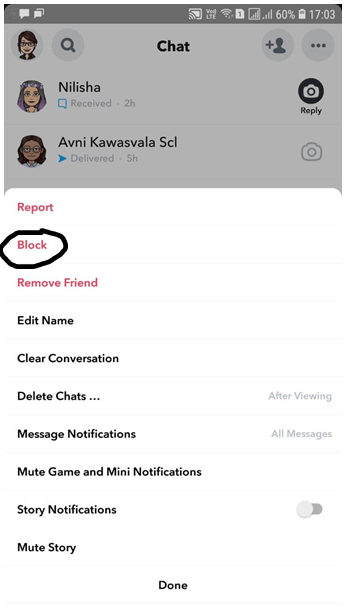
You have successfully blocked that person from your Snapchat account.
But wait, I have another method that will help you to block someone on Snapchat.
- Open the Snapchat app.
- Swipe right to see the recent chat list.
- Tap on the name of your contact.
- A personalized chat window will open up.
- Now, tap on their “Bitmoji” avatar.
- Then, tap on the “three-dotted (…)” menu.
- Finally, select “Block” from the list.
How to block someone that is not on your friend’s list?
Is your Snapchat account Public? Then you might want to consider this option, because you don’t want a random person to view your Snaps and stories.
So, if you are ready to block that random person from your account, follow these simple steps:
- Open the Snapchat app.
- Swipe right to see the recent chat list.
- Now, click on the “Add+” button, which is located at the top right-hand side of the screen.
- You will see a list of people that you can add to your Snapchat account.
- Tap and hold on to the name that you want to block.
- Select “More.”
- Finally, tap on “Block” to block that user.
How to Unblock someone on Snapchat?
Let’s visualize this scene, where you have blocked one of your Snapchat buddy a week ago, and now you want to unblock him/her.
How will you do it?
No idea?
Take a chill pill, and follow these simple steps:
- Open the Snapchat app and then tap on your “Bitmoji” avatar, located at the left-hand side corner of the screen.
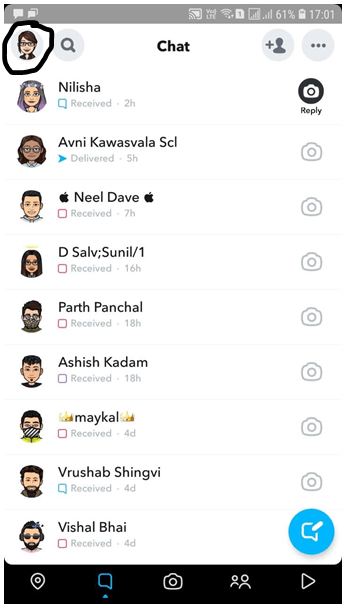
- Now, tap on the “Settings” option (the gear icon) located at the right-hand side corner of the screen.
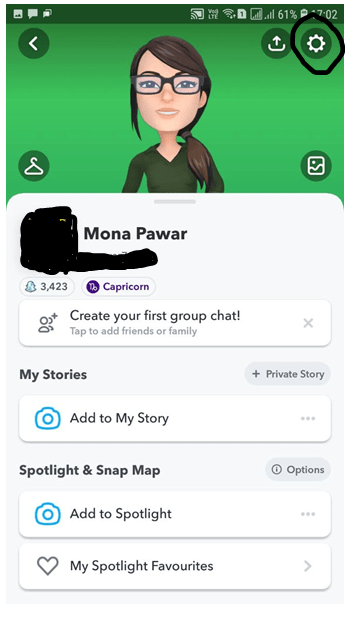
- You will see a list of options in front of you.
- Scroll down to the bottom, and then tap on the “Blocked” option.
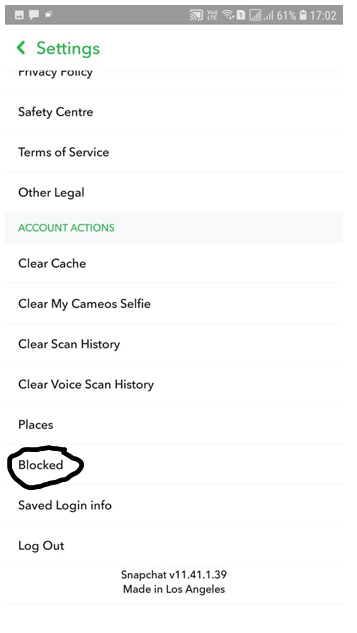
- You will get a list of people that you have blocked.
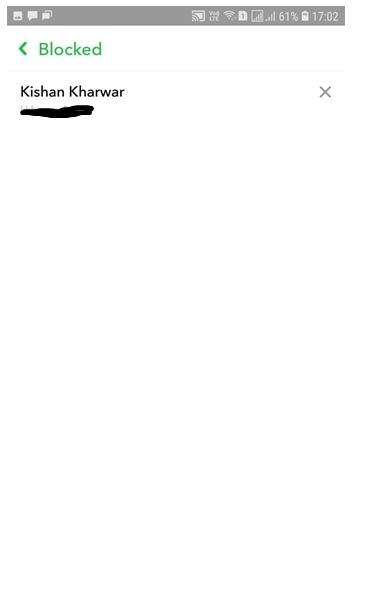
- Finally, tap on the “X” sign that appears besides the username.
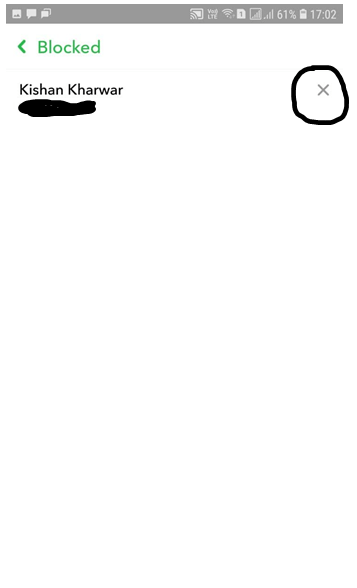
- Done, you have unblocked your blocked Snapchat buddy, and now you are ready to add them again to your friend list by following the next tutorial.
How to add someone after Unblocking?
Now that you have unblocked your Snap buddy, you can re-add them to your Snapchat account by implementing these steps:
- Open the Snapchat app.
- Tap on the “Search” icon, next to your “Bitmoji” avatar.
- Now, type your friend’s name or username inside the search box.
- Lastly, click on the “Add+” button located beside the username.
You have successfully sent them a friend request, now they need to accept it, so that you both can start sharing content with each other again.
Is there any Alternative solution rather than Blocking a Snapchat User?
If you are someone who wants to impose temporary restrictions on a particular Snapchat user without blocking them, you can always enable the “Silent” and “Mute Story” option accordingly.
And to use the Silent and Mute feature, follow these simple steps:
- Open the Snapchat app.
- Swipe right to open the recent chat list.
- Tap on the contact’s name.
- Now, tap on the “Bitmoji” of the contact.
- Then, tap on the “three-dotted (…)” menu.
- You will see a list of options.
- Tap on the “Message Notifications” option.
- Finally, tap on the “Silent” option.
- After doing so, you will be automatically redirected to the previous menu.
- Now, tap on the “Mute Story” option.
Done, you have successfully restricted that particular contact’s activity.
Frequently Asked Questions on Snapchat:
Why does Snapchat impose restriction when I try to unblock a newly blocked user?
According to Snapchat’s revised terms, a user can only unblock a blocked user after the 24-hour window has expired. Therefore, if you try to unblock a blocked user within 24 hours, Snapchat will restrict your action.
Can I unfriend a user on Snapchat?
Yes, like Facebook you can unfriend a user, instead of blocking them, and to do so, follow these simple steps:
- Open the Snapchat app.
- Swipe right to open the recent chat list.
- Now, tap and hold the contact’s name.
- Select “More” from the list of options.
- Finally, select “Remove Friend.”
- Again, select the “Remove” option to unfriend the user.
- Open the Snapchat app.
- Swipe right to open the recent chat list.
- Now tap on the contact’s name to open it.
- Tap on the “Bitmoji” of the user.
- Click on the “three-dotted (…)” menu located at the upper right-hand side corner of the screen.
- Finally, tap on the “Remove Friend” option.
- Again, tap on “Remove” to unfriend that person.
Will Snapchat notify the user that I have blocked them?
No, Snapchat in no way will notify the user that they have been blocked, so don’t panic about that.
Although, a user can figure out whether if he or she has been blocked, by using the following methods:
- Asking their friend to search your name on their account: If your name appears in the search result, then they will know that you have blocked them.
- Missing chat history: If you have blocked them, then the chat history will be deleted on both the servers. Thus, if they find out that chat history is missing, then they might know that you have blocked them.
- Your username is unavailable: If your name is unavailable in the search results, then they will know that you have blocked them.
Does blocking someone unsend a Snap?
No, if you have sent a snap to someone before blocking them, the snap will not be unsent, instead it will remain on their Snapchat server for 24 hours. However, if they have saved it on their device, then it will stay with them as long as they want to keep it.
Can I limit my content sharing only to my friends?
Yes, why not. If you don’t feel like sharing your content with strangers, you can limit it to your friend’s list by;
- Opening the Snapchat app.
- Then, tap on your Snapchat “Bitmoji” located at the top left corner of the screen.
- After that tap on the “Settings” option (the cogwheel icon) at the top right corner of your screen.
- Scroll to the “Contact Me” option, under the “Who Can” section.
- Finally, tap on the “Contact Me” option and then tap on “My Friends.”
- Done, you have now limited your Snapchat share only to your friends.
Final Remarks: “what happens when you block someone on Snapchat and then unblock them“
The blocking and unblocking feature is one of the greatest additions to every social media app like Snapchat, Facebook, Instagram, etc.
Although, blocking a user on Snapchat means losing the entire connection with that particular individual, including chat history deletion. And therefore, if you are ready to face the after-effects, you can simply follow this guide to block and unblock a Snapchat user.
Note: If you feel like someone is harassing you or stalking you on Snapchat, as well as other social media platforms, then block that user immediately, and contact the Snapchat team as well as Cyber Cell for assistance.



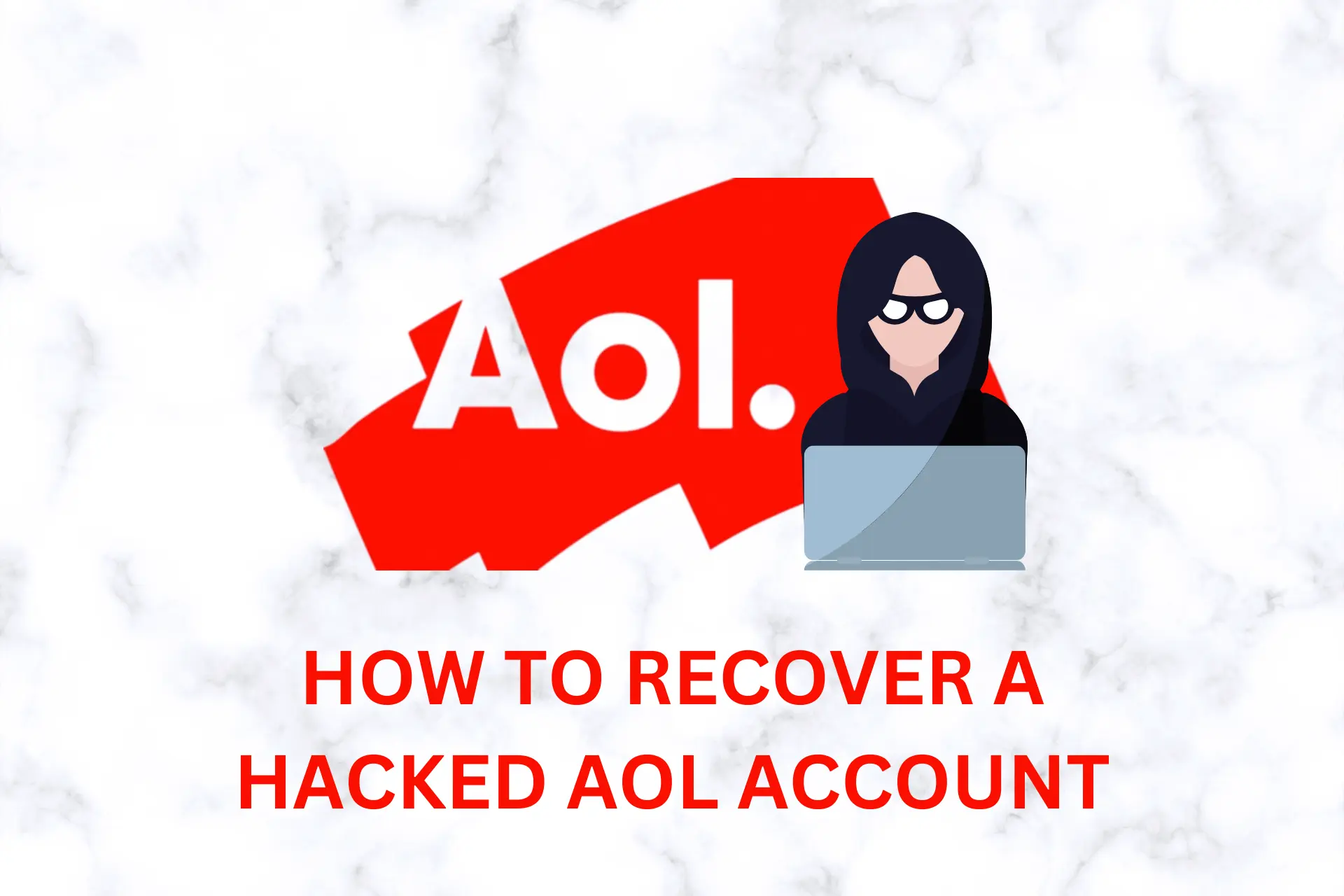
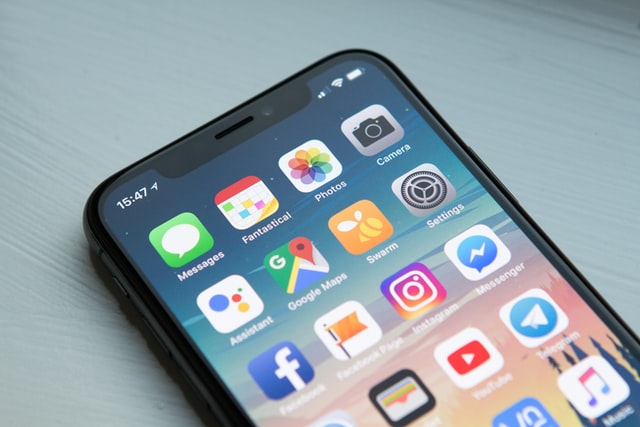
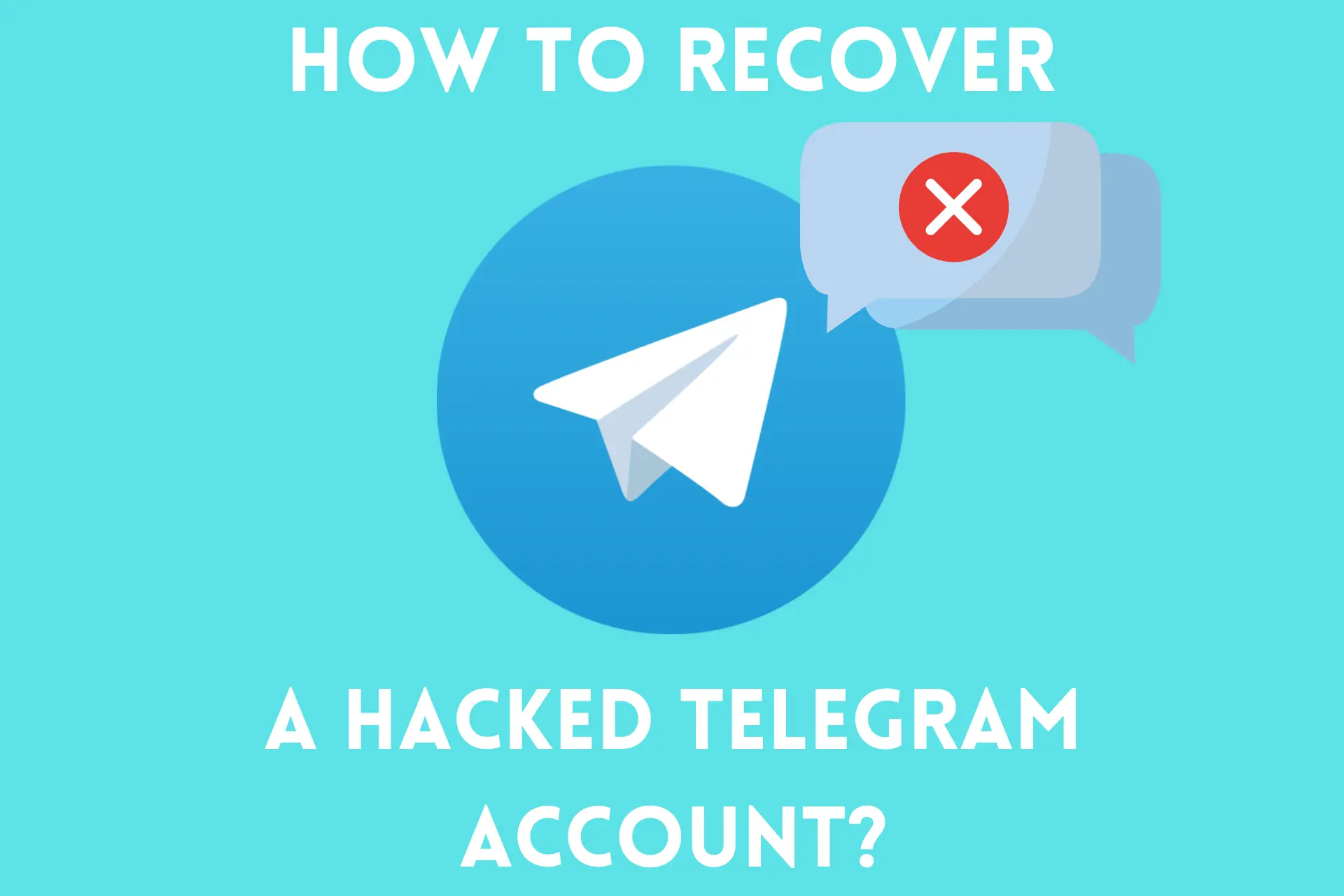

User forum
3 messages