How to Block your Number when Calling from a Cell Phone?


Want to block your number when calling from a cell phone?
Yeah, I know a Caller ID is the soul of mobile communication, which helps a user recognize a number, thus, allowing a user to decide whether he/she should attend the call or not. But what if you decided to play a prank on your friends or family members and want to hide your Caller ID so that you can pretend to be someone else for a few minutes. Or, what if you are concerned about your privacy and don’t want your number to spread like a virus in each and every corner of the world? You would eagerly want to block your number when calling so that your identity remains unknown. But how to block your number when calling from a cell phone?
Let’s unleash the trick!
How to block your Number when calling from a cell phone?
If you want to block your number when calling from a cell phone, you can easily do it by;
- Using Code *67.
- Using your phone’s in-built Caller ID feature.
- Using the Burner app.
- Or by contacting your mobile service provider.
So, pick up whichever method you like, and then skip to the good part, which is the step-by-step tutorial.
#1. Use Code *67:
I know this sounds more like a code to a secretive mission, but trust me, it isn’t. *67 is a “vertical service code,” which is the most common and proven trick to block a number when calling from a cell phone or landline.
So, if you want to hide your Caller ID per-call basis, you should dial code “*67*” prior to the 10-digit mobile number and then place a call.
When this code is implemented on the dial-pad, the receiver will not be able to figure out the number and instead will be prompted with the message “Blocked” or “Private.” Moreover, this service is free and can be used in most countries.
Although, as mentioned earlier, it is a per-call-basis trick and can only be used per call. Therefore, you need to dial “*67” prior to the mobile number every time you place a call.
#2. Use the phone’s in-built Block Caller ID feature:
This is the second most easy and used trick to block the number or Caller ID when calling from a cell phone. So, if you own an Android or iPhone device, you can easily block your Caller ID by just following the step-by-step solutions.
Hiding Caller ID on Android:
If you are an Android user and want to block Caller ID for anonymity purposes, you just need to;
- Open the Phone app.
- Tap on the three-dotted menu on the top right-hand side corner of the screen.
- Now, select Settings.
- Then click on “More Settings” or the “Additional Settings” option.
- It will take up some time for the menu to load up fully. Say 5 to 10 secs roughly.
- Now, when the menu is fully available, you will see a list of options on the screen.
- Find the “Show My Caller ID” or “Caller ID” option.
- Finally, choose “Hide number.”
- Done, your Caller ID or, say, phone number has been disabled, and thus the receiver won’t be able to see your information on their screen.
Tip: If you want to reverse the action, you can easily do it by accessing the “Show My Caller ID” option and then clicking on the “Show Number” or “Network default” option.
Hiding Caller ID on iPhone:
If you own an iPhone, you too can easily Hide your Caller ID by following these simple steps:
- Go to the Settings menu.
- Tap on the “Phone” option.
- Now, press the “Show My Caller ID” option.
- Finally, toggle the switch to grey to turn off the “Show My Caller ID” feature.
#3. Use Burner apps:
The above-mentioned methods may or may not work according to the mobile service provider, so if you are one of them who is not able to switch to full incognito mode using these two methods, don’t worry, I got you covered with another solution.
There are a few burner apps that can help you to block your number when calling from a cell phone. So, if you are interested in this segment, read on, as I have jotted 3 of the burner apps available in the market.
- Burner App:
An app with a perfectly apt name helps you to block your primary number by routing your calls to another number. Thus, you don’t even have to bother blocking your Caller ID or number. Additionally, it is available on both android and iOS platforms, although it is not a free app and comes with a monthly rental.
So, if you wish to use this app, you can simply opt for a 7-day free trial and then move to a $5 per line monthly plan.
- Hushed:
Hushed is the second recommendation on the list for a reason, and that is because it offers a number or Caller ID blocking services at cheaper rates compared to its competitors.
It offers this service at a reasonable price of just $2/ week, which includes 60 text messages and 20 call minutes, plus you can cancel the subscription at any given point.
Additionally, a $5 monthly plan is also available on their brochure, which falls under the unlimited plan category. Although, with the basic plan, “Hushed” allows its users to talk to one another for free.
- Google Voice:
The third app that I suggest is the “Google Voice” app which provides this feature for free, which means you don’t need to pay a single penny for the blocking service. It works by using your existing call minutes and data, although the number that will be displayed would be your Google Voice Number.
Moreover, Google Voice lets you choose a new virtual number to make voice calls and send text/audio messages for free, and for that, you just need to use your active Google account.
#4. Contact your mobile service provider:
So, this is the final method that can help you block your number or Caller ID while making calls from your cell phone.
Most phones do not support the same process for the Caller ID blocking feature. So, if it is the same with you, don’t worry because your mobile service provider can help you.
Just contact your mobile carrier provider on the customer support line for assistance, and explain the entire scenario. If they ask for a specific reason, just tell them the truth so that they can guide you accordingly.
What to do to unblock the number when calling from a cell phone?
While blocking your number or Caller ID can give you a sense of relief from your number getting compromised, it can also cause some hindrance if you want to contact someone urgently, as they have enabled the “Block calls from Unknown” feature.
So, what to do?
Well, you just need to enter this code “*82” prior to that number and then place a call. Using *82 will unblock or disable the caller ID feature temporarily so that you can easily contact the person without any trouble.
But what if they have blocked you?
How can you figure it out?
If you are curious, then jump on to the next segment.
How can you know if someone has blocked you?
So, you have enabled the “Block My Caller ID” feature, but you are not able to connect to your favorite person.
Now, you might be confused about whether they have blocked your number intentionally or unintentionally.
So, how can you know if someone has blocked you?
Well, there are some signs that can help you figure out this block situation, and they are:
- You are prompted with a message, “This number is no longer in service,” or “This number is currently not accepting calls right now. Please try again later.”
- The phone rings once and then gets transferred to voicemail.
- The phone goes directly to voicemail even after repeated calls.
- The phone rings continuously without even ringing.
- There is no ringtone or any audio, but total silence.
Thus, if you find any of the following scenarios to be true in your case, then simply dial code “*82” prior to their number, which will help you to unblock all the filters the receiver has implemented.
Although they might not have blocked you, but have lost or damaged their mobile phone. So, it is better to avoid jumping to any conclusion.
Some useful star codes for your landline:
- *57: Used to trace the last incoming call.
- *60: Blocks calls from certain numbers and gives the caller a recording that you are currently not accepting calls.
- *67: Blocks Caller ID and hides your phone number from the Caller ID system.
- *69: Enables Call Return feature that redials the last number you have called.
- *70: Enables call waiting feature that places your call on hold, so you can answer another call.
- *72: Enables Call Forwarding feature that forwards your call to another phone number.
- *77: Enables Anonymous Call Rejection feature that blocks calls from private numbers.
- *80: Disables Call Blocking feature.
- *82: Disables Caller ID blocking and helps you to bypass the restriction.
- *87: Disables Anonymous Call Rejection feature.
Final Remarks on “how to block your number when calling from a cell phone“
As mentioned earlier, the Caller ID feature is the soul of every mobile phone, which helps a receiver to identify the caller’s information such as number, name, and location. Although, this feature is also used in many ill-mannered ways by hackers and spammers to gain access to your data.
Moreover, after this Corona pandemic situation, the number of spam calls has increased drastically, leading to great financial losses.
Therefore, it has become crucial to block our number or Caller ID when calling from a cell phone in order to safeguard our caller identification.



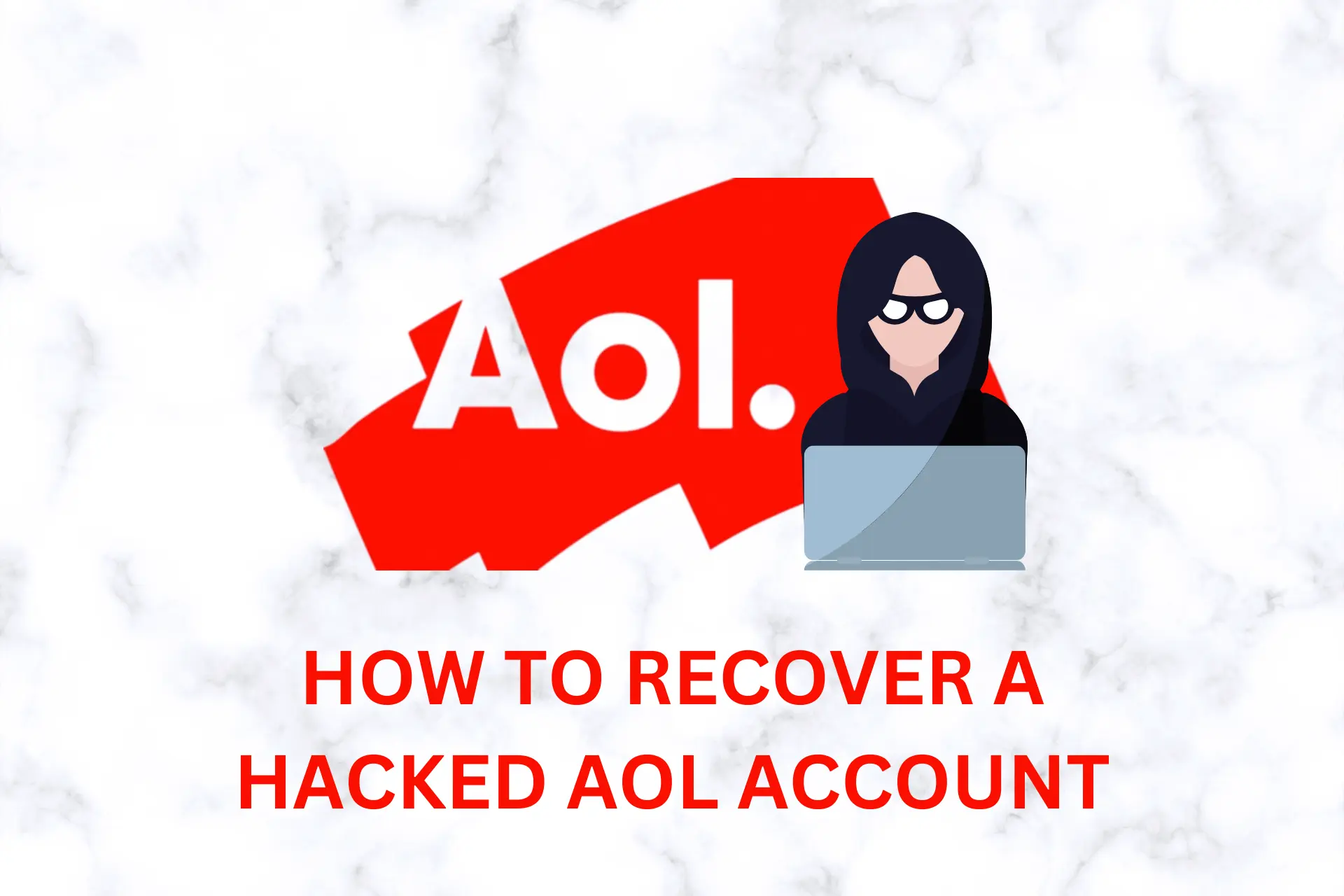
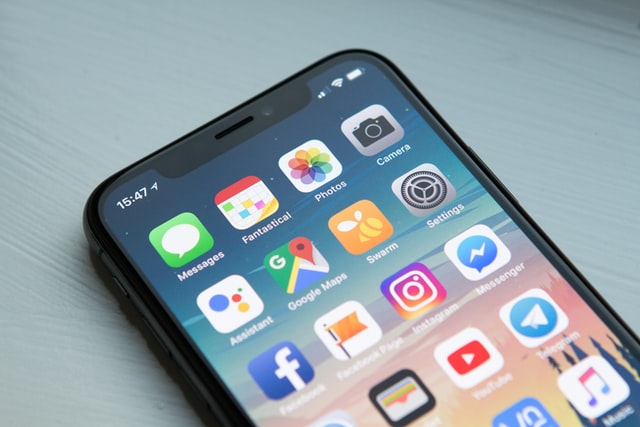
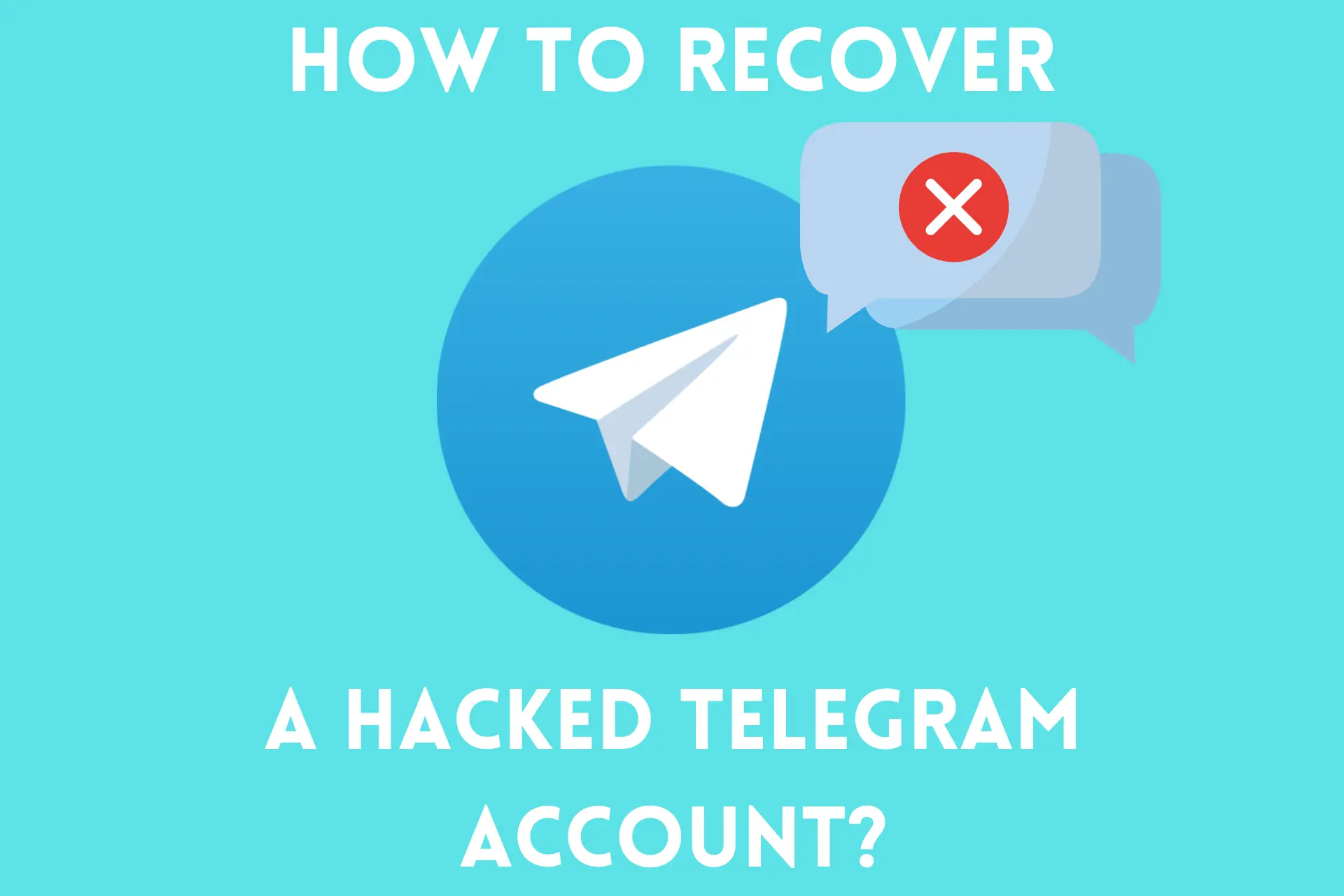

User forum
1 messages