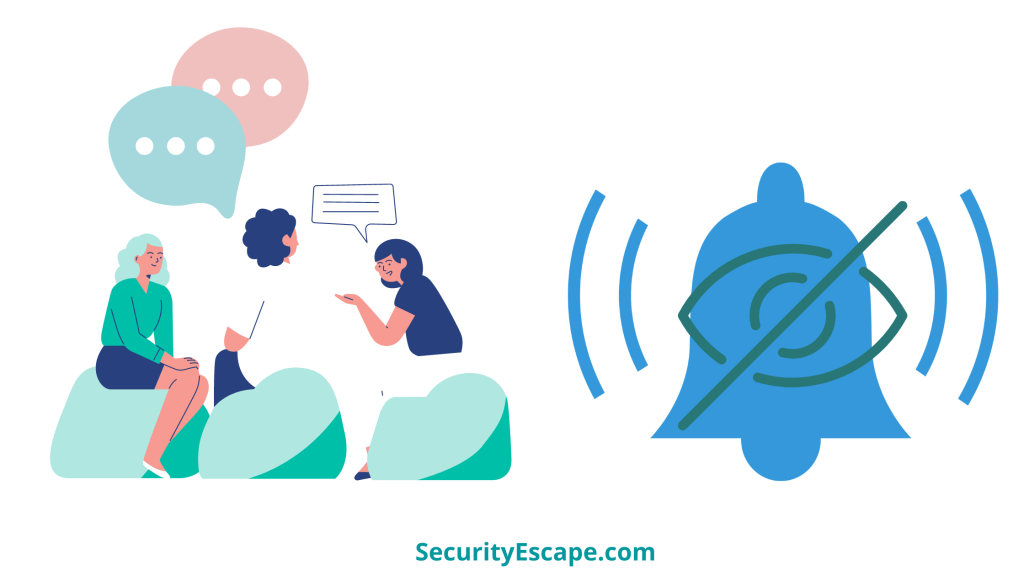
If you are an iPhone user, then you must have surely come across this feature called “Hide Alerts” which will help you to hide and mute notifications that you receive on your iMessages. Most people use this feature to mute their iMessages group chat conversations that are constantly pinging on their phones. Although, many users who had turned off the feature after some time, were still not able to grab those group chat notifications on their iPhone, which in turn left them bewildered. So, if you are one of them, and want to know “Why does group chat keeps hiding alert“, along with some solutions, then you have landed on the right page.
Contents
Why does group chat keeps hiding alert?
So, if you have turned off the “Hide Alert” feature on your iPhone and still group chat keeps hiding alert, then probably it is because of a temporary glitch that is automatically turning back the feature to “On.”
Want to fix this problem?
Then read on!
How to fix the “Hide Alert” feature that keeps turning back on automatically?
There are four ways that could help you fix this issue.
Restart your iPhone:
Most of the glitches can be resolved by initiating a simple “Restart” on any device, and it is true in this case as well. So, my first advice to you is to try Restarting your iPhone by following the mentioned steps:
- Press and hold either the volume up or volume down button along with the power button.
- Now, wait until the power slider appears.
- Then drag the slider and wait for at least 30 seconds for your device to turn off.
- Lastly, turn it back on by pressing and holding down the power button for a few seconds until the “Apple” logo appears.
Note: This method works for the new generation of iPhones, so if you have an older version of an iPhone, then you can visit this Apple support page to figure out which restart method is for you.
However, if your iPhone is stuck or frozen, then you can try force restarting by following these simple steps:
- Press and release the volume up button.
- Now, press and release the volume down button.
- Lastly, press and hold down the power button and release it after the Apple logo appears on the screen.
But not to mention, this method also works for the new generation of iPhones, and therefore, if you are using an older version, then visit this Apple support page for more info.
Update your iOS version:
If you are facing issues with the “Hide Alert” feature, and have tried restarting your iPhone but had no luck, then you can try updating your iPhone to the latest version of iOS. Generally, updates can help a user patch any glitches on their device.
Therefore, if you want to know how to update your iOS version, then follow these steps:
- First of all, just turn on your Wi-fi connection if it is turned off.
- Then, open the “Settings” app.
- Now, scroll down to find the “General” option.
- After that, tap on the “Software Update” option.
- Lastly, tap on “Download and Install” if the latest version of iOS is available.
Reset all settings:
Finally, if you have tried both of the above solutions and still nothing works for you, then your last bet is to reset all the settings of your iPhone. However, it won’t affect your personal data, so you can use this solution without any second thought.
- Open the “Settings” app on your iPhone.
- Then, tap on “General.”
- After that, scroll down to find the reset option.
- Then, tap on it
- Now, tap on the “Reset All Settings” option.
- You will be prompted to enter the “Passcode” of your iPhone.
- Lastly, on the pop-up window, tap on “Reset All Settings” to confirm the selection.
Frequently Asked Questions on Hiding Alerts:
Is Hide Alerts and Do Not Disturb the same feature?
Yes, Hide Alerts and Do Not Disturb are the same feature. Consider Hide Alerts as an upgraded version to Do Not Disturb.
Can I hide alerts for iMessages as well as regular text messages?
Yes, you can hide alerts for iMessages as well as regular text messages using the “Hide Alert” feature of the iPhone.
What symbol signifies the “Hide Alert” feature?
Whenever you have activated the “Hide Alert” feature on your iPhone, you can see a small half-moon icon on the left of that particular conversation.
No, the other person won’t be notified if you have hidden the alerts for their conversation.
Final Remarks on “why does group chat keeps hiding alert?”
“Hide Alert” is a great feature for every iPhone user that wishes to hide or mute the notifications for a particular group chat that is always active. Not only does it stop the notification alert and bell for you, but also helps you to focus on whatever you are doing at the moment.
However, if you have turned off the feature but are still not able to receive the group chat alert, then I recommend you restart your iPhone first. And if the problem persists, then try the rest of the solutions.


