How to fix Suspicious Login Attempt on Instagram if you forgot your Email or Phone Number

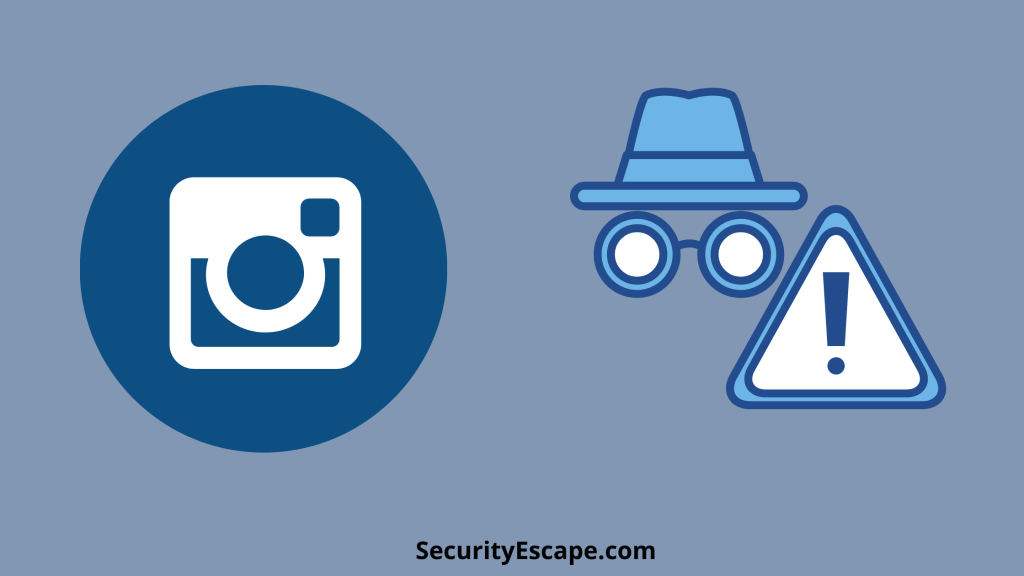
Instagram as a photo-sharing app has tried its best in providing security features to its users as the years have passed. Even there is a special security feature called “Suspicious Login Attempt“, which alerts the user if someone else tries to login into the account from a different location or device, and frankly speaking it is a great way to block the hacker from accessing your Instagram account. However, many times this error is a glitch and can be fixed easily using the registered email or phone number. But what if you are unable to remember the email or phone number? How to fix suspicious login attempt on Instagram if you forgot your email or phone number?
Let’s find out!
How to fix a Suspicious Login Attempt on Instagram if you forgot your email or phone number?
If you are someone who wants to fix the Suspicious Login Attempt error on Instagram, but has forgotten his/her registered Instagram email address or phone number, then you only have two options:
- Either select the “I can’t access this email or phone number” option.
Or
- Contact Instagram Support for assistance, who will for sure help you recover your compromised Instagram account.
However, if you have these two details i.e., the email address and phone number intact with you, then you surely have a fair possibility of recovering your Instagram account again with less mess.
So, wanna give it a try?
Then, follow the entire guide carefully.
How to fix Suspicious Login Attempt on Instagram?
It seems annoying when Instagram restricts you from logging into your own account by giving a “We detected an unusual login attempt. To secure your account, you need to request help logging in” error, right?
Well, as mentioned above it is a security feature that blocks any suspicious login activity attempted with the help of a different device or at a different location.
But sometimes it is a glitch and can be fixed using these 4 proven methods:
- Try logging into your Instagram account on your PC using Incognito mode.
- Disable Two-Factor Authentication.
- Change your Instagram password.
- Uninstall and Reinstall Instagram after 3 days.
Try logging into your Instagram account on your PC using Incognito mode:
The first solution that I like to recommend is to try logging into your Instagram account on a PC using Incognito mode.
But, how will the Incognito mode help here?
Well, whenever you enable the Incognito mode on your favorite browser, it removes or disables the local data, cache, search history, temporary files, cookies, and toolbar, which in turn helps you to log in to your Instagram account secretly, without giving Instagram a chance to track your location or device.
So now that you have understood the functioning of Incognito mode on the browser, let’s have a sneak peek into the step-by-step tutorial for more clarity.
- Open a browser of your choice on your PC/Laptop.
- Now, open an Incognito tab either by clicking on the three-dotted menu and then “New Incognito Window”, or by just pressing the shortcut keys “Ctrl+Shift+N.”
- After that, go to Instagram, and log in to your account.
- Once you are logged into your Instagram account using a PC, change the password by clicking on the “Forgotten your password” option, and then follow the instructions accordingly.
- After changing the password successfully, try logging into your account using the mobile app.
- You should be able to login into your account successfully.
Disable the Two-Factor authentication:
Two-Factor authentication is a very important security tool provided by every tech-based company. It works like a charm whenever you need an extra layer of security on your Instagram account.
In simple words, it sends you a verification code also known as One Time Password on your registered email address or phone number, when you try to log in from a fresh device or location.
Although, this feature can cause hindrance if you are trying to bypass the Suspicious Login Attempt error, and therefore, it becomes necessary to disable it.
But how?
Don’t worry, and just follow this guide.
- Open your browser on your PC/Laptop.
- Now, log in to your Instagram account.
- Then, access the “Settings menu > Privacy and Security > Two Factor Authentication.”
- Disable the “Two-Factor Authentication” settings.
- Now, try logging into your Instagram account using the mobile app.
- Then select “Yes it’s me” on the browser of your PC, before selecting “Send code to PC/mobile.”
- Now, select “Send code to PC.”
- You will be redirected to the login screen.
- Lastly, select “Send code to PC” on your mobile, and then feed in the code.
- Done. You have successfully logged into your Instagram account using your mobile device.
Change your Instagram password:
The third way to access your Instagram account, when “Suspicious Login Attempt” pop ups, is by changing or resetting your Instagram password.
By changing your Instagram password, you can easily bypass the Suspicious Login Attempt error in just a few minutes.
So, here is a step-by-step tutorial for the same.
- Open the Instagram app on your mobile phone.
- Navigate to the login screen on Instagram and select “Get help with logging in.”
- Now, you will be asked to enter your email address, phone number, or username that is linked with your account.
- You can also tap on the “Need more help” option to explore other alternatives.
- After that follow the instructions, and you are good to go. Your Instagram password will be changed successfully.
- Now, you can log into your Instagram account without any mess.
Uninstall and Reinstall Instagram after 3 days:
The last way to tackle this issue is by uninstalling and reinstalling the Instagram app on your mobile phone after 3 days.
Plus, reinstalling an app on a mobile phone helps in keeping the app updated as well as deletes the cache & data.
So, if you are eager to try this solution, follow this step-by-step tutorial closely.
For Android:
- Open the “Settings” menu.
- Then, navigate to the “Apps” menu.
- A list of apps will be available in front of you.
- Now, scroll down to find the “Instagram” app.
- Tap on it.
- Then, tap on the “Clear cache” and “Clear data” buttons respectively.
- After that, tap on “Uninstall.”
- Now, after 3 days, reinstall the Instagram app by accessing the Google Play store.
- You will now be able to access your Instagram account normally.
For iOS:
- Hold down the Instagram app for 3 seconds.
- Now, tap on the “Delete” option to uninstall the Instagram app.
- Then, reinstall the Instagram app after 3 days by accessing the App Store.
- You will now be able to use your Instagram account normally.
Frequently Asked Questions on Instagram:
Is it necessary to change your Instagram password every few months?
Yes, it is advisable to change not only Instagram’s password but everything that is password-equipped, every few months, so that the account can be protected from harmful brute force attacks.
Additionally, always use a strong combination of Upper Case, Lower Case, Numbers, and Special Characters to create a unique and strong password.
Can someone access my Instagram account from another device?
Definitely, anyone can access your Instagram account from another device if he knows the login credentials. Therefore, it is advisable to completely log out of the Instagram app from another device, clear data, and cache, and change the password as soon as possible to avoid any cyberattack.
How to enable two-factor authentication on Instagram?
To enable two-factor authentication on Instagram, just follow these simple steps:
- Tap on your profile.
- Then, tap on the “Hamburger” menu.
- Now, tap on “Settings.”
- After that, tap on the “Security” option.
- Then, tap on “Two-Factor authentication.”
- Now, follow the instructions to set up the Two-factor authentication successfully.
How to delete messages on Instagram from both sides?
Follow this article to find out the answer.
Will Instagram block you if you unfollow too many people?
If you are concerned about this particular query, then I suggest you click on Follow this Article.
How to see who saved your Instagram post?
Are you eager to know who saved your Instagram post?
Then Read this Article.
How to deal with friends who never like your posts on Instagram?
Worried about your friends not liking your Instagram post? Then follow this guide.
Final Remarks on “how to fix suspicious login attempt on Instagram if you forgot your email or phone number?”
So, after this long discussion, it is very much clear that one can only contact Instagram support or click on the “I can’t access this email or phone number” option to bypass the Suspicious Login Attempt error.
However, if you have the linked email or phone number with you, then I recommend you to follow this guide, which will help you to recover your Instagram account instantly.



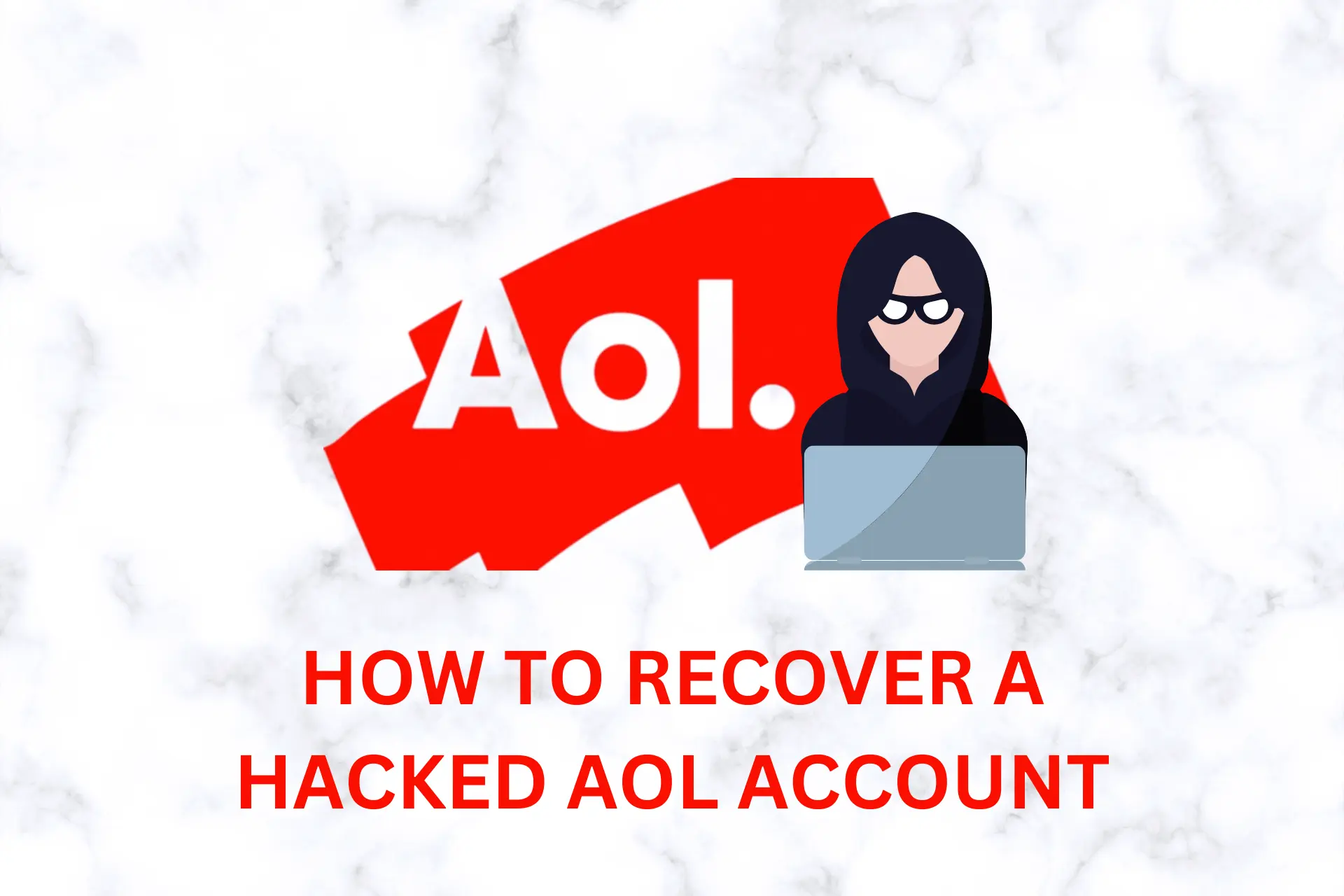
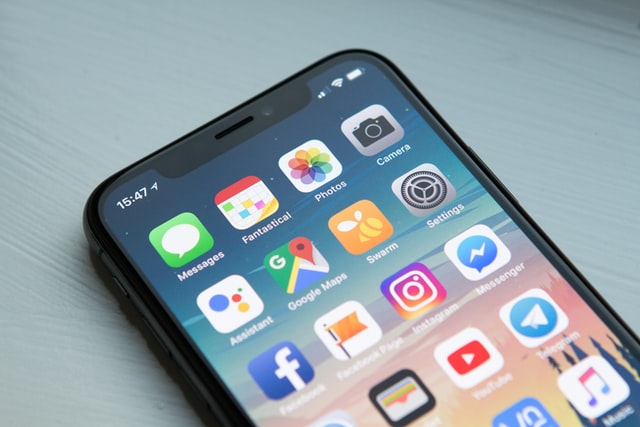
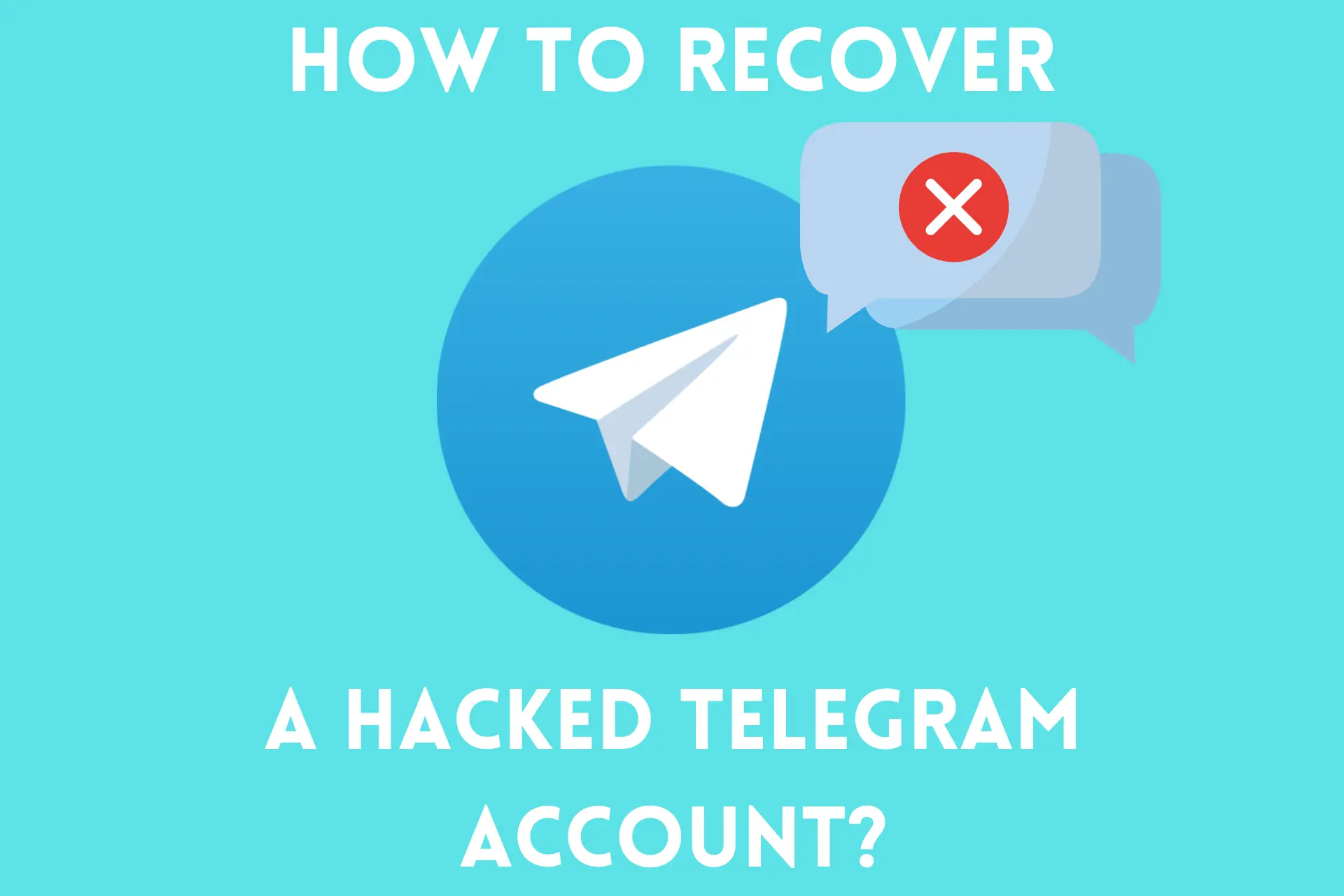

User forum
6 messages