What to do When a Group Chat Keeps Adding me Back (Exit Permanently)
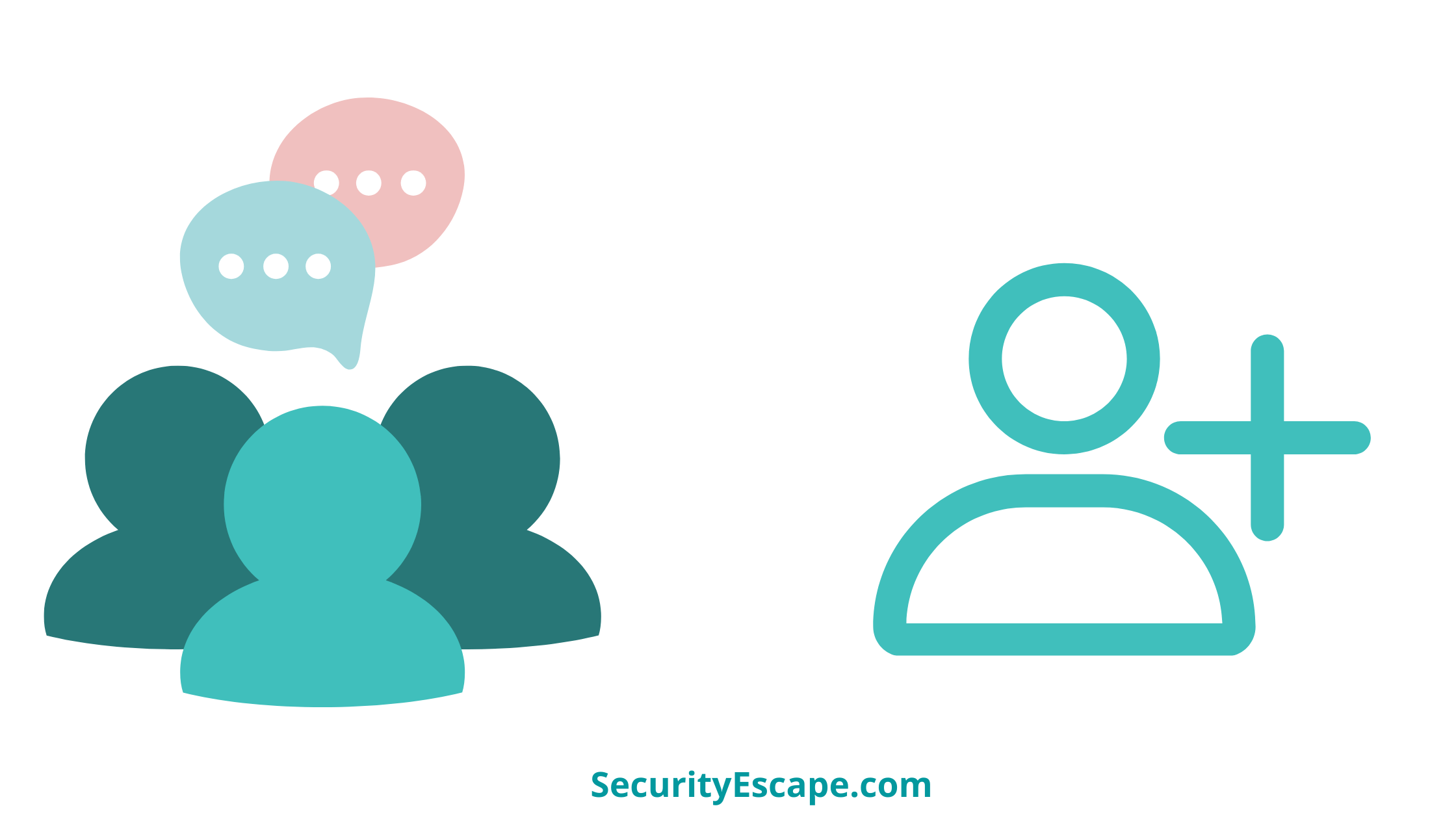
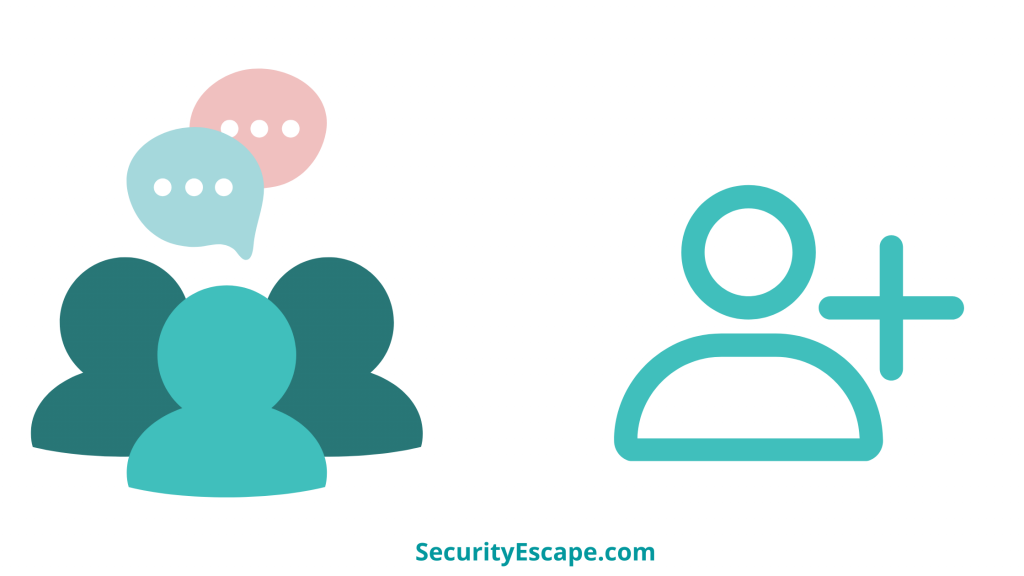
Group chats are the most preferred and used way when it comes to connecting a group of people at the same time. You can easily send text messages, video/voice call the participants, & attach media files. The perks of creating a group chat or being a participant in a group chat are immeasurable. But sometimes these groups can become a headache with constant messages falling in. Even in the worst circumstances, spammers can add you to a group without your consent, which in turn leaves you with no choice but to leave the group for good. However, sometimes admin can keep adding you back to the group again and again, which can be a big headache. So, what to do when a group chat keeps adding me back?
Let’s find out!
What to do when a group chat keeps adding me back?
If you are a Signal user then you are in luck, because Signal allows its users to block an entire group chat, so that no one, not even the admin can add you back to the group chat.
So, if you want to block an entire group chat on Signal, then simply Open up the group chat > Tap on the chat header > Choose “Block this group” > Tap on “Block to confirm” > Lastly, choose “OK.”
But if you are on another platform, then what can be done to avoid this repetitive and annoying situation?
Find out in the next segment!
Alternative solutions to try out
Luckily apps like Instagram, WhatsApp, Telegram, Signal & Discord have some features that can help you gain control over a group chat.
So, here is a list of alternatives that you can try to keep those annoying group chats away from you.
Block the admin:
When a group chat keeps adding you back even when you don’t want to be a part of that group, then blocking the admin of the group will do the job for you.
Blocking an admin will give you control over the situation, as he/she will never be able to add you back to that group.
However, this is not a foolproof solution, because someone else can create a group on their behalf, or in the worst-case scenario, the admin can make someone else an admin and then tell them to add you to the group.
Tweaking privacy settings:
Many apps like Instagram, WhatsApp, Telegram, and Discord have added a privacy feature to their platform that allows users to restrict an unfamiliar user from adding them to a group chat.
So, if you want to try it out, then just follow the step-by-step tutorial for each app.
For Instagram:
- Open Instagram.
- Tap on “Profile.”
- Then, tap on the “Hamburger” menu.
- Now, tap on the “Settings” (cogwheel icon).
- After that, tap on “Privacy.”
- Then on “Messages.”
- Now, scroll down to find the “Who can add you to group” option.
- Lastly, tap on “Only people you follow on Instagram” option to change the default settings.
For WhatsApp:
- Open WhatsApp.
- Then tap on the “three-dotted” menu.
- Now, tap on “Settings.”
- After that, tap on “Account.”
- Then tap on “Privacy.”
- Scroll down to find the “Groups” option.
- Now, you will get three options; “Everybody”, “My contacts” and “My contacts except…”
- Select “My contacts” if you want to allow everyone on your contact list to add you to any group, or else select “My contacts except…” and choose the contacts that you want to restrict.
- Lastly, tap on “Done.”
For Telegram.
- Open the Telegram app.
- Then tap on the “Hamburger” menu.
- After that, tap on “Settings.”
- Now, tap on “Privacy.”
- Then tap on “Groups.”
- You will get three options; “Everybody”, “My contacts“, and “Add exception.”
- Select “My contacts” if you want to allow everyone on your contact list to add you to the group, or else select an option under the “Add exception” section, and then add the contacts accordingly.
- Done.
For Discord:
- Open Discord.
- Then, tap on your Discord profile picture.
- Now, tap on “Privacy & Safety.”
- Scroll to find the “Who can add you as a friend” section.
- You will be able to see the following options: “Everyone“, “Friends of Friends” and “Server Members.”
- Lastly, toggle the switch to the right to turn these settings off.
Mute the group chat:
If you have done the best that you can do, and still if someone is so adamant about adding you back to the group, then simply mute that group chats for good.
Muting the group chat will get you rid of the constant notifications from that group chat, thus allowing you to be more productive and calmer.
Move the group chat to archive:
Lastly, if you are still annoyed with the chat appearing on the top of the chat list, then you can move the entire group chat to Archive and never be bothered again.
Final Remarks
Group chat is a perfect place for communication, as it helps a bunch of users to connect with each other. Additionally, it also allows a user to add/remove users, as well as leave the group according to his/her wish.
But, if you are trying to leave a group chat and are still getting re-added by the admin, then you can follow the above-mentioned solutions and restrict the admin from doing so.



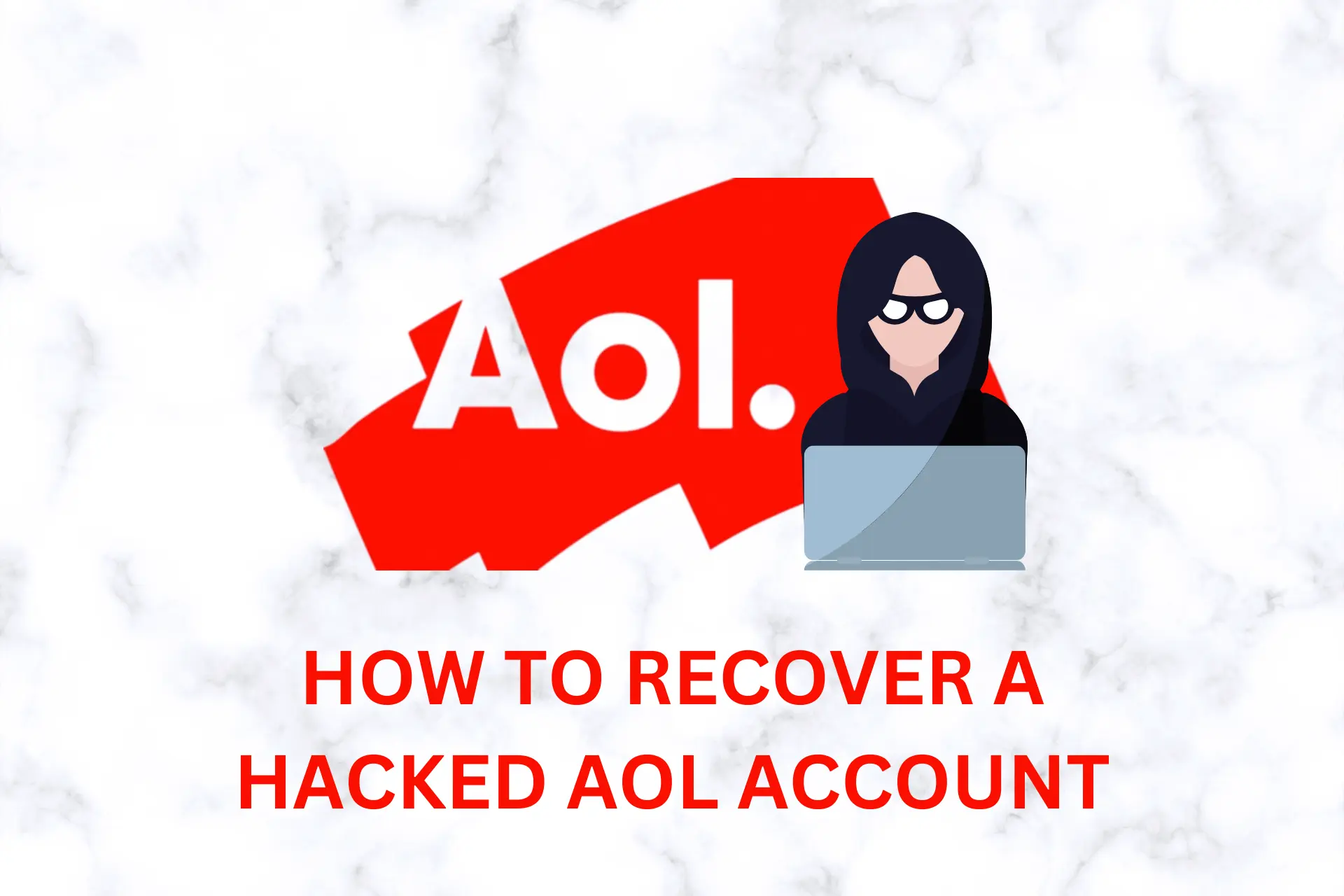
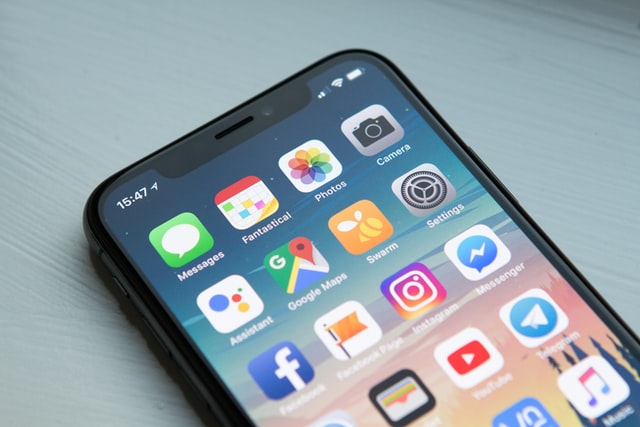
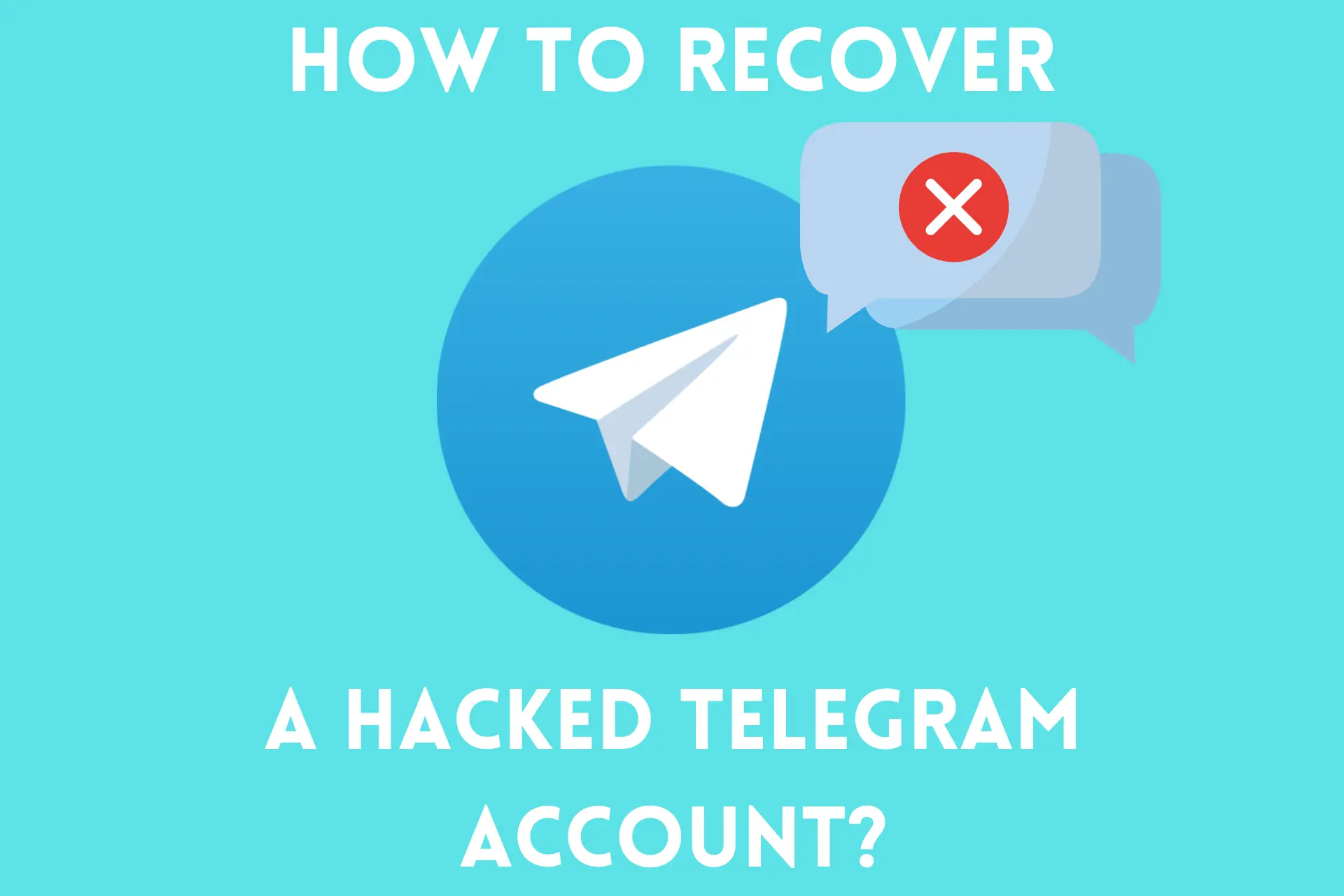

User forum
0 messages