Can You Group Chat on Signal App (How to do it)
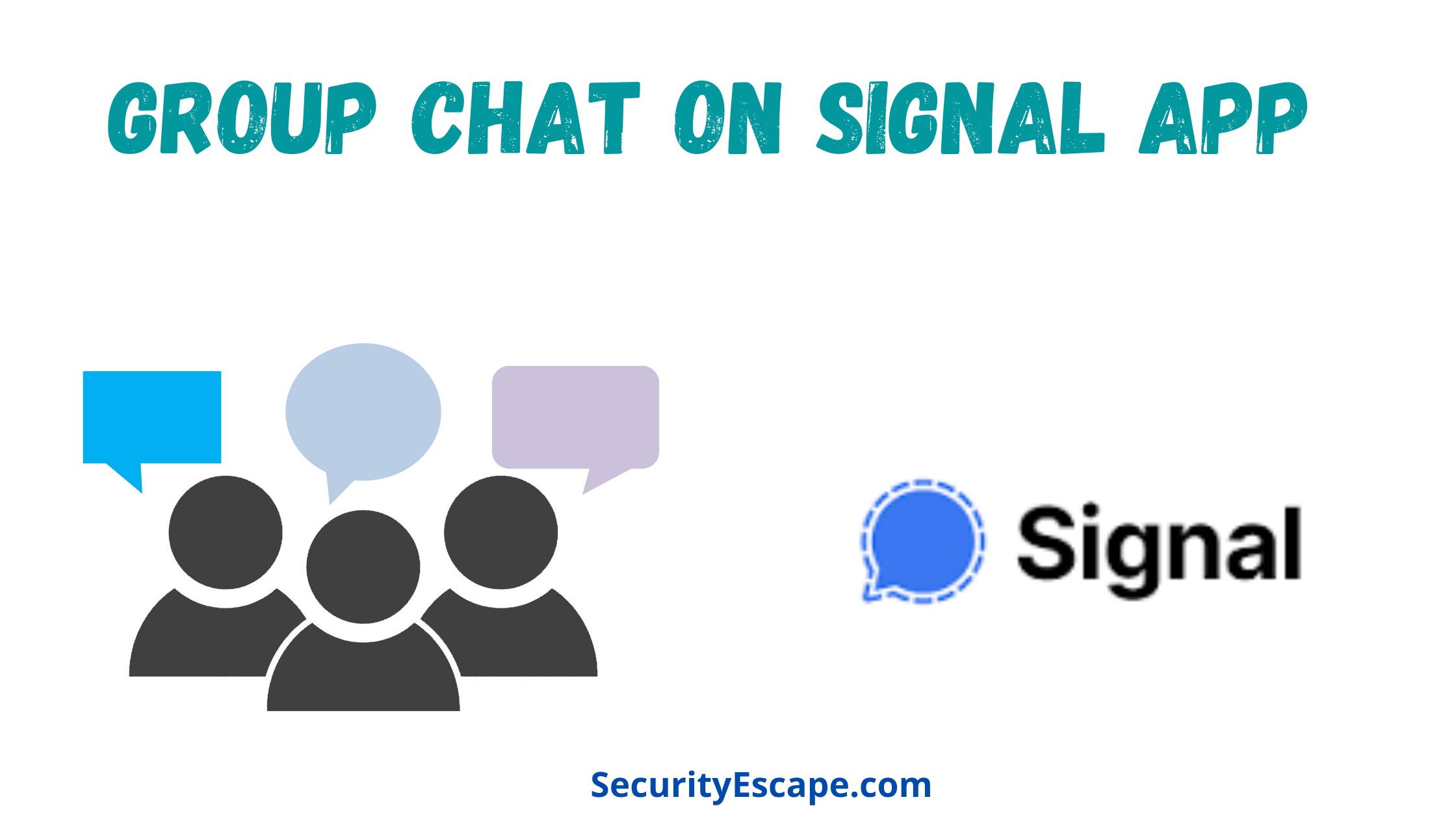
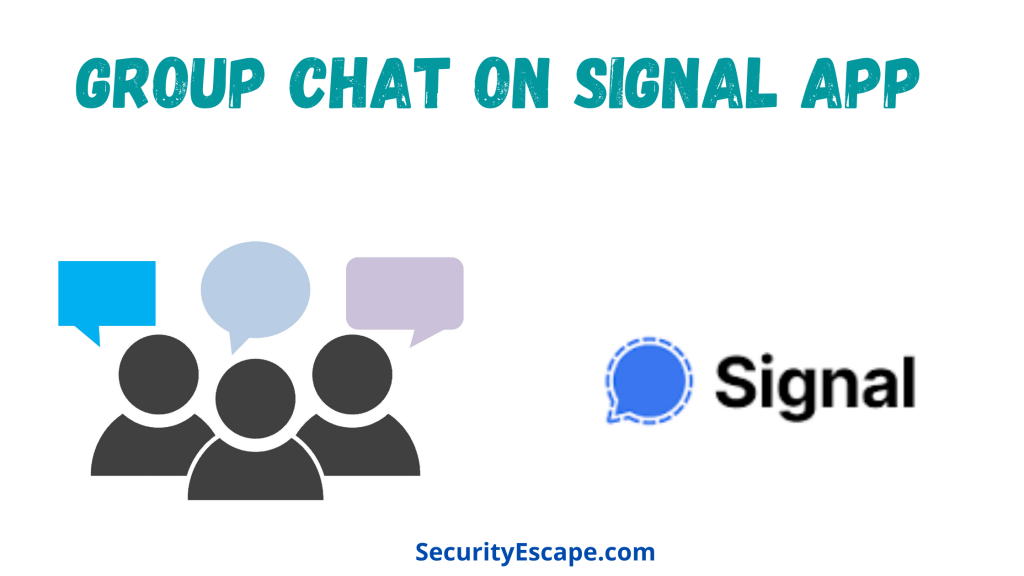
After Elon Musk advised all his fellow Twitter followers to make a switch to Signal – the most secure instant messaging app available on the market, almost everyone around the globe started ditching WhatsApp and instantly made a switch to Signal. Moreover, the app claims 100% end-to-end encryption, meaning no one, not even those who are sitting at the Signal headquarters can see your messages, which is a very big solution for user privacy. But, after making the switch, many users wanted to know, can you group chat on Signal like WhatsApp and Telegram? And if yes, then how can you create a Signal group?
So, if you are concerned about the same, then I advise you to keep reading the article to find out the answer.
Can you group chat on Signal?
The answer to this most searched query is a big YES! You can group chat on Signal with utmost ease. Not to forget, the group chats on the Signal app are also end-to-end encrypted, so you don’t have to worry about your chats getting public.
Moreover, group chats on Signal allow a bunch of people to group text chat, video chat, or voice chat at the same time.
But how to start a group chat on Signal?
Read next to find out!
How to start a group chat on Signal?
Signal is the most powerful and secure instant messaging app available on Android, iOS, and Windows platforms, that also provides a group chat feature for fellow Signal users, to help them connect with each other.
But, if you are confused about, how to start a group chat on Signal, then I suggest you go through the step-by-step tutorial mentioned below so that you can start your own Signal group in no time.
Starting group chat on Android (New, Legacy, and Insecure MMS groups):
- Open Signal app.
- Now, tap on the “Compose” button (the one that looks like a pencil).
- Select “New Group.”
- Then, head over to your contacts list, and tap on the contact that you want to add. You can also add a contact by entering their phone number.
- Tap on “Next” (the one with the arrow inside a blue circle pointing towards the right side.)
- Now, choose your “Group type” i.e., Insecure MMS, Legacy, or New Group. (It will be labeled as “SMS contact” for Insecure MMS groups, and “Learn More” for Legacy Group, so that you can tap on the “Learn More” option, and see which contacts need to update their Signal app.)
- Name the group while making a “Legacy or New Group” (Insecure MMS groups do not support names).
- You can also add an avatar to personalize your Signal Group.
- Lastly, tap “Create.”
- And done. You have successfully created a Signal group chat. Now, you can easily group chat with your friends.
Similarly, you can also create a group chat with your non-signal users by creating an insecure MMS group. Just follow the same steps for group creation, add up to 10 people in that group, and start an insecure MMS group chat instantly.
Although, if you are using the insecure MMS group, then you will be charged as per your service provider, plus you have to initiate a message first for the group to appear in everyone’s chat list.
Starting a group chat on iOS:
Creating a Signal group on iOS platforms is only limited to two options; Legacy and New Group.
So, if you want to create a Legacy or New Group chat on Signal, then follow these steps:
- Open the Signal app on your iOS device.
- Then tap on “Compose“, the grey pencil-shaped icon.
- Now, tap on “New Group.”
- Then, tap on “Next.”
- After that, select “Group Type.” For a Legacy group, tap on “Learn More“, to see which contacts need a Signal update. You can only add members to a New Group, if everyone that you are adding has an updated version of the Signal app.
- Now, type in a name for the group, and add an avatar to personalize the New Group.
- Lastly, tap on “Create.”
- Done, you have successfully created a Signal group on your iOS device.
Creating a Group chat on your PC:
Like the iOS version, the desktop version too has two group chat types; Legacy Group and New Group.
So, to create a Signal Group on your PC, you just need to;
- Open the Signal app on your PC.
- Then, tap the “Compose” button, one with the pencil icon.
- Now, tap on “New Group.”
- After that, select contacts or enter numbers to add to a group.
- Tap “Next” to see the group type.
- Enter a “Group Name.”
- Lastly, tap on “Create”, so that it can appear on your and your contact’s chat list.
- Done. You have successfully created a Chat group using Signal for PC.
Note: After creating a New or Legacy group on iOS, Android or PC, the chat group will be visible in everyone’s chat list, but some users might need to accept the invitation or message request first to be able to participate in the chat.
How to migrate chat groups from other messaging apps to Signal?
To migrate the entire chat group from other messaging apps to Signal, follow these simple steps:
- Open Signal.
- Create a group on Signal by following the group creation steps that are mentioned above.
- Tap on the group settings and then tap on “Group Link.”
- Turn on the toggle for the group link.
- Tap on “Share”, and then share it with the group of people that are on your current messaging app.
- Now the users can click the group link, and instantly admit themselves inside the Signal group that you have created.
You can also turn the toggle on or off to approve new members in a group using the share link. Moreover, if you feel like the link has been overshared, you can easily “Reset” the link.
How to add members to an existing Signal group chat?
If you are an admin then you can easily add members inside the existing Signal group chat.
So, if you want to add members to an existing Signal group chat, then follow these steps:
- Open the Signal app.
- Now, open the group chat.
- Then, tap on the group’s name located at the top of the screen.
- After that, scroll down and select “Add Members.”
- Now, search for the user with the help of their number or name.
- Lastly, if you are an iPhone user, then select “Update > Add Member“, or select “Done > OK” for Android, and add a member to the group.
How to remove a user from a Signal chat?
If you are an admin of a Signal group chat, then you can easily remove a user from the group.
So, if you want to try it out, then follow these simple steps:
- Open Signal app.
- Then, scroll to find the group.
- Tap on it to open.
- Then, tap on the group’s name located at the top of the screen.
- After that, tap on the group member’s name.
- Lastly, select “Remove from group“, and then tap “Remove.”
What is the difference between Legacy Group and New Group on Signal?
If you are confused between these two types of groups, then let me explain them to you.
A New Group is packed with some advanced features like member mentions, group invites via group links or QR codes, group descriptions, admin controls, and a size limit of 1000 members. While a Legacy group lacks these advanced features, which makes it very limited.
Although, both of these group types, keep no record of your group membership, group titles, group attributes, or group avatars.
Frequently Asked Questions on Signal
Can you initiate a group video or group voice call on Signal group chats?
Yes, you can definitely initiate a group video or voice call on Signal group chats.
To initiate a group video call on signal, simply head over to the group you wish to start a call with > tap on the video recorder icon that is on the top right of the screen > tap on start call (if initiating a call), or join the call (if invited). Now, if you want to migrate over a voice call, then simply tap on the video recorder button to disable the camera.
Are Signal group chats encrypted?
Yes, Signal group chats whether it be a text, video, or voice, are 100% encrypted.
Can I switch group layouts over a Signal Video call?
Yes, you can switch group layouts over a Signal Video call, if and only if there are at least three active members on a call.
To switch group layouts, simply swipe up and down, or else set a grid view, so that it will focus on the person that is speaking at the moment.
What is the limit for group members on Signal?
An insecure MMS group chat can only consist of 10 group members, while a “New Group” has a limit of 1000 members.
Why am I not able to create a new chat group on Signal?
If you are not able to create a new chat group on Signal, then probably you need to update your Signal app on all of your devices.
Why am I not able to add my friend to a new group chat on Signal?
If you are not able to add your friend to the new group chat on Signal, then your friend needs to update the Signal app on his device.
Can I edit a group name, members, or photos if I am not a group admin?
No, only group admins can edit group names, members, or photos for a group chat on Signal.
Final Remarks
Group chat on Signal is a perfect place for users to share, discuss or talk with each other at the same time.
Therefore, if you too want to reap the benefits of a Signal group chat, then I recommend you follow the steps that are mentioned in the article so that you can start a new or legacy group chat with your Signal friends instantly.



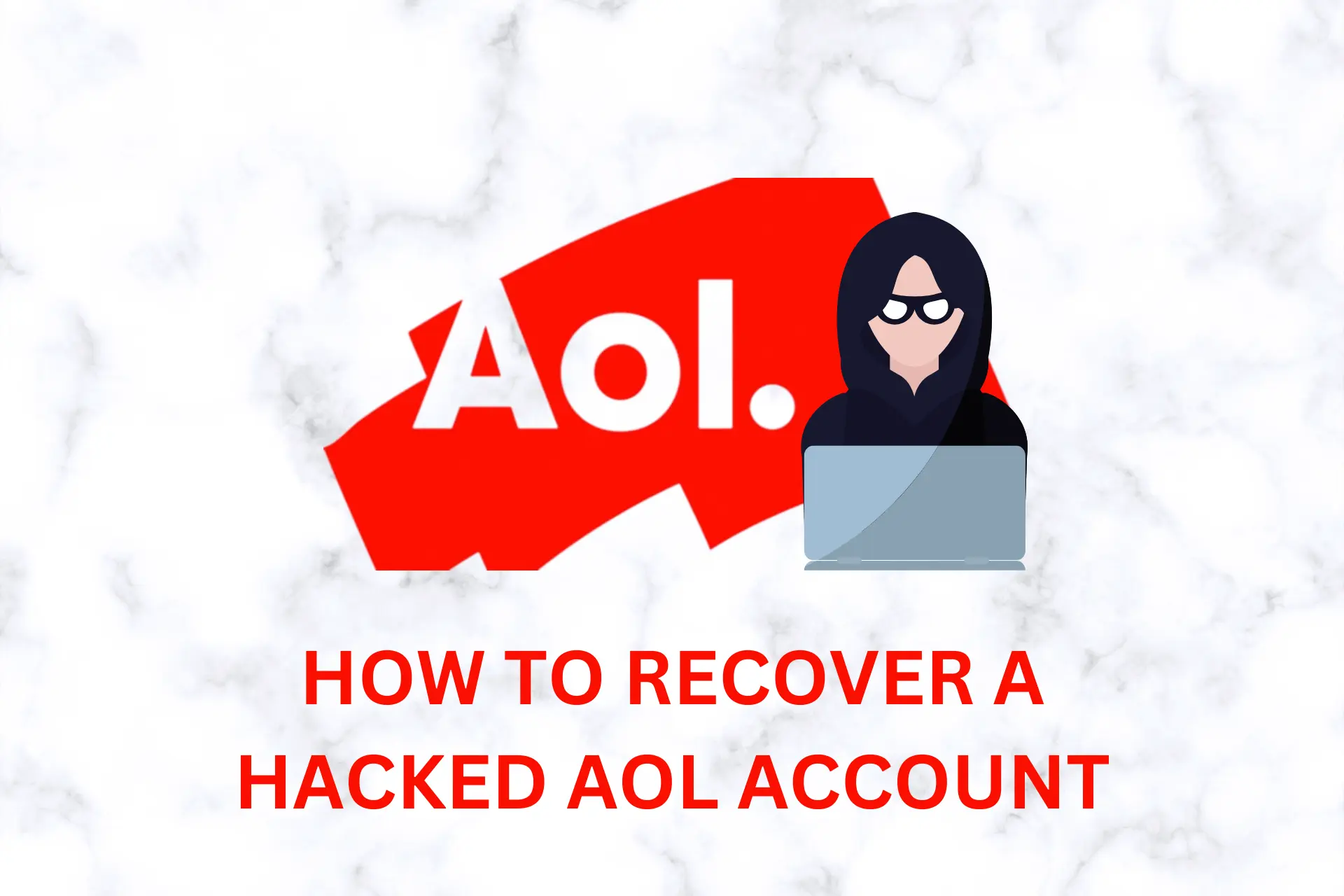
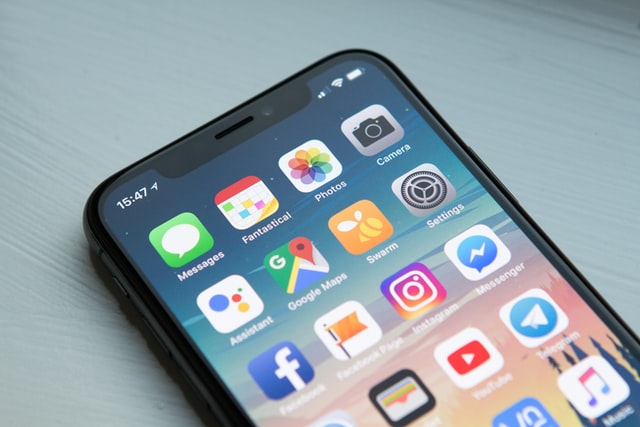
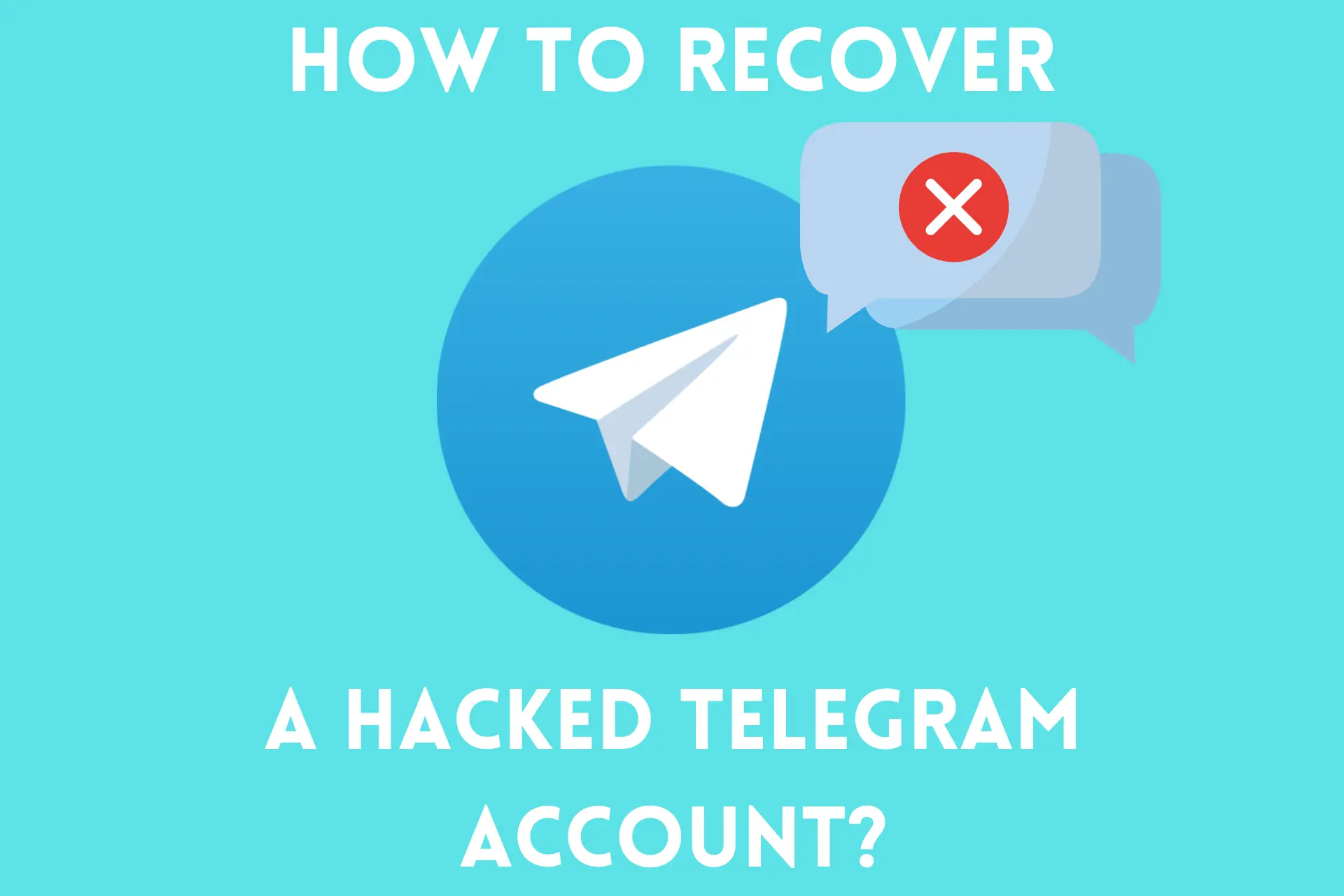

User forum
4 messages