How to Block Devices Connected to my Wi-Fi (Complete Step by Step Guide)


Using a Wi-Fi connection comes in handy when you have a single internet connection and multiple devices. You can’t deny the fact that most of us have multiple gadgets these days, and we all need an internet connection to access most of the apps. Hence, using a Wi-Fi connection saves the day. Yes, Wi-Fi is protected with strings of letters, alphabets, or numbers but still, it is not secure as you think, because there are many third-party apps available on the internet that could crack the so-called secure passwords. Therefore, don’t be shocked if you find your neighbor using your Wi-Fi connection without your permission. So, what can be done to kick out these freeloaders? How to block devices connected to my Wi-Fi?
Well, there are some proven solutions to this problem, which we will discuss in this article.
So, let’s start kicking ‘em out!
How to Block Devices Connected to my Wi-Fi?
If you notice some intruder using your home Wi-Fi network, you can easily kick or block that user by simply changing the password and SSID name, or by using the Wireless MAC filtering option, or by using apps provided by your ISP, or by using a third-party app like Fing or Wireless Network Watcher.
Although there are some solutions according to the severity of the situation, and therefore I have divided them into two sections: (1) Moderate level Wi-Fi blocking, (2) Advanced Level Wi-Fi blocking.
#1. How to block devices connected to my Wi-Fi on a Moderate Level?
Let’s picture the following situation.
You got a new Wi-Fi connection, but have forgotten to set a password to your Wi-Fi network.
So, what will happen next?
The answer is simple as eating a baked cake, and that is, your Wi-Fi will be exposed to every user, who can see your Wi-Fi’s SSID name, because it is not password protected or in technical terms WPA2-PSK protected.
So, if you fall under this situation, I recommend you password protecting your Wi-Fi network, as soon as possible by following these steps.
Now, that you have successfully set up your Wi-Fi and password-protected it, still you get to know that your neighbor was able to crack your Wi-Fi password and use it without your permission.
But this thing doesn’t end here, he/her is using your Wi-Fi to download movies and music, which is causing your internet to slow down drastically.
So, you decide to kick him/her out for good, but you don’t know-how.
Well, you can always change the password and SSID name, or even disable the SSID name, so that it can’t be recognized by any other device rather than yours. And to initiate this change just follow these simple steps:
Changing the Password:
To change your Wi-Fi password, you can simply follow these steps:
- Firstly, login to your router’s page with the help of your browser by feeding the IP address in the browser’s address bar. Mostly you can find your router’s IP address at the back of your router, on the user manual, or on the router provider’s website.
- Then login with the help of the credentials provided by your router provider. In most cases, the username and the password are “admin.”
Now, head towards the “Wireless” section and then to “Wireless Security.”
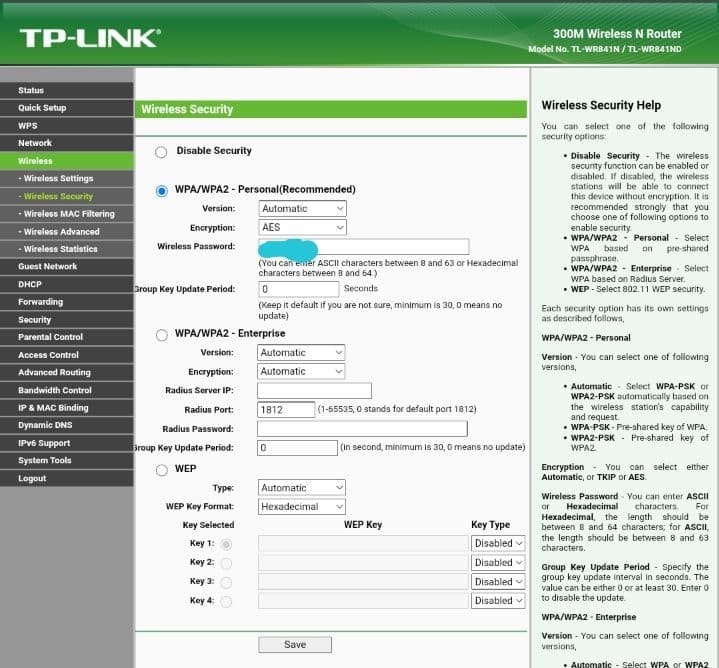
- Feed a new password of your choice inside the “Wireless password” box.
- Click on Save.
- Alrighty, you have successfully changed your Wi-Fi password.
Now, just make it a habit to change your Wi-Fi password every 3 to 6 months to maintain this security.
Changing SSID or disabling the SSID broadcast:
Similar to a password, you can also change the SSID name of your network to kick out that annoying neighbor from your Wi-Fi network, and to do so, follow these simple steps:
- Login into your browser’s admin panel by following the first two steps of that are mentioned above.
- Now, head towards the “Wireless” section.
- Select “Wireless Settings” from the list.
A new window will open up
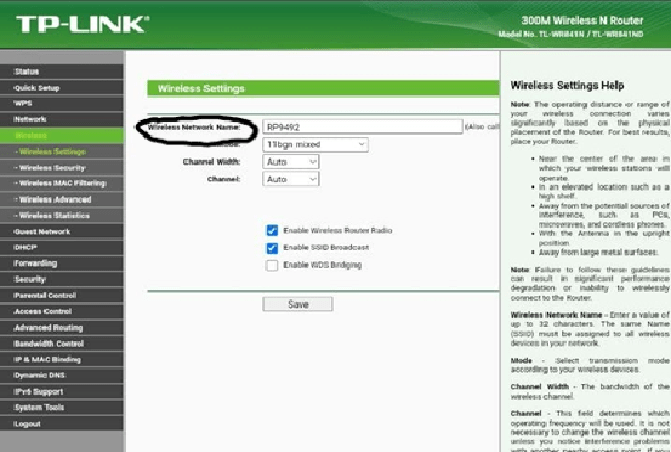
- Now, type the name of your choice inside the “Wireless Network Name” section.
- Click on Save.
- Done.
OR
You can also disable the SSID name from the router settings panel by navigating to the bottom of the “Wireless Network Name” section and then “Unchecking” the “Enable SSID Broadcast” option, which will hide your SSID name, thus tricking your neighbor into thinking that you have removed your Wi-Fi connection permanently.
These mentioned solutions will work like magic when you feel like your neighbor is using your Wi-Fi extensively and without your knowledge.
Although, if your neighbor is a tech-savvy person, then this solution won’t be enough to keep him/her at bay, and therefore you should skip to the advanced level Wi-Fi blocking module.
#2. How to block devices connected to my Wi-Fi on an Advanced level?
This level of blocking can be used against stubborn intruders, namely hackers who are known to bypass complex systems within minutes.
So, if you want to block the devices connected to your Wi-Fi on this level, you can simply use these 3 methods mentioned below.
Blocking Wi-Fi using Wireless MAC filtering:
Media Access Control aka MAC addresses is a type of hardware identification number that identifies each device in the network. A unique MAC address is allotted to every network card, and therefore it is impossible to have the same MAC address on two different devices.
Thus, making it the most used method to block Wi-Fi devices that don’t belong to you, though it requires a little bit of extra effort, it is worth trying.
So, if you are ready to try it out, just follow these simple steps:
- Login to your router’s admin panel by feeding the appropriate credentials provided by the router company.
- Under the “Wireless” section, you will find the “Wireless MAC filtering” option.
- If the option is disabled, enable it.
- Now, select “Prevent listed computer from accessing the wireless network.”
- Add, the MAC address that you want to block.
- Click on save “Settings.”
- Done, you have successfully blocked the listed devices from accessing your Wi-Fi network.
Note: Some of the Wi-Fi routers have an option, “Permit listed computers to access the wireless network”, which will allow only those devices that are on the list. Similarly, some routers allow the user to select/deselect those devices, that should be added to your MAC filtering list.
Blocking Wi-Fi using ISP app:
So, many new ISP players have come up with a new way to help you block unwanted users from your home Wi-Fi network. Personally speaking, I use Jio Fiber, and Jio has its own app called “My Jio” which allows me to block unwanted users from my Wi-Fi network.
Therefore, if you are a Jio Fiber customer, you can simply;
- Download the “My Jio” app from Google Play or App Store.
- Register yourself on the “My Jio” app with the help of a registered mobile number.
- Once you are into the app, you will see the following screen
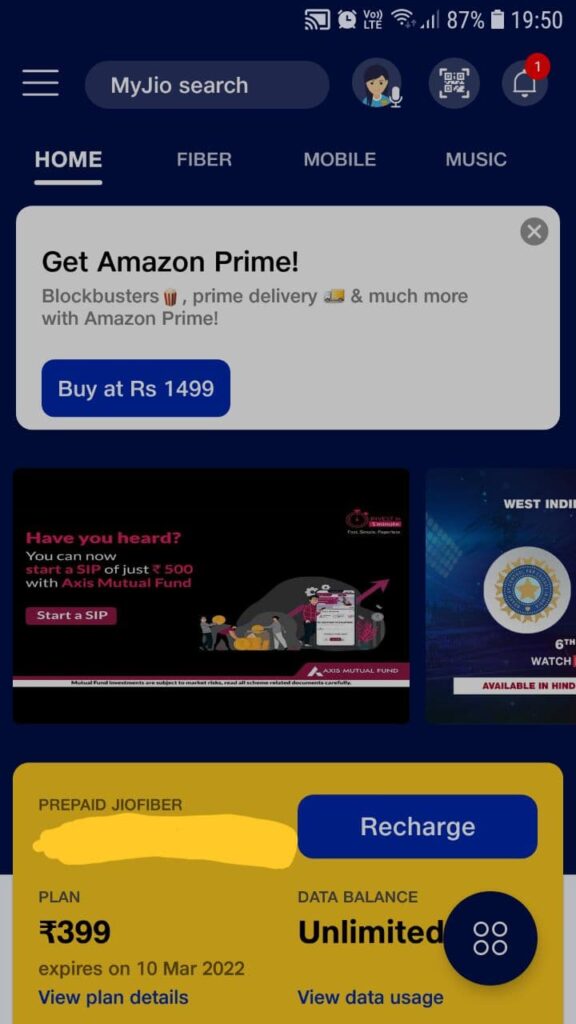
- Now, head towards the “Fiber” section
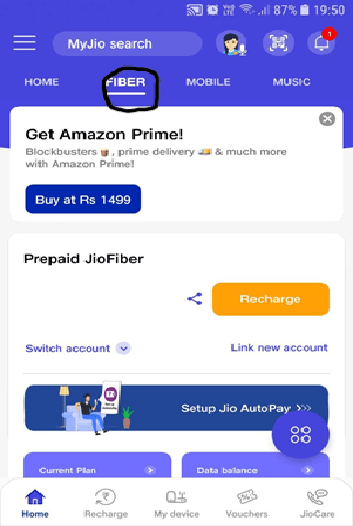
- Tap on the “My device” option located at the bottom of your mobile screen
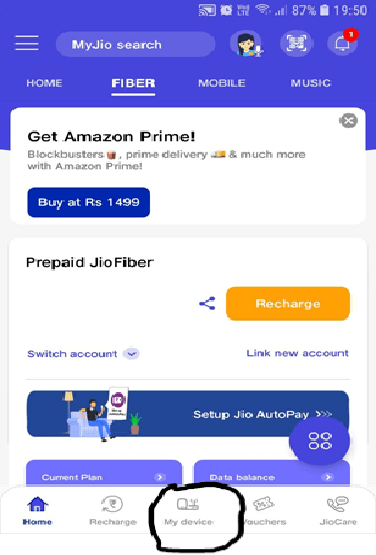
- You will see the list of connected, as well as the previously connected devices.
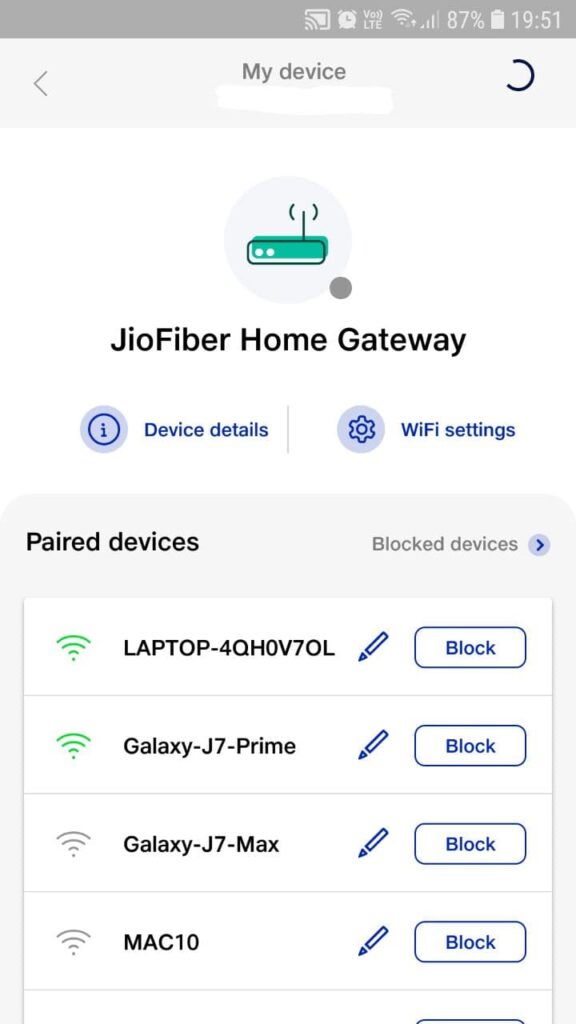
- Scroll through the list of devices, and find the one which does not belong to you.
- Now, tap on the “Block” option, which is beside that device name.

- Done, you have successfully blocked the intruder.
Tip: You can unblock a user if you have mistakenly blocked someone, by tapping on the “Blocked devices” option in the right-hand side corner of the screen, and then tapping on the “Unblock” option.
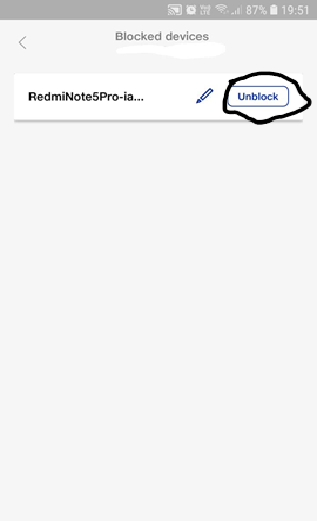
Blocking Wi-Fi using third-party apps:
Now, if you don’t have an ISP like Jio, which provides its own app to the users, worry no more, because there are many other third-party apps available on both Google Play and iOS, that will help you to block intruders from your home network.
For instance, Fing shows you the total number of devices connected to the network along with their MAC address. Also, it can help you remove the devices easily by tapping on the “Remove device” option.
Along with this feature, you can also do the following things:
- Blocks intruders and unrecognized devices, even before they join your network.
- Sends you a notification when a new device is connected.
- Helps in running an internet speed test, troubleshoot devices, networks, and other Wi-Fi diagnostics for any problem.
- Along with the MAC address, it also provides device name, model number, vendor, and manufacturer information.
- A user will be able to receive network security and device alerts on their phone and email.
- It will also help you find hidden cameras on a network.
Final Remarks:
Wi-Fi has helped many people in achieving the freedom of internet without having to deal with wires. But, as the saying goes, “Nothing is perfect”, and so is your Wi-Fi network.
Your home Wi-Fi network can be accessed by someone, even without you knowing it, and therefore it is essential to block unwanted devices connected to your Wi-Fi by using the solutions provided in this article.
P.S. As a Cyber Security expert, I strongly advise you to only allow those devices to your network whom you trust with your life, because an unrecognized device can be a hacker, who can access each-and-every single piece of your data going through your network along with the files on your computer or phone. Moreover, avoid using Public Wi-Fi networks as they are common targets of hackers to sabotage your privacy and data. Although, if it is urgent and you need to access the internet over Public Wi-Fi, I recommend using a trusted premium VPN service, which will help you encrypt your internet traffic and save you from the prying eyes of a hacker.



User forum
3 messages